The Financial Summary section can be made available on top of the Budget Summary section (if shown) when editing /creating a new Financial Planner Template or when overriding it at the Project Level.
This article details how to choose to display the Financial Summary section within the Financial Planner:
- From the Icon Bar click Setup
 .
. - From the Navigation Menu click Financial to expand the corresponding menu.
- From the Financial menu items, click Financial Planner Templates.
- From the Financial Planner Templates list that displays, click the Name of the template you wish to access.
- Select the View Settings tab.

- Select the option box located against Display Financial Summary.
Note: The displaying of the information within the Financial Summary section is directly dependent on the chosen option(s) for the Financial Planner table. As an example, if Expense Cost is not part of the Forecasting, then the Cost by Expenses section will not show within the Financial Summary section even if selected. For further details refer to step 7 below.
- Then choose the options to be displayed:
- Margin Total: Dependent on the selection of Margin Total in the Display Margin Section within View Settings.
- Margin % by Revenue: Dependent on the selection of Margin Percentage by Revenue in the Display Margin Section within View Settings.
- Margin % by Cost: Dependent on the selection of Margin Percentage by Cost in the Display Margin Section within View Settings.
- Margin Net: Dependent on the selection of Net Margin in the Display Margin Section within View Settings.
- Margin % Net: Dependent on the selection of Net % Margin in the Display Margin Section within View Settings.
- Revenue by Charges: Dependent on the displaying of the Revenue category and Charges sub-category
- Revenue by Expenses: Dependent on the displaying of the Revenue category and Expenses sub-category
- Revenue by Roles: Dependent on the displaying of the Revenue category and Roles sub-category
- Cost by Charges: Dependent on the displaying of the Cost category and Charges sub-category
- Cost by Expenses: Dependent on the displaying of the Cost category and Expenses sub-category
- Cost by Roles: Dependent on the displaying of the Cost category and Roles sub-category
- Cost by Products: Dependent on the displaying of the Cost category and Products sub-category
- Select All: Choose this option to select all above mentioned criteria.
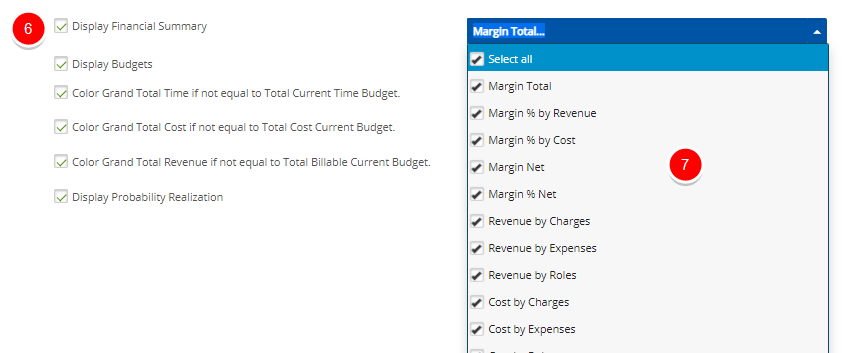
- Click Save.
- View the impact of your changes: Upon accessing the Financial Planner of a Project associated to this Template, note that: The Financial Summary section is now available. You can expand/collapse the section by clicking the expand/collapse arrow
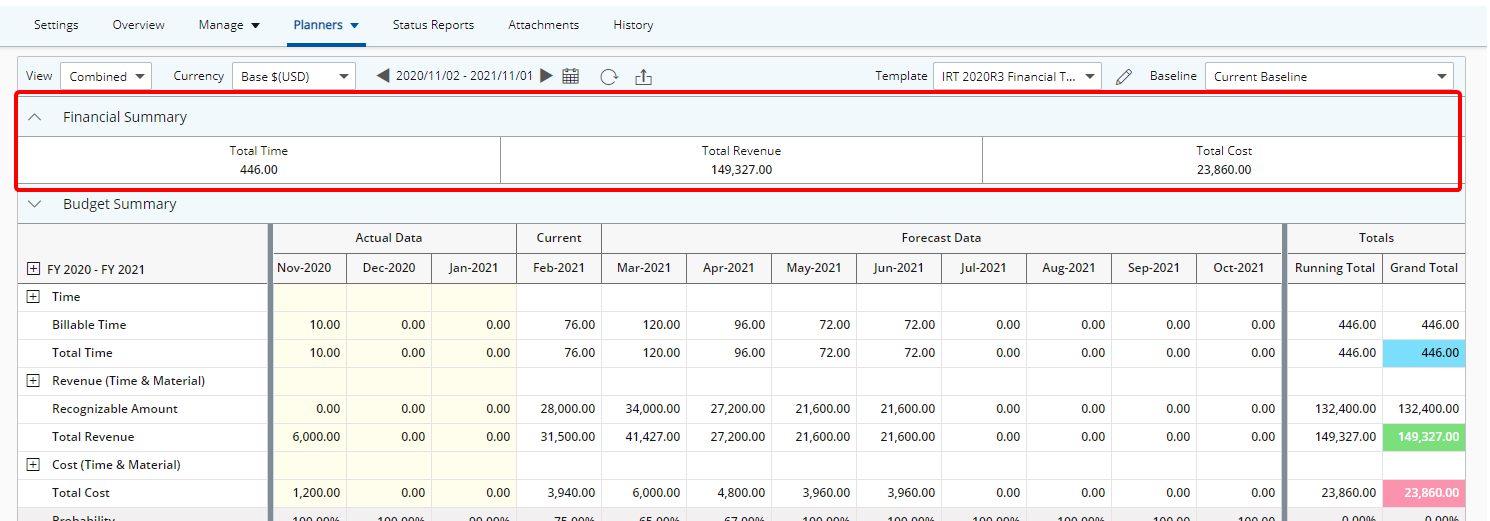
Note: In our above example we chose to display Time, Revenue and Cost within the Forecasting tab of our Financial Planner Template.