The Associate User Defined Fields page can be accessed from the User Defined Fields root Navigation menu option under Setup.
This article details the available options when associating User Defined Fields.
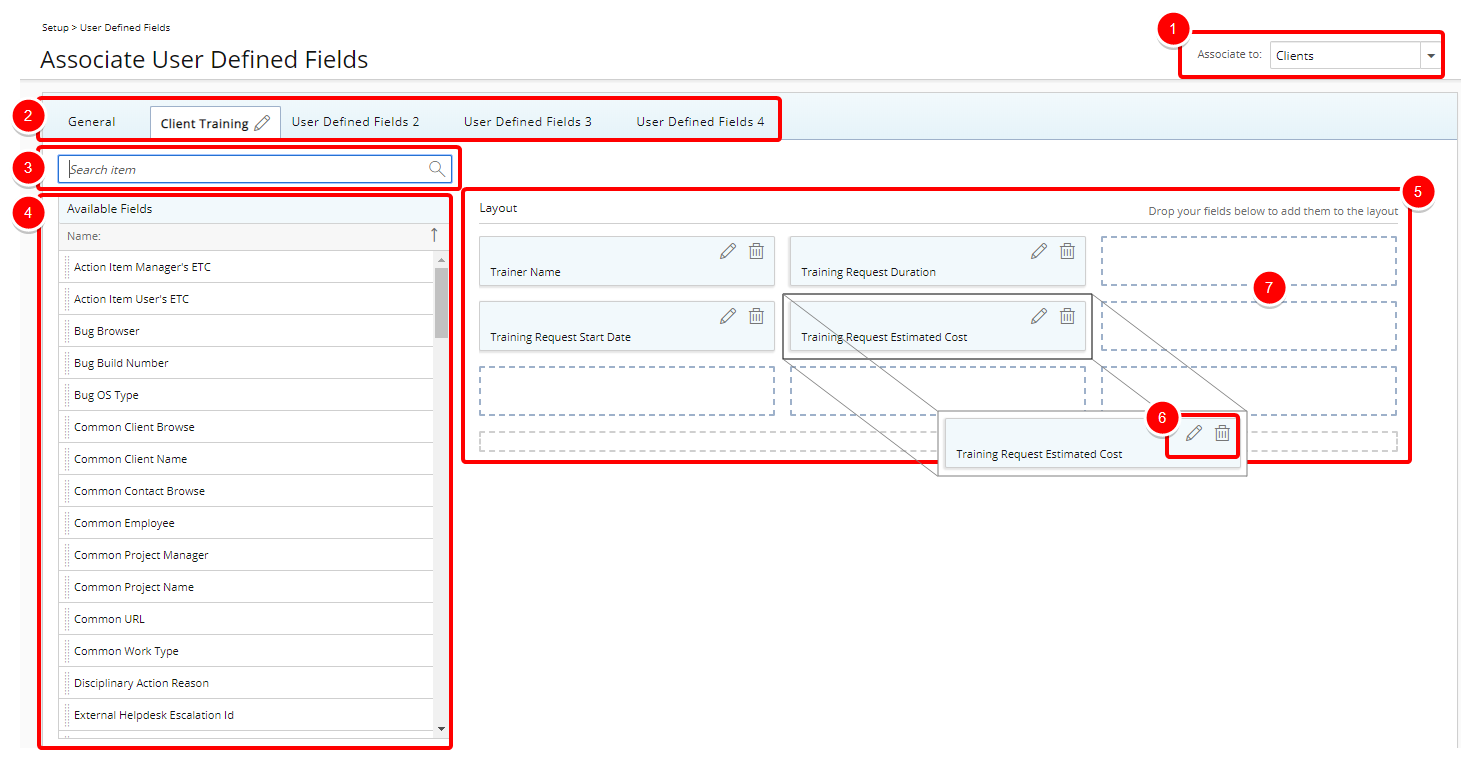
- Tabs: The Tabs located here will appear on the Edit page or during the creation of the item selected in the Associate to box. If a tab is empty it will not be present on the edit pages.
- Associate to: The item to which you wish to associate UDF(s) to. User Defined Fields can be associated to: Business Units, Charges, Clients, Client Contacts, Client POs, Clients, Groups, Leave Request, Milestones, Portfolios, Products, Programs, Projects, Roles, Tasks, Users and Work Types.
- Search: Search for available UDFs by typing either a full or a partial UDF name.
- Available Fields: In this area you will find a list of all available UDFs.
- Layout: In this area you can define the layout of your UDFs.
- Edit/Delete: Edit or delete UDF associations.
- Available slots: The blue dotted rectangle areas denote where you can drop a Field.
Tip: To add more line items simply drag a UDF into the gray doted rectangle. You will notice a new line with 3 blue dotted rectangles will appear above the gray dotted rectangle.