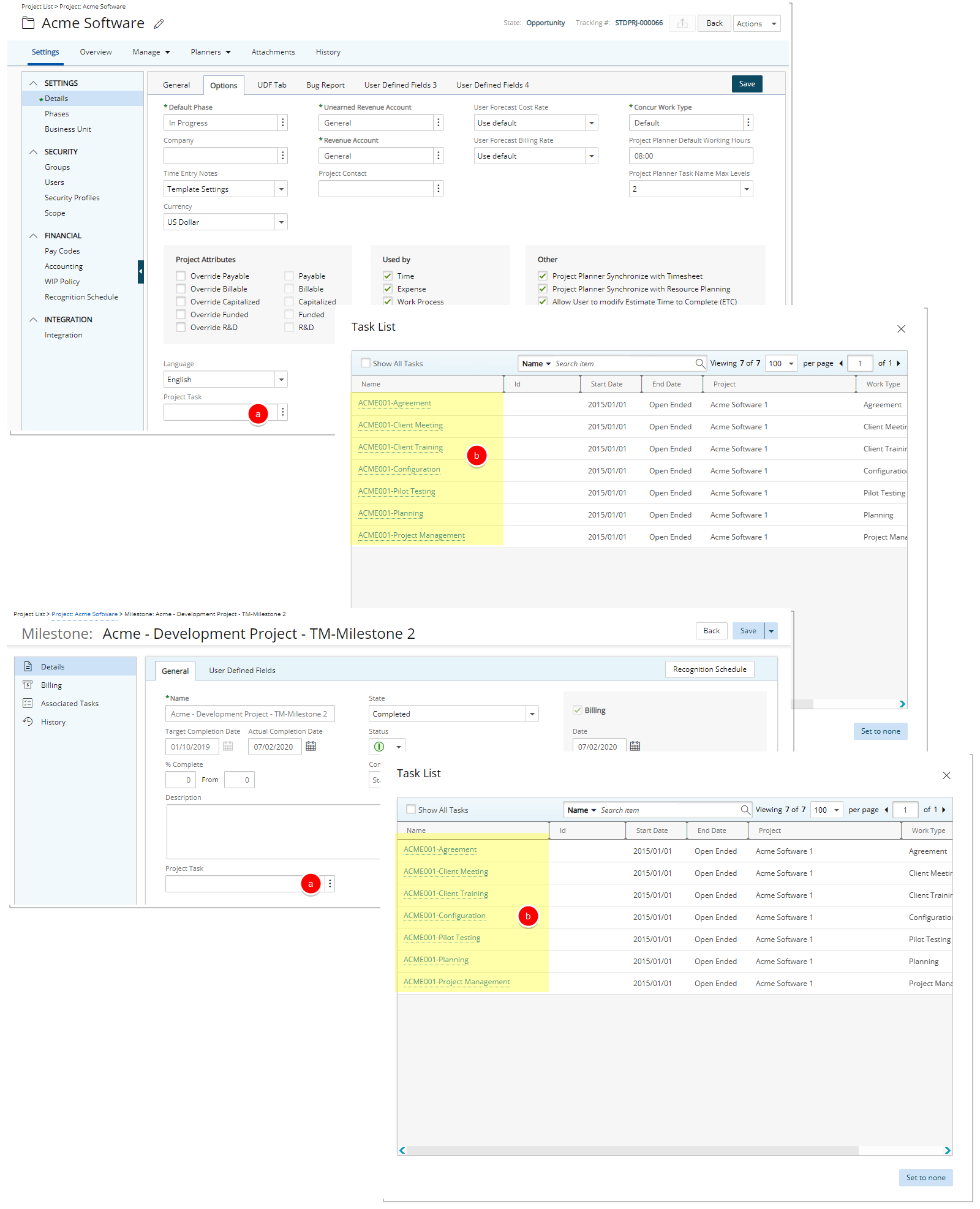A User Defined Field (UDF) of data type Browse for Task, when associated with a Project and/or Milestone, includes the option Display only Project Tasks. This option allows you to limit the list of returned Tasks to only those linked to the specific Project or Milestone.
Benefit: By enabling the Display only Project Tasks option, users see only the Tasks relevant to the associated Project or Milestone. This eliminates the need to scroll through a long, system-wide Task list to find the appropriate one.
This article details how to configure a Browse for Task UDF to return only Project-specific or Milestone-specific Tasks..
- From the Icon Bar click Setup
 .
. - From the Navigation Menu select User Defined Fields to access the Associate User Defined Fields page.
Tip: The Menu will automatically hide (collapse or minimize), allowing for more space on the Associate User Defined Fields page. While the menu is minimized, click the blue Collapse/Expand arrow to turn it back on.
- Click the Associate to box to access the list and select Project from the list of available options.
Note: You can associate the User Defined Field of Data type Browse for Task to Milestones in this step. For the purpose of this article we are going to use the Project example.
- Select the Tab where the UDF resides.
- Click the Edit
 button located against the Field to access the Field Properties dialog box.
button located against the Field to access the Field Properties dialog box. - Select the Display only Project Tasks box.
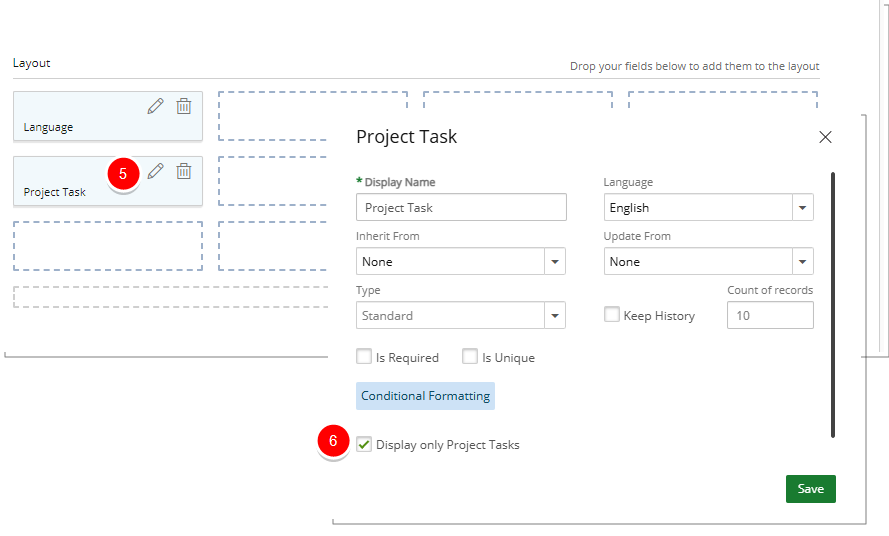
- If required click the Conditional Formatting button to define conditional expressions. Conditional Formatting is only available for User Defined Fields associated to Projects. For further details refer to Using Conditional Formatting for Project User-Defined Fields.
- Click Save to apply your changes.
- View the corresponding Project/Milestone UDF value(s): Upon opening a Project or Milestone:
- Click the Browse button against the UDF to access the Task List
- Note that the Task List displays only Project Tasks.