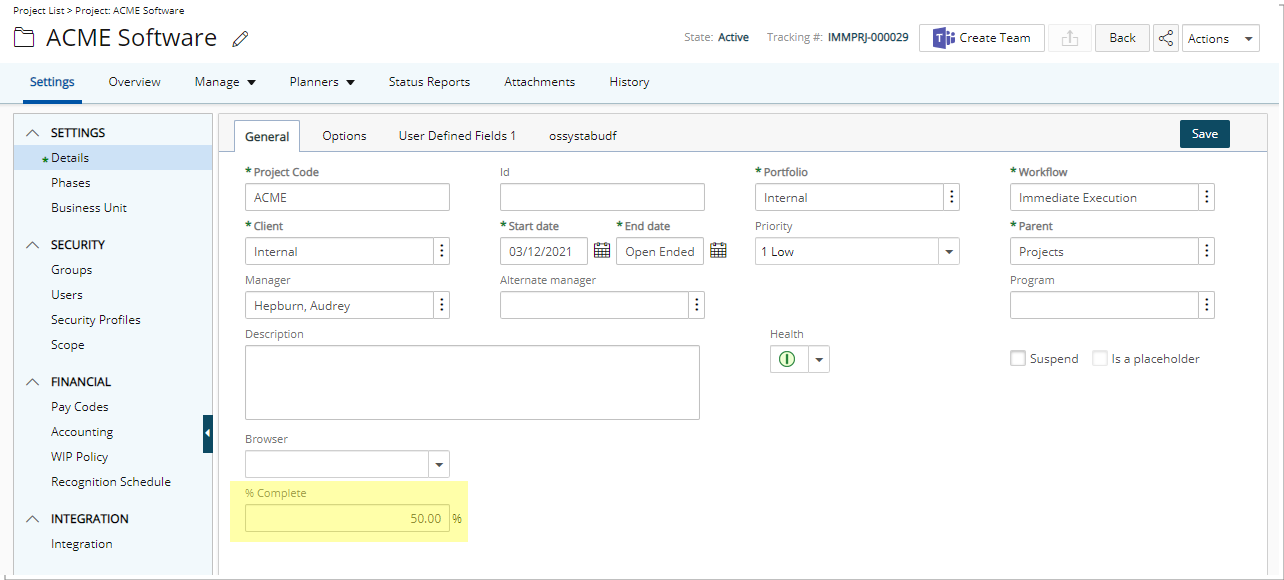User Defined Fields (UDFs) linked to both the Project and the Project Status Report can be set to inherit their values from the submitted Project Status Report. The Update From option in the Field Properties dialog allows you to specify whether the UDF should update automatically based on the latest status report submission.
This article explains how to configure a UDF associated with both the Project and Project Status Report so that its value updates from the submitted Project Status Report.
Note: The UDF must be associated to both the Project and Project Status Report Template.
- From the Icon Bar click Setup
 .
. - From the Navigation Menu select User Defined Fields to access the Associate User Defined Fields page.
Tip: The Menu will automatically hide (collapse or minimize), allowing for more space on the Associate User Defined Fields page. While the menu is minimized, click the blue Collapse/Expand arrow to turn it back on.
- Click the Associate to box to access the list and select Project from the list of available options.
- Locate the User Defined Field associated to both the Project and Project Status Report Template and click the Modify
 button.
button. - Upon the Field Properties dialog box appearing choose Project Status Report from the available Update From options.
- Click Save to apply your changes.
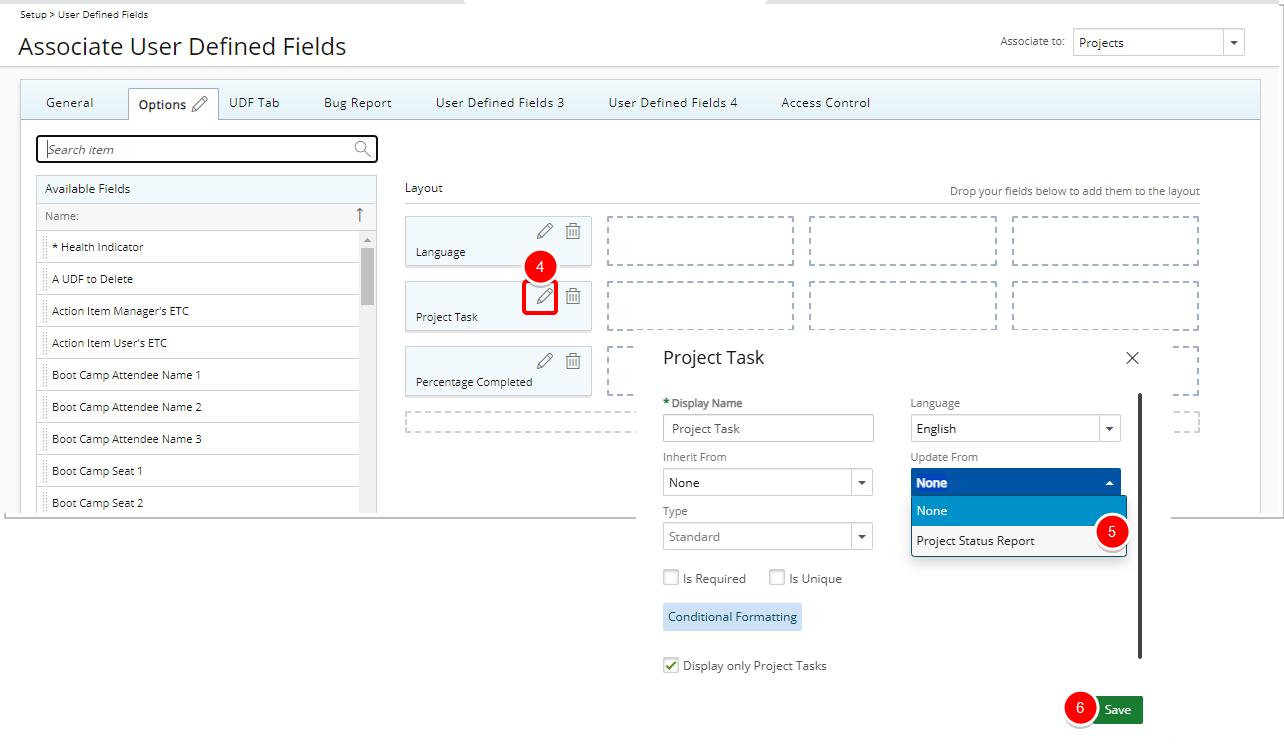
View the impact of your changes:
- From the Icon Bar click Project List
 .
. - Select a project from the Project List.
- Click the Status Reports tab.
- Modify the Field value (In our example the % Complete).
- Click Save and Submit.
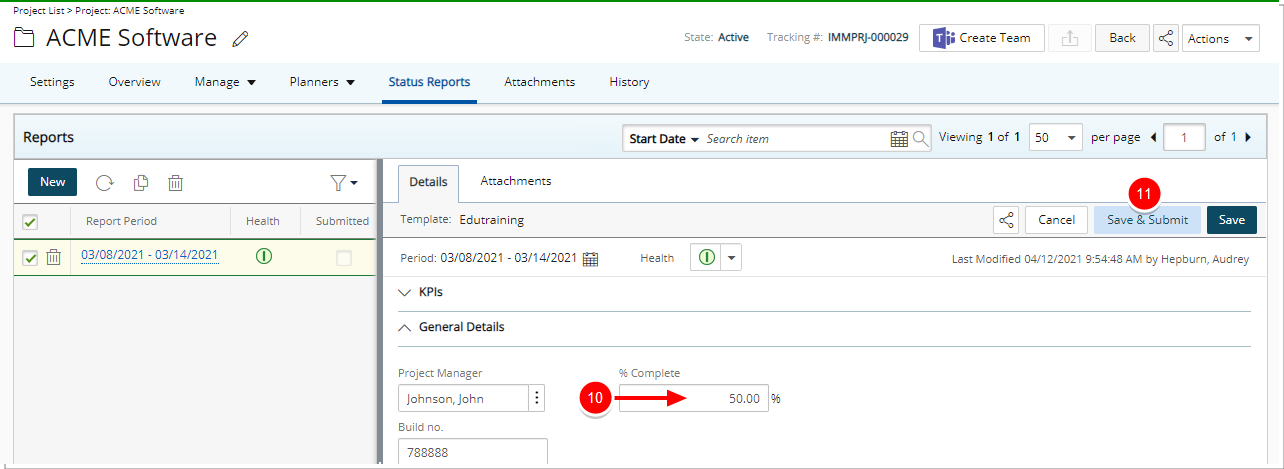
- Note that the value of the % Complete box has been updated to reflect the change made within the submitted Project Status Report.