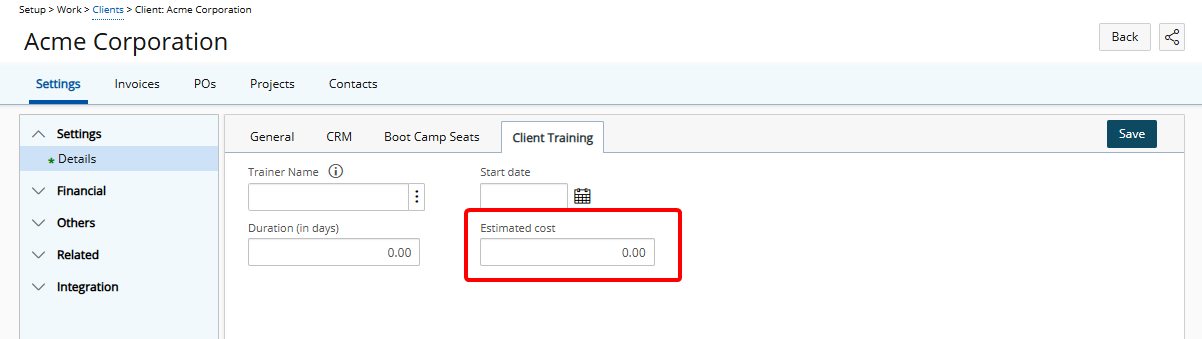The Associate User Defined Fields page can be accessed from the User Defined Fields root Navigation menu option under Setup.
This article details how to hide the currency symbol for associated User Defined Fields (UDFs) of type Currency.
- From the Icon Bar click Setup
 .
. - From the Navigation Menu select User Defined Fields to access the Associate User Defined Fields page.
Tip: The Menu will automatically hide (collapse or minimize), allowing for more space on the Associate User Defined Fields page. While the menu is minimized, click the blue Collapse/Expand arrow to turn it back on.
- Click the Associate to box to access the list and select Project from the list of available options.
Note: Users must have access rights to at least one of the modules, listed here, to have access to the Associate User Defined Fields page, otherwise the User Defined Fields menu option will not display.
- Select the Tab where the UDF is to be added.
- From the Available Fields section select the desired Field.
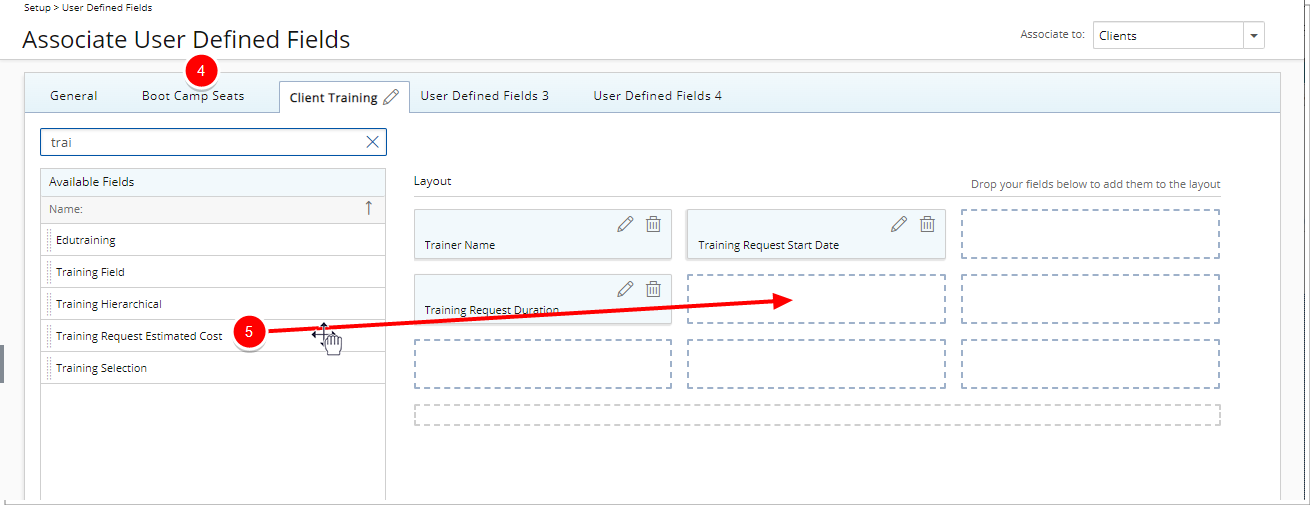
- Drop the selected Field in the Layout section.
Tip: To add more UDF layout areas, simply drag a Field into the gray doted rectangle. You will notice a new line with dotted rectangles will appear above the gray dotted rectangle. You can add more UDFs in the available slots.
- When associating a User Defined Field for the first time to an item, the User Defined Field properties dialog box displays automatically allowing you to configure the UDF:
- Display Name: Allows defining a display name for the field in the selected language. By default, the Field Name will be used and system terminology will be applied.
- Language: Allows selecting the language for which the display name will be set.
- Select the User Defined Field Type:
- Standard
- Calculated: Edit Field User Defined Fields of Type Integer, Number, Timespan, Currency and Percentage support calculations. For further details refer to Calculated User Defined Fields.
Note: Calculated User Defined Fields can be associated to: Charges, Client Contacts, Groups, Leave Request, Milestones, Roles, Portfolios, Products, Programs, Projects, Tasks, Work Types and Work Item Workflows
- Advanced: Allows you to define a calculation schedule, choose to manually recalculate the Field instantly, keep the historical values for reference and choose to associate it to only selected Projects based on a set filter criteria
Note:
- Advanced User Defined Fields can only be associated to Projects and Project Status Templates
- This Type of User Defined Field relies on database stored procedures to perform complex calculations on any category of record in PSA. To create the formula in an Advanced User Defined Field, contact your PSA Project Manager or Customer Success Manager to discuss your needs further.
Caution: The Type of a saved User Defined Field cannot be modified.
The Keep History and Count of Records options are available only when associating a User-Defined Field (UDF) with the Projects, Users, or Clients objects. Enabling Keep History ensures that changes to field values are tracked. The number you enter in the Count of Records box determines how many historical entries are stored. You can view the details of these changes on the History page.
- Click the Display Currency Symbol to view the available options and select None.
- System Default: When System Default is selected the Currency Symbol will remain visible
- None: When None is selected the Currency Symbol will be hidden from view.
- Select whether the Field is:
- Required
- Unique
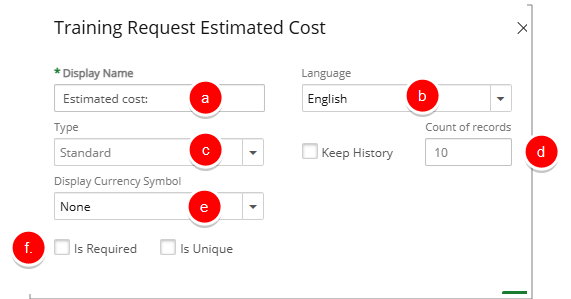
- Click Save to apply your changes.
Caution: Once saved, the Type of the User Defined Field cannot be modified.
- View your changes: The Currency Symbol is not displayed against the Estimated cost UDF.