The Associate User Defined Fields page can be accessed from the User Defined Fields root navigation menu option under Setup.
This article details how to delete a User Defined Fields Association.
- From the Icon Bar click Setup
 .
. - From the Navigation Menu select User Defined Fields to access the Associate User Defined Fields page.
Tip: The Menu will automatically hide (collapse or minimize), allowing for more space on the Associate User Defined Fields page. While the menu is minimized, click the blue Collapse/Expand arrow to turn it back on.
- Click the Associate to box to access the list and select Project from the list of available options.
Note: Users must have access rights to at least one of the modules, listed here, to have access to the Associate User Defined Fields page, otherwise the User Defined Fields menu option will not display.
- Select the Tab where the UDF resides.
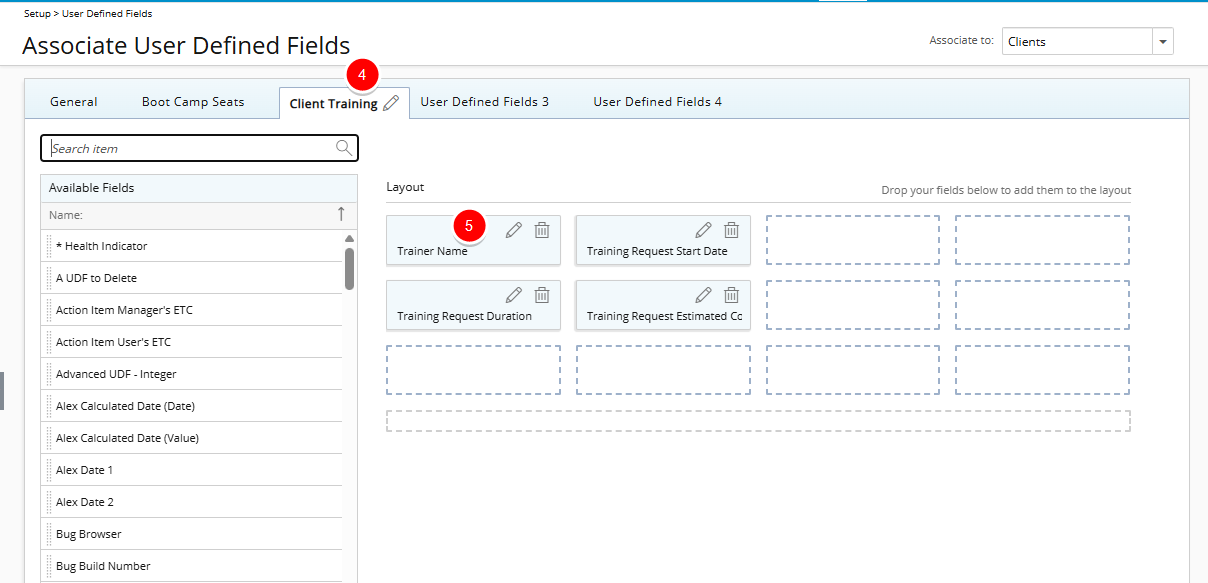
- Click the Delete
 button located against the UDF you wish to disassociate.
button located against the UDF you wish to disassociate. - Upon the Delete confirmation dialog box displaying, clickYes to confirm the deletion or No to return to previous page.
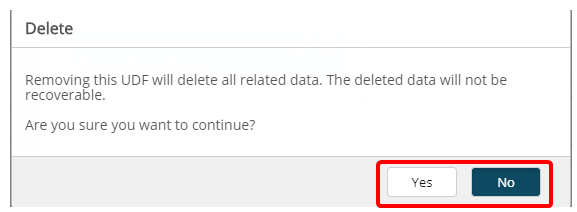
Caution: Deleting a User Defined Field (UDF) association will permanently remove any data previously entered for that field.
-
View your changes:
- Deleted UDF association no longer appears on the Layout.
- Create a new object to view your changes. Alternately open an existing object to edit/view your changes.
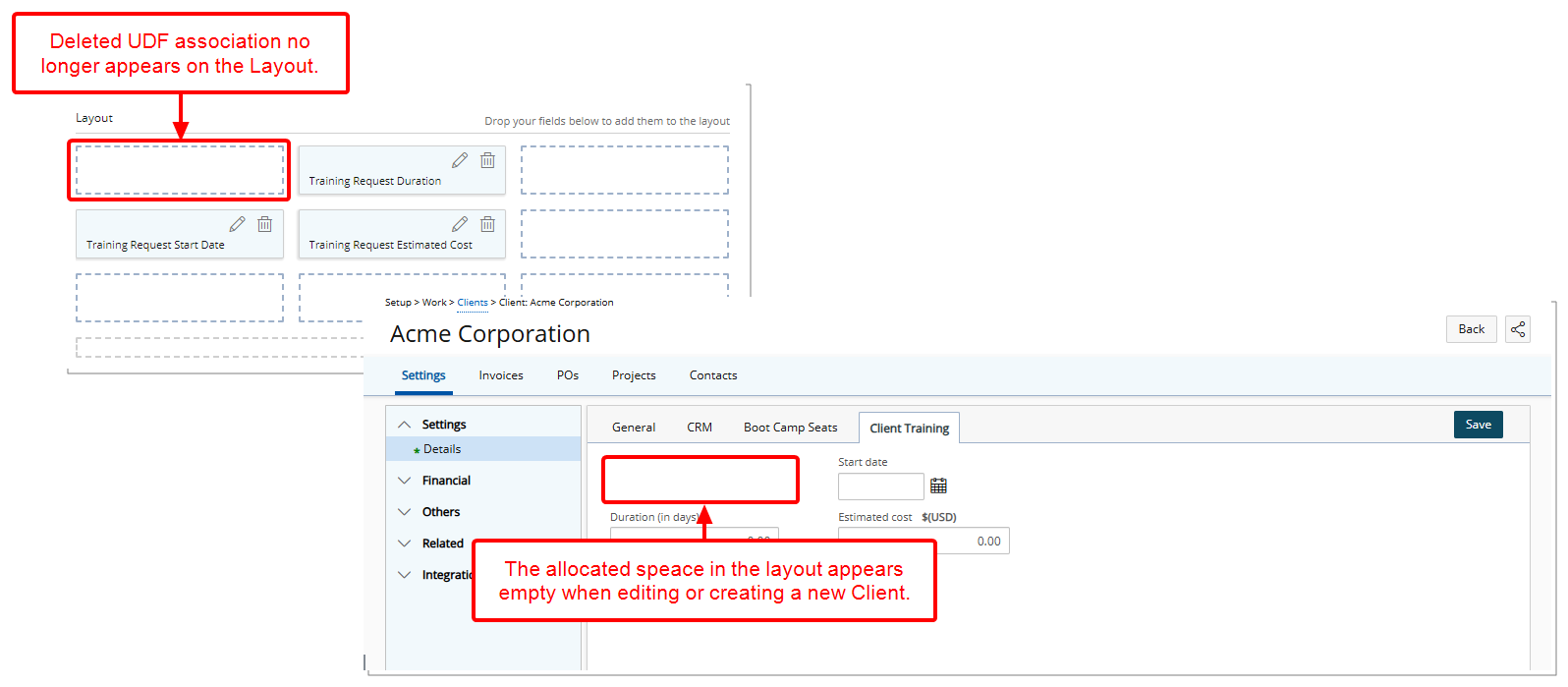
Tip: To remove the empty spot, simply rearrange the Layout by dragging the UDFs into new positions.