Access limitations can be defined for User Defined fields associated with Work Items based on Security Roles. Within the Access Control tab, you can choose to either hide the associated User Defined Field(s) or bar users from editing/updating them.
As an example; when modifying or viewing a Work Item Entry, associated User Defined Fields (UDFs) may be visible to project managers and other security profiles. If certain sensitive user data is stored in a UDF and should not be visible to a specific Security Profile, you can hide this UDF by selecting the Hidden Access Control option. This ensures that the UDF will not be visible.
This article details how to limit user access to the User Defined Field associated with Work Items.
- From the Icon Bar click Setup
 .
. - From the Navigation Menu click Work to expand the corresponding menu.
- From the Work menu items, click Work Item Workflows.
- From the Work Item Workflows list that displays, click the Name of the workflow you wish to access.
- Upon the Workflow edit page displaying click Setup.
- Navigate to the Access Control tab where the access limitations can be defined.
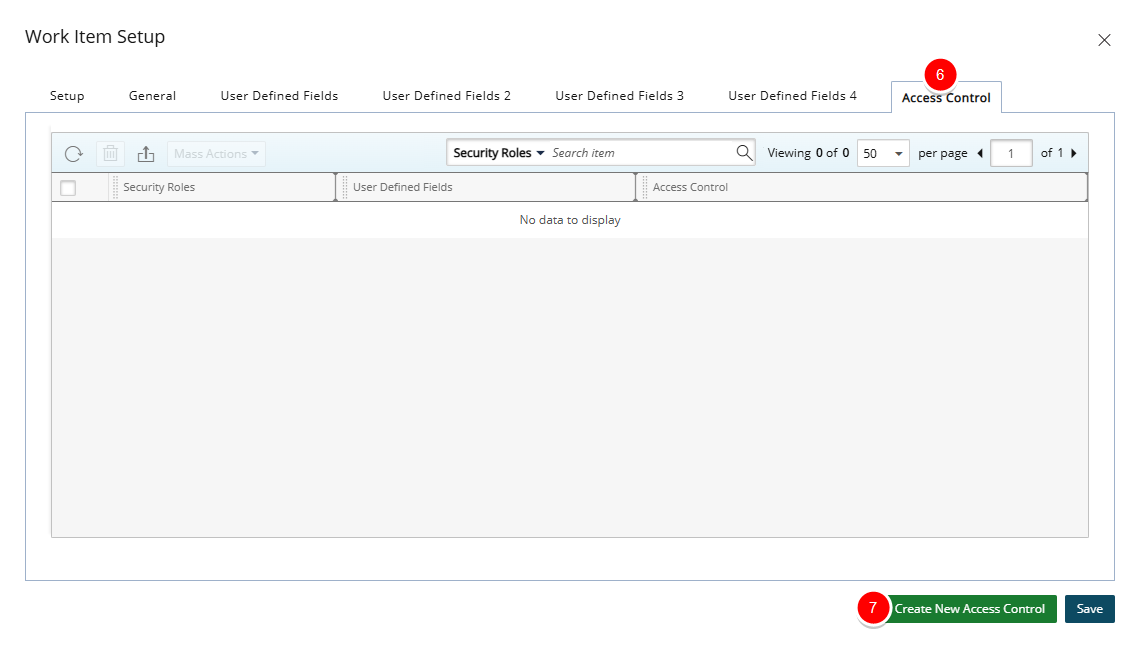
- Click the Create New Access Control button.
- From the New Access Control dialog box, click the ellipsis located against the Security Role and select the required Security role(s)
- Then click the ellipsis located against the User Defined Field and select the required User Defined Field(s).
- From the Access Control list select one of the following options:
- Hidden: Selecting the option will hide the User Defined Field(s) chosen in step 2 above from the Security Role(s) selected in step 1.
- Read-only: Selecting the option will result in the User Defined Field(s) chosen in step 2 above be visible to the users belonging to the Security Role(s) selected in step 1, however these UDF field(s) will be read-only.
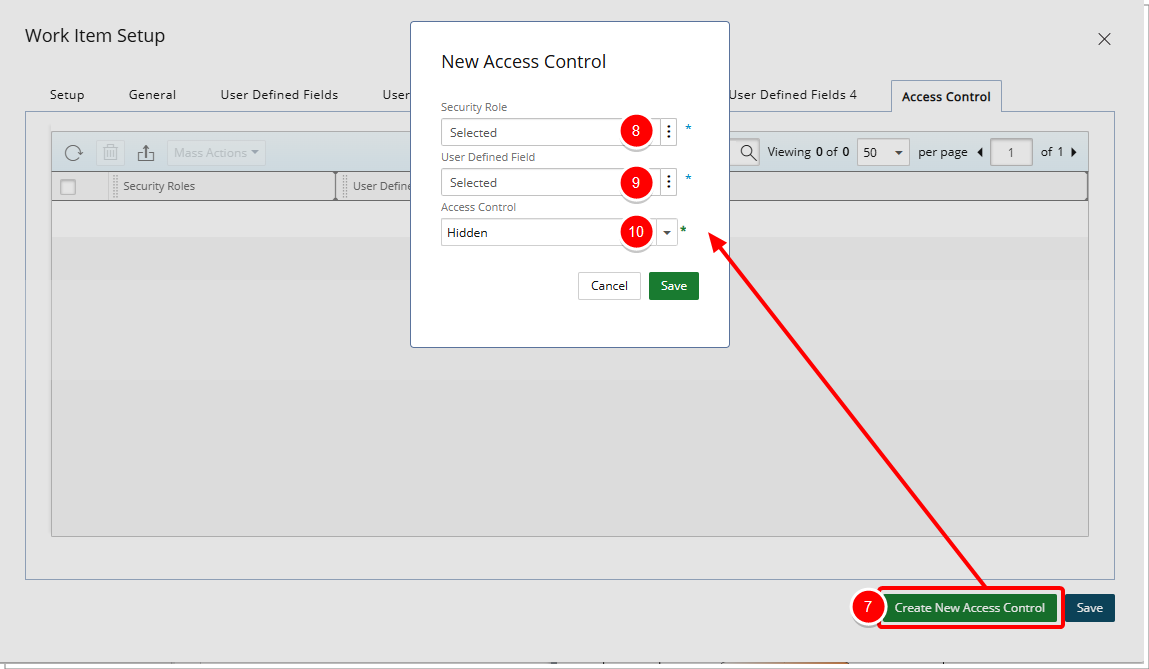
- Click Save to apply your changes.
- View your newly created Access Control limitation:
- In our example above we chose to hide the Trainer name from the Standard User security profile.
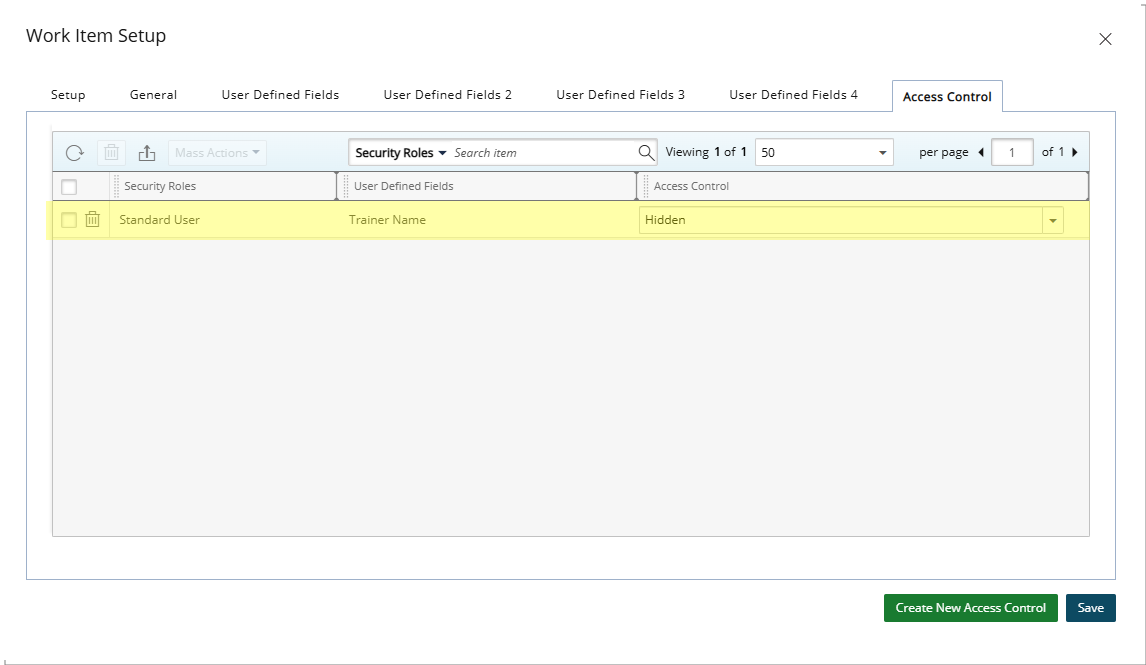
- In our example above we chose to hide the Trainer name from the Standard User security profile.