Access limitations can be defined for User Defined fields associated with Users based on Security Roles. Within the Access Control tab, you can choose to either hide the associated User Defined Field(s) or bar users from editing/updating them.
As an example; when adding new resources to the Project Team, User Defined Fields (UDFs) associated with the User object may be visible to project managers and other security profiles. If certain sensitive user data is stored in a UDF and should not be visible to a specific Security Profile, you can hide this UDF by selecting the Hidden Access Control option. This ensures that the UDF will not be visible as a column or available for selection through Column Selection.
This article details the available options from the Access Control tab of UDFs associated to Users.
For further details refer to limit user access to the User Defined Field associated with User.
Note:
- The Reporting module(s) are not impacted by this feature.
- Any changes made to the User Defined Field Access Control settings can be audited. For more information on the auditing of changes to the User Defined Field Access Control settings at the Project or User level, click here.
The Access Control tab
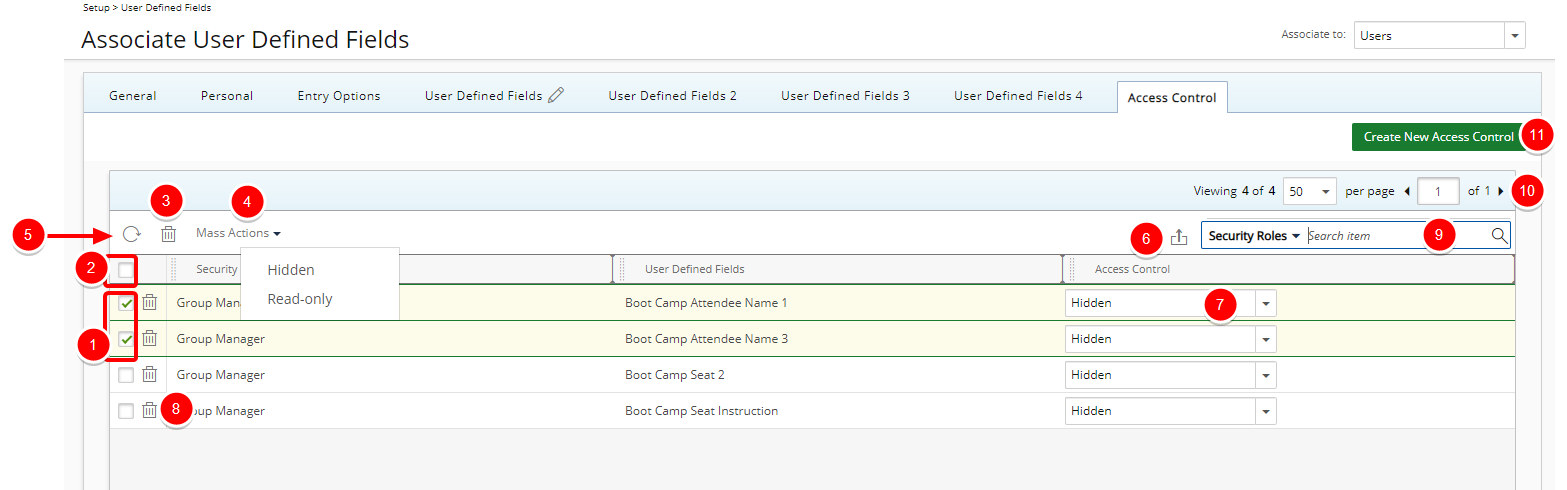
- Multi or single select rule(s).
- Select all rules.
- Delete
 selected rules: When one or more rules are selected, the multi-delete button becomes available.
selected rules: When one or more rules are selected, the multi-delete button becomes available. - Mass Action on selected items: Change the visibility to Hidden or Read-only for multiple UDFs concurrently.
- Click Refresh
 to refresh the page.
to refresh the page. - Click to Export
 the list to Excel.
the list to Excel. - Change the visibility to Hidden or Read-only for a single UDF.
- Delete
 a single rule.
a single rule. - Use the contains-in logic search to search for items. The available criteria are: Security Roles and User Defined Fields. For further details refer to Searching for an item.
- Pagination: The Pagination facilitates moving to a new list page and to view the number of list items and pages.
- Create a New Access Control.