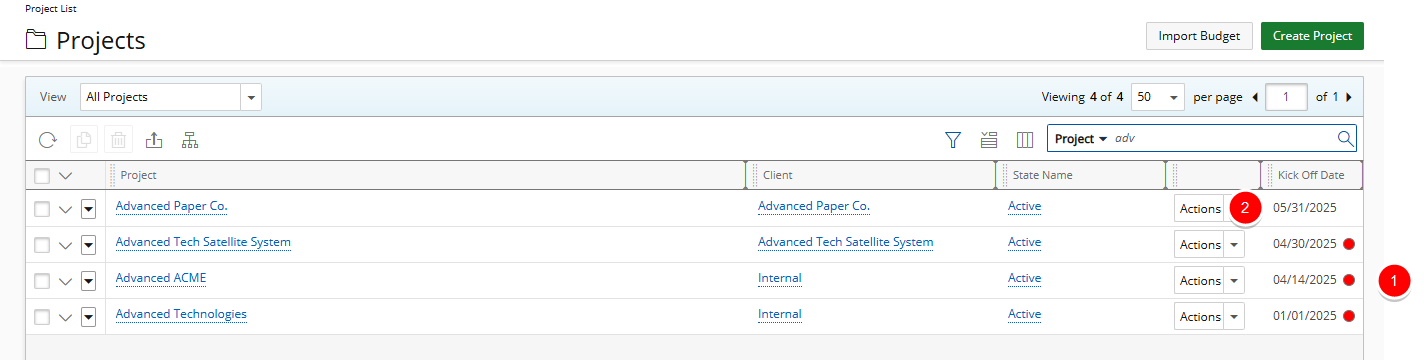Conditional Formatting allows you to visually highlight key data by applying color indicators to User-Defined Fields (UDFs) associated with Projects. This helps improve data clarity and makes important values stand out at a glance.
In this article, we walk through an example of how to apply conditional formatting to a User Defined Field. The goal is to flag projects that have a Kick Off Date but are missing a Planned Start Date, helping ensure that key scheduling steps aren't overlooked. This approach supports better planning, maintains project momentum, and helps prevent delays by prompting teams to finalize and record the planned start timeline.
Create the User-Defined Field
To begin, create two User-Defined Field (UDF) of type Edit Field and Data type Date.
- From the Icon Bar click Setup
 .
. - From the Navigation Menu click Organization.
- From the menu click System.
- From the Organization System page, click the User Defined Fields link.
- On the User Defined Fields page, click New.
- In the Name field, enter a name for the UDF.
Example: Kick Off Date
- In the Display Name field, enter the name you want shown in the UI.
Example: Kick Off Date
- Click the Type list, and then select Edit Field.
- Click the Data Type list, and then select Date.
- Leave the Default field empty (optional).
- In the Description field, enter a short explanation or guidance (optional)
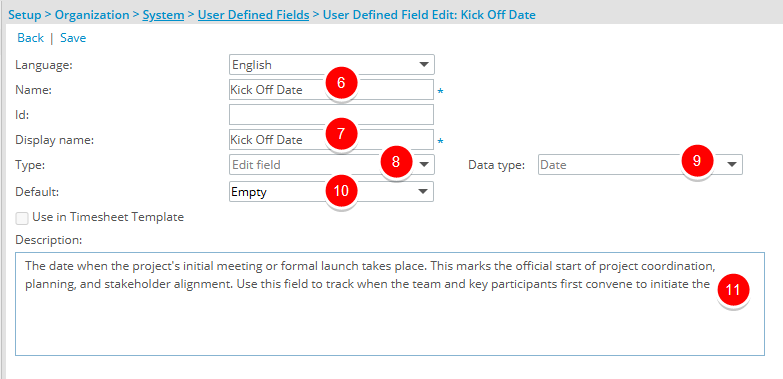
- Click Save.
- Repeat these steps by creating a UDF for Planned Start Date.
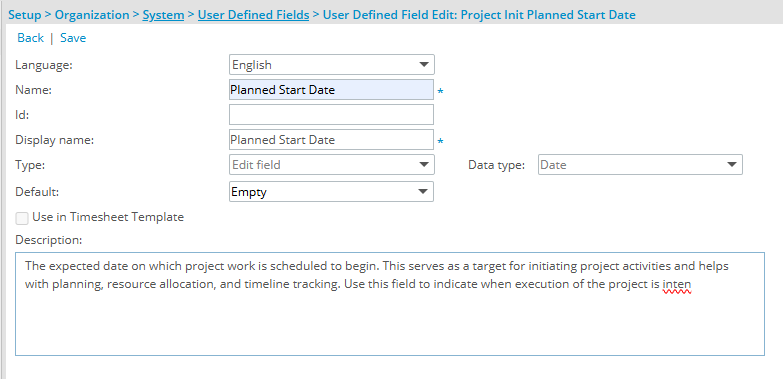
Associate the UDFs to Projects
After creating the User Defined Fields, the next step is to associate them with the Projects object so it can be used and displayed within project edit page.
- From the Icon Bar click Setup
 .
. - From the Navigation Menu select User Defined Fields to access the Associate User Defined Fields page.
Tip: The Menu will automatically hide (collapse or minimize), allowing for more space on the Associate User Defined Fields page. While the menu is minimized, click the blue Collapse/Expand arrow to turn it back on.
- Click the Associate to box and select Projects.
- From the Available Fields list, drag the previously created Kick Off Date and Planned Start Date User Defined Fields into the Layout area.
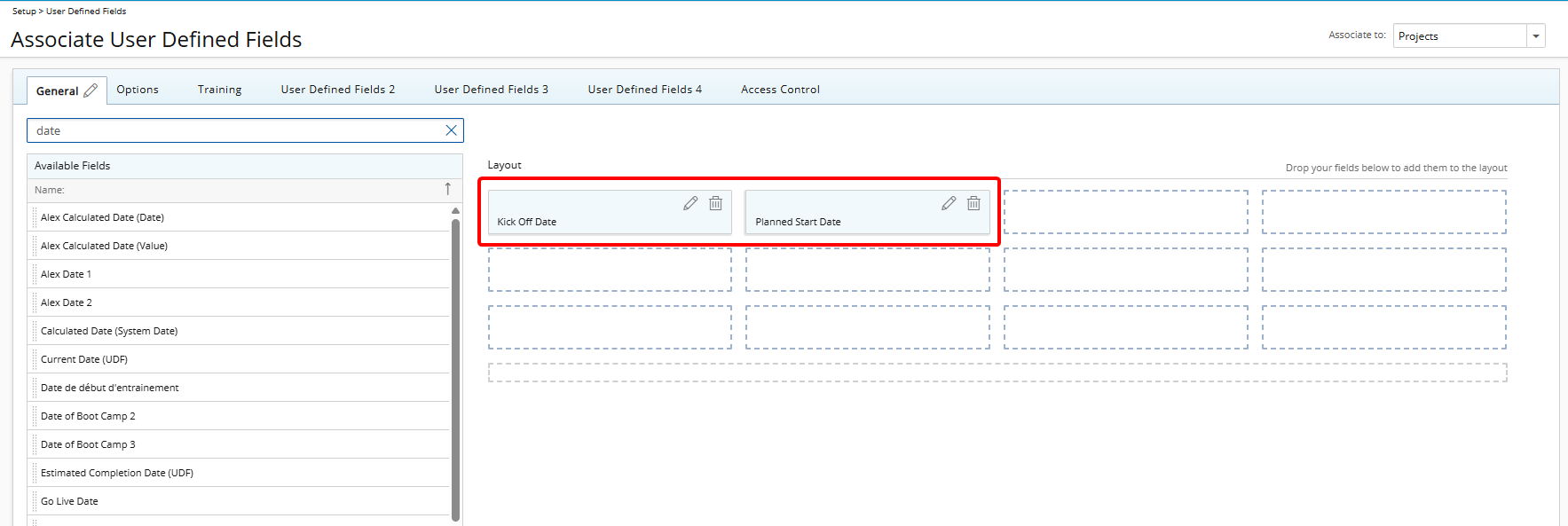
Define Conditional Formatting
Once the User-Defined Field is associated with Projects, you can apply Conditional Formatting to visually highlight key data based on specific conditions.
In addition to UDFs, a variety of standard project fields—such as Actual Start, End Date, Project Manager, State, and Priority—can also be used to build conditions. Whether you are flagging projects with upcoming go-live dates or highlighting high-priority initiatives, Conditional Formatting enables a more dynamic and efficient way to monitor and interpret your project data.
- Click Edit
 button located against the Kick Off Date to open the field properties dialog box.
button located against the Kick Off Date to open the field properties dialog box. - Click Conditional Formatting to open the configuration dialog box.
- Click New
 .
. - Select the Planned Start Date field as the condition basis.
- Choose = for the Condition field.
- Set Value 1 to N/A.
- Set the indicator Color to red.
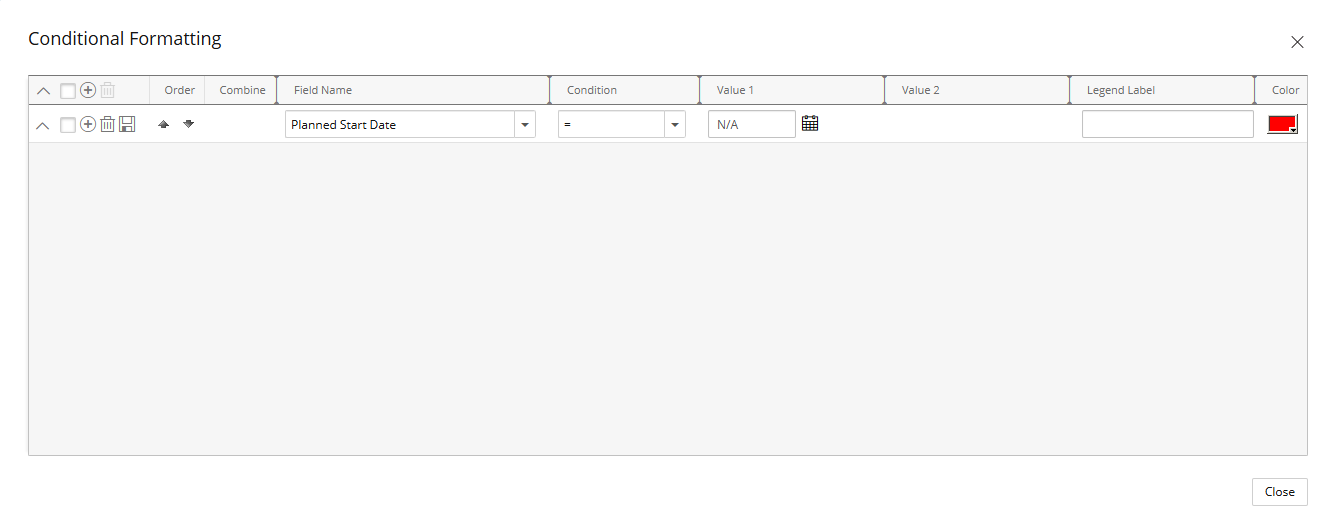
- Click Save
 .
. - Add a nested Condition to the first one as follows:
- Click New
 .
. - Select the Kick Off Date field as the condition basis.
- Choose <= for the Condition field.
- Set Value 1 to Today. This will effectively highlight projects that are already underway (or should be) but lack a formal plan—a red flag in project management.
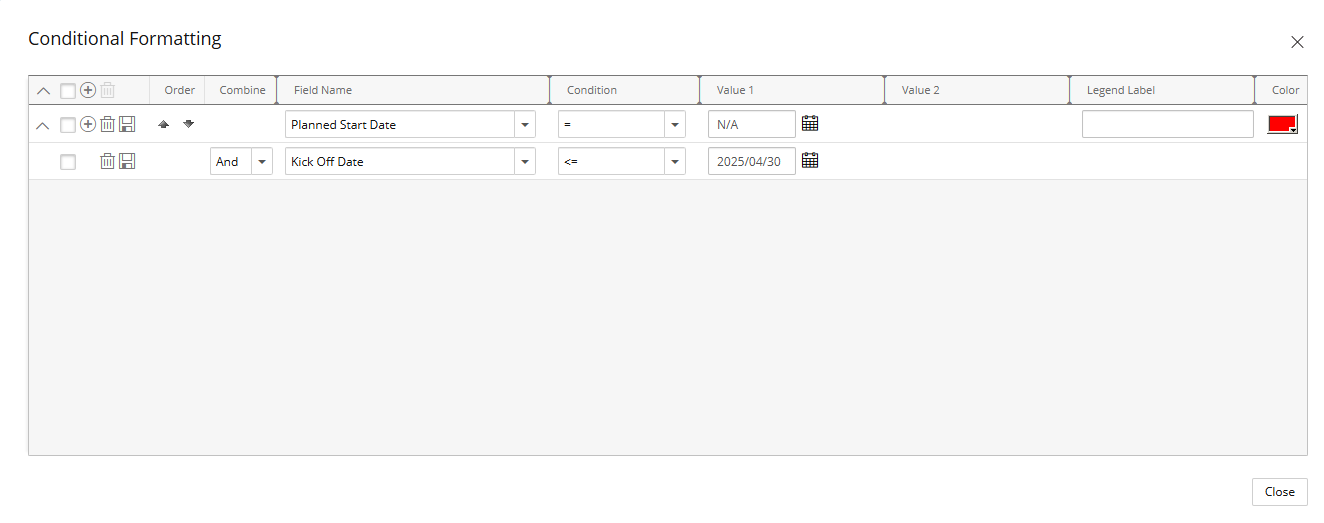
- Click New
- Click Close.
- Upon returning to the field properties dialog box note that an indicator appears next to the Conditional Formatting button. This visual indicator helps you quickly see when Conditional Formattinghas been configured. Hovering over the dot displays a tooltip confirming its presence.
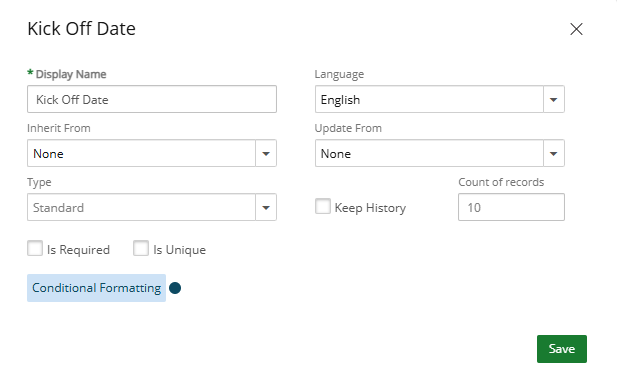
View the Impact from Project Edit
After saving the conditional formatting rule, you can see its effect in Project Edit page.
Our above Conditional Formatting rule highlights projects where the Kick Off Date is today or earlier but the Planned Start Date has not been set. This visual cue helps quickly identify projects that have already started (or are supposed to) but are missing a defined start plan, allowing teams to address potential scheduling issues promptly.
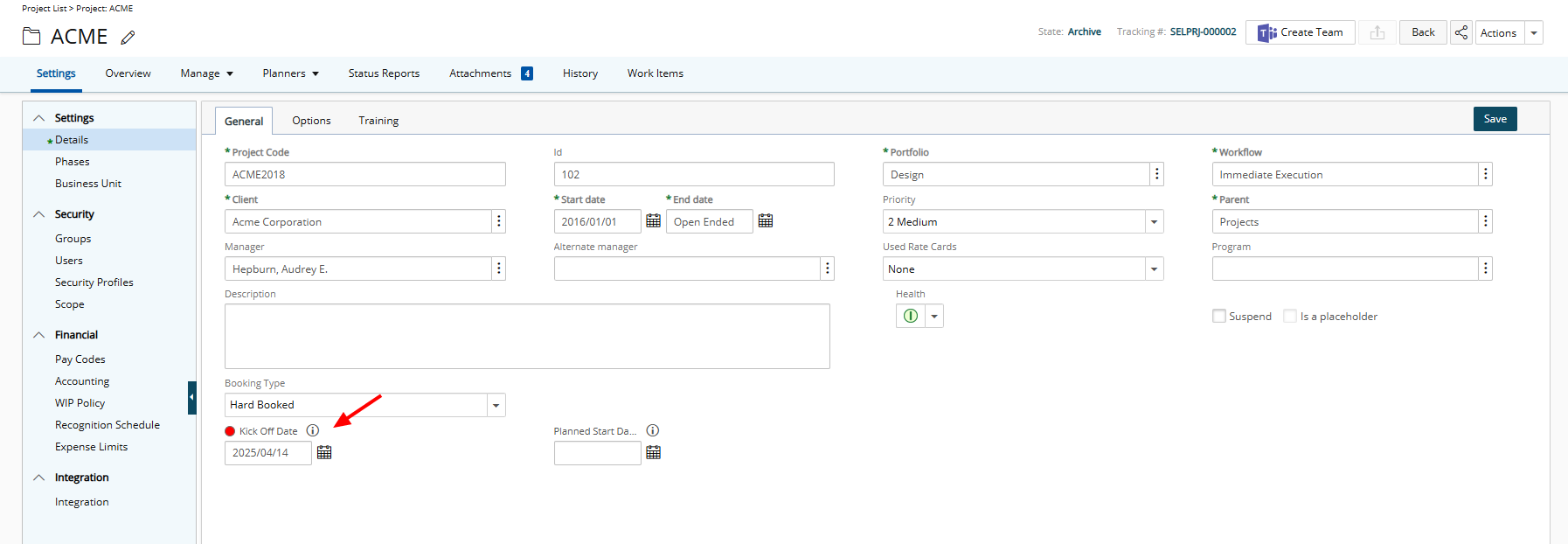
View the Impact from Projects List
After saving the conditional formatting rule, you can see its effect in Projects list page.
- Our above Conditional Formatting rule highlights projects where the Kick Off Date is today or earlier but the Planned Start Date has not been set. This visual cue helps quickly identify projects that have already started (or are supposed to) but are missing a defined start plan, allowing teams to address potential scheduling issues promptly.
- If the Planned Start Date is set, the conditional formatting rule will not be applied, and the project row will appear without highlighting. This indicates that the project has both a Kick Off Date and a defined Planned Start Date, signaling that scheduling details are complete and no immediate action is needed.