The option Enable Direct Assignments is available from Work Item Workflows. When this option is turned on users with the Assign permission to the Workflow can easily assign all Workflow States to the same item.
To turn Direct Assignment on
- From the Icon Bar click Setup
 .
. - From the Navigation Menu click Work to expand the corresponding menu.
- From the Work menu items, click Work Item Workflows.
- From the Work Item Workflows list that displays, click the Name of the workflow you wish to access.
- Choose the Enable Direct Assignments selection box.
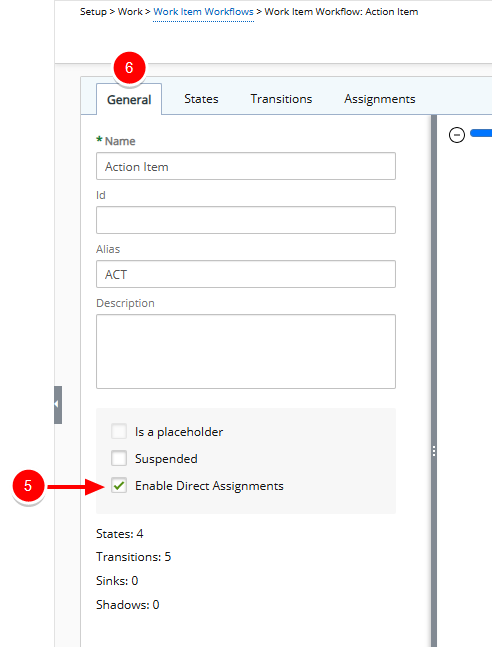
- Click Save.
- Click Back to return to the Work Item Workflows list page.
View the Impact of your change:
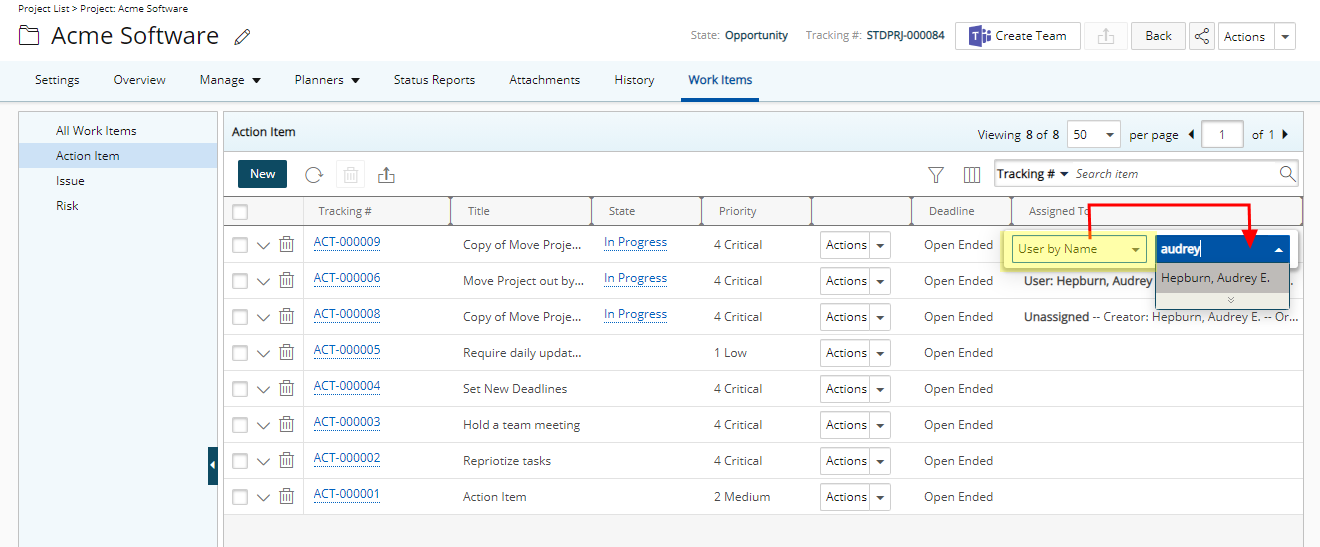
Users with the Assign permission to the Workflow where the Enable Direct Assignments option is selected can easily assign all States to:
- Assign to me
- Unassigned
- Creator
- Originator
- Project Manager
- Group Manager
- User by Title then choose the required Title
- User by Name then choose the required User Name
- User by Workflow Role then choose the required Workflow Role
- Team then choose the required Team
- Project Team Member then choose the required Team Member name
- Project Team Members
- Creator’s Approval Manager
- Originator’s Approval Manager
- Creator’s Functional Manager
- Originator’s Functional Manager
By default, upon creation of a Work Item Entry, the Direct Assignment is set to Unassigned and the State(s) is by default assigned based on the Workflow Assignments.
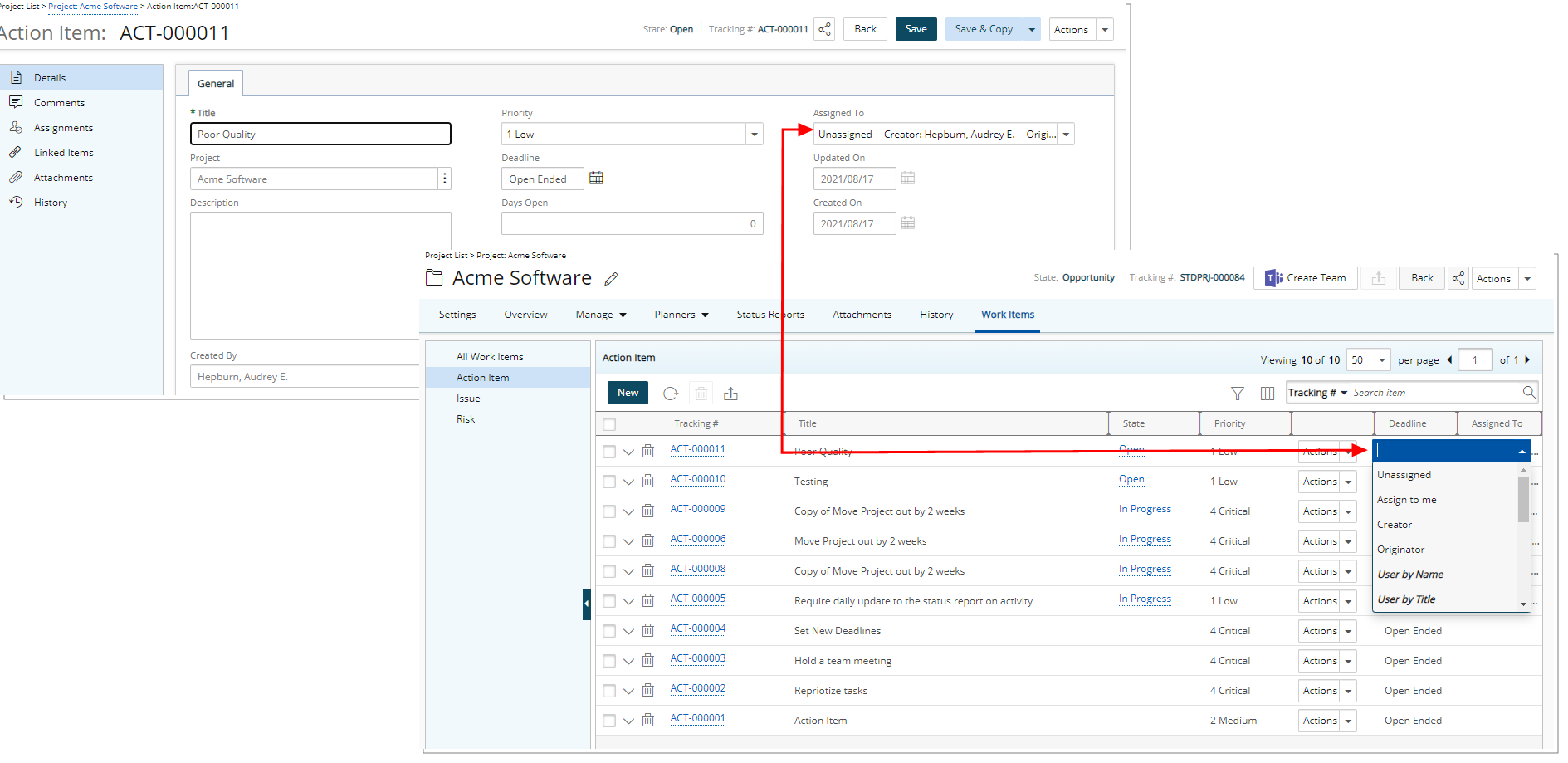
When a Direct Assignment is chosen, all States are assigned to this selection. The Direct Assignment can be modified from the Assignments tab of the Work Item Edit page, where you can choose to assign the States to different options.

Note: If there are no Direct Assignments and no Workflow Assignments then the Assigned To will be empty.