Copying work item workflows offers several benefits, such as saving time and ensuring consistency. Using established workflows like the out-of-the-box Action Item Workflow, Risk Workflow, Issue Workflow, and User Skill Update helps streamline processes across projects.
Copying workflows enables teams to quickly implement standardized procedures, reduce errors, and maintain best practices, leading to more efficient project management and better overall performance.
When copying a Work Item Workflow, in addition to the workflow design, all settings within the Work Item Setup dialog box including the Setup, General and all UDF tabs are also copied.
Caution: To create a Workflow by copying an existing one you must have the Create right to Work Item Workflows permission (Setup > Organizations > Security > Setup > Work ).
- From the Icon Bar click Setup
 .
. - From the Navigation Menu click Work to expand the corresponding menu.
- From the Work menu items, click Work Item Workflows.
- Click the context menu
 button located against the Workflow name you wish to copy.
button located against the Workflow name you wish to copy. - From the available options, click Copy.
- For our use case we are going to copy the Action Item Work Item Workflow which has the following setup:
- States: Open, In Progress, Completed and Closed
- Transitions: Assign, Cancel, Complete, Close and Reopen
- Assignments: Creator on Completed, Creator on In Progress, Creator on Open, Originator on Completed, Originator on In Progress, Originator on Open, Project Manager on Completed, Project Manager on In Progress, Project Manager on Open, Team Members on Completed, Team Members on In Progress
- There is a Notification setup for the Reopen Transition.
- The following Fields are present in the Layout : Title, Priority, Assigned To, Project, Deadline, Updated On, Description, Days Open, Created On and Created By.
- In the User Defined Fields tab we have also included the Action Item User's ETC and Action Item Manager's ETC fields in the Layout
- Upon clicking Copy, a new workflow will be created where the:
- Name of the workflow is by default set to Copy of [original workflow name]. In our case this will be Copy of Action Item.
- The ID will be set to Copy of [original workflow ID] in our case the original Workflow did not have an ID.
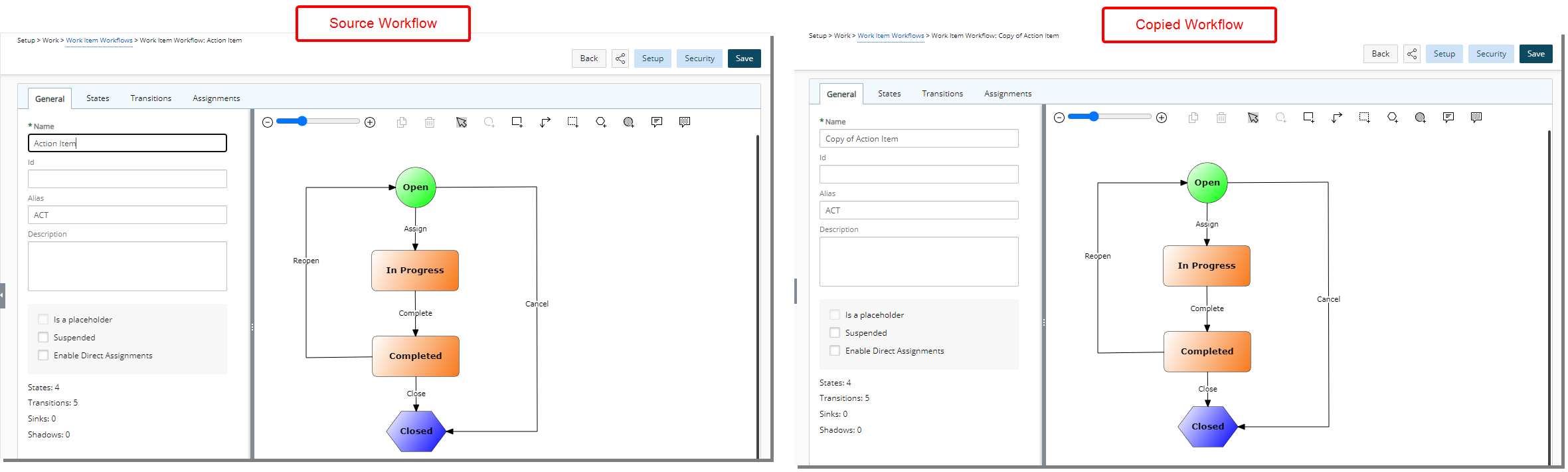
- All setting within the States, Transitions, and Assignments tabs are duplicated exactly as they appear in the source workflow. This includes replicating the layout and all properties associated with States, Transitions, Assignments, and Notifications. So our copied Workflow will have the following:
- States: Open, In Progress, Completed and Closed
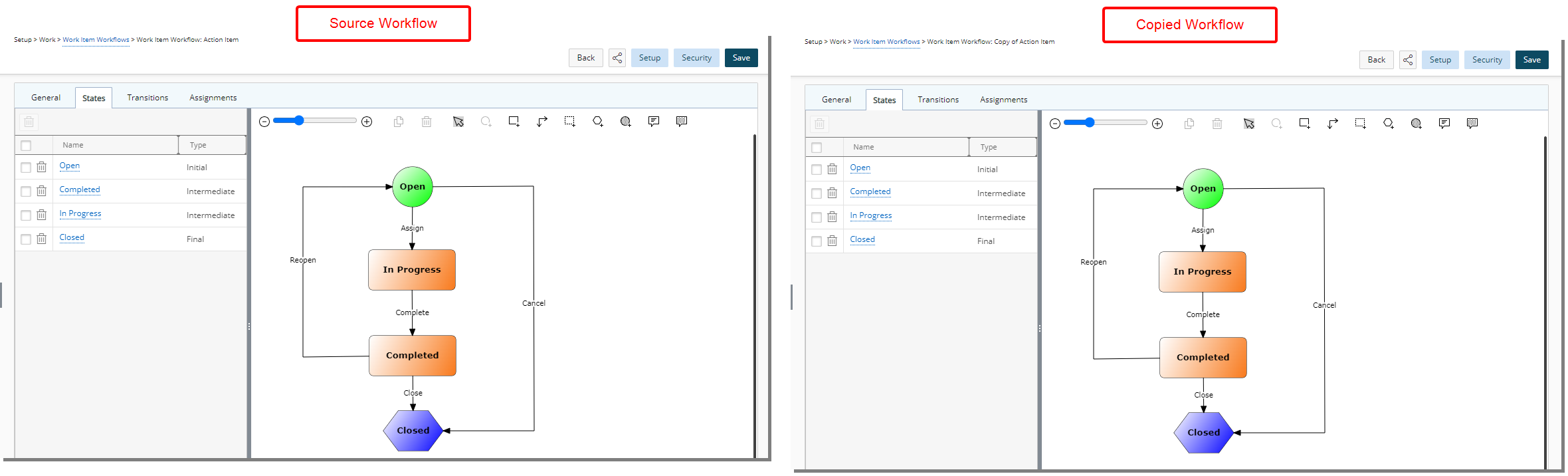
- Transitions: Assign, Cancel, Complete, Close and Reopen
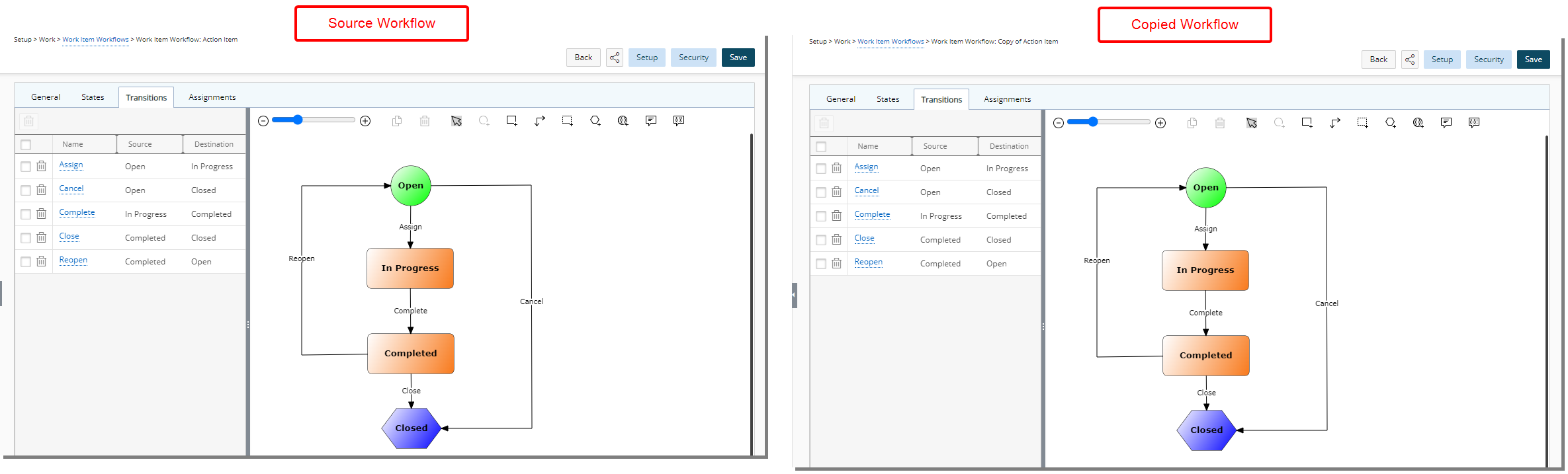
- Assignments: Creator on Completed, Creator on In Progress, Creator on Open, Originator on Completed, Originator on In Progress, Originator on Open, Project Manager on Completed, Project Manager on In Progress, Project Manager on Open, Team Members on Completed and Team Members on In Progress
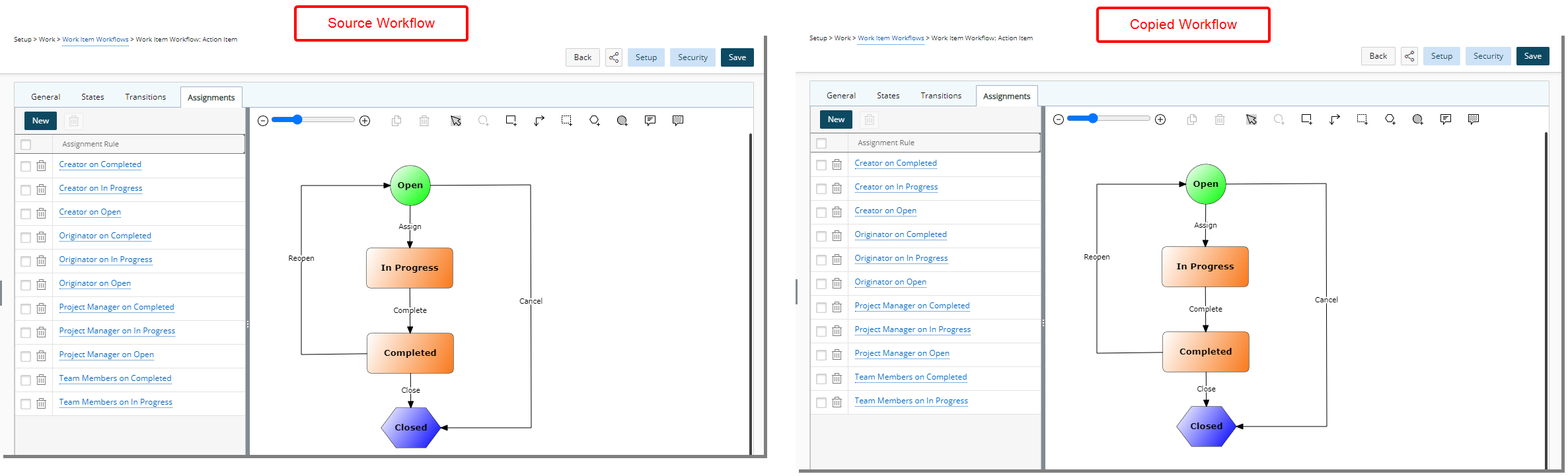
- Notification for Reopen Transition:
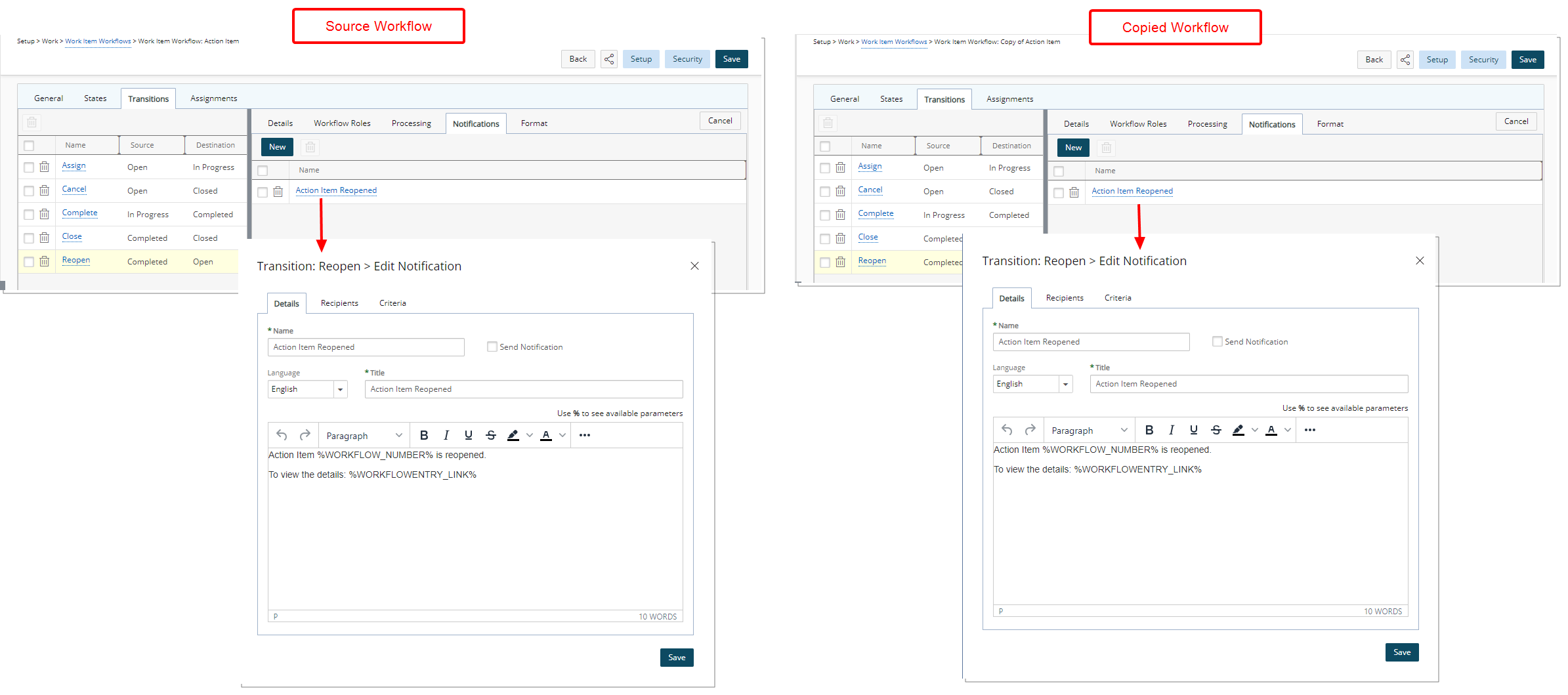
- General tab of Setup:
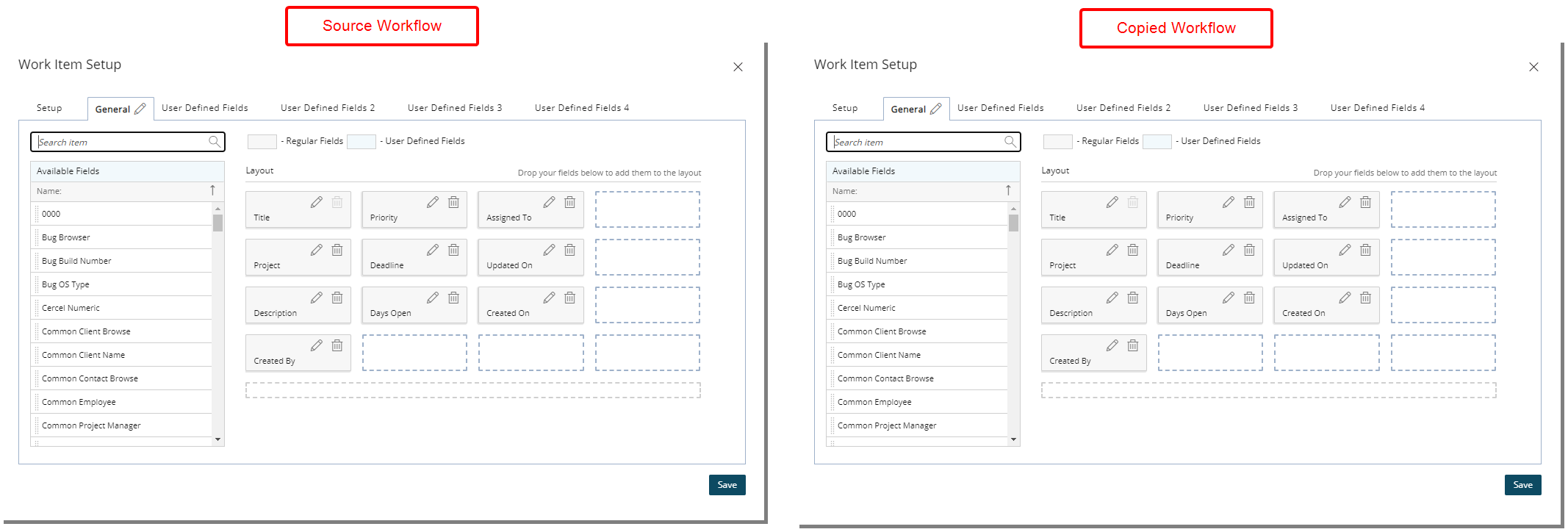
- User Defined Fields tab: Action Item User's ETC and Action Item Manager's ETC fields
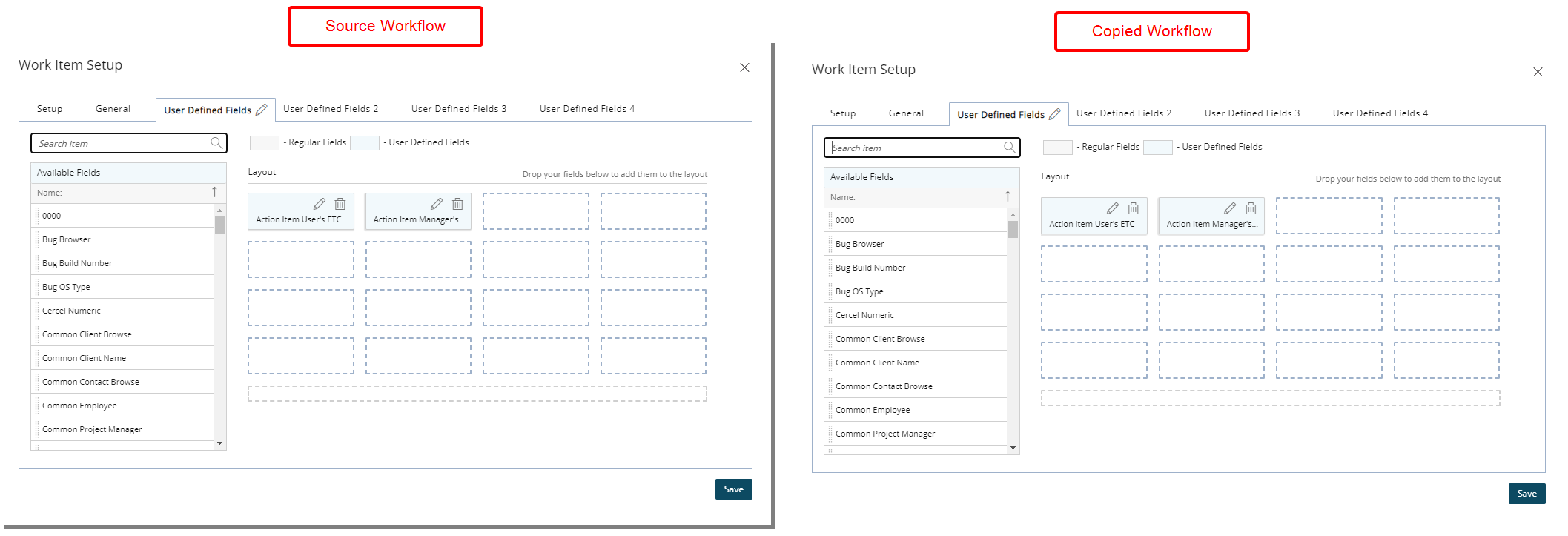
- States: Open, In Progress, Completed and Closed