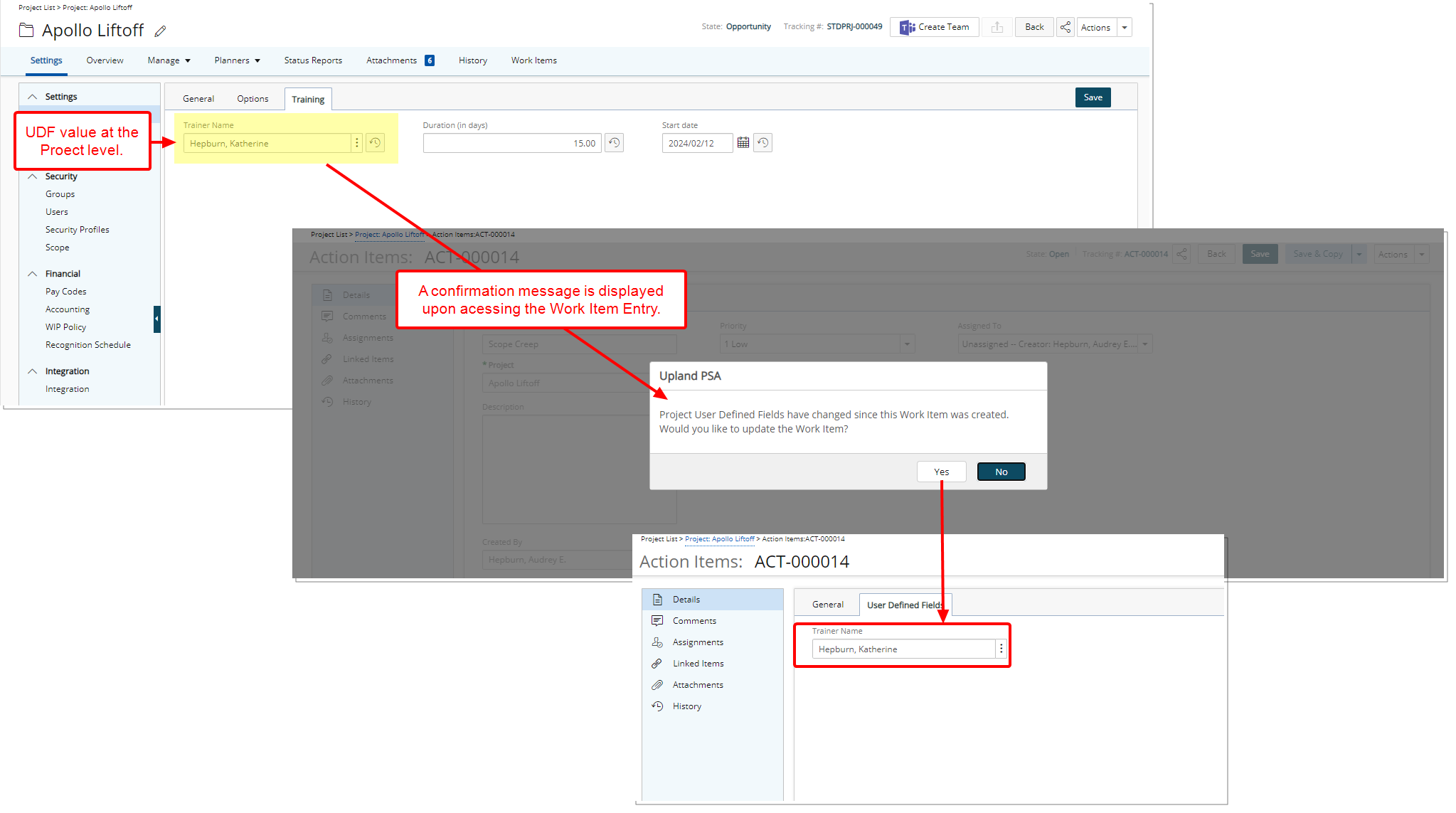User Defined Fields associated both to a Work Item Workflow and Projects can inherit their set values from the Project to the Work Item Entry.
The Update From option located within the field properties dialog box when modifying a User Defined Field associated to a Work Item Workflow with prior Project association, allows you to choose if the field should be updated with its set values from the Project.
This article details the setting of a User Defined Field (UDF) at the Work Item level to inherit, the UDF values at the Project level.
- From the Icon Bar click Setup
 .
. - From the Navigation Menu click Work to expand the corresponding menu.
- From the Work menu items, click Work Item Workflows.
- From the Work Item Workflows list that displays, click the Name of the workflow you wish to access.
- Click Setup.
- Select the Tab where the UDF is to be added.
- From the Available Fields section select the desired field.
- Drop the selected Field in the Layout section.
Tip: To add more UDF layout areas, simply drag a Field into the gray doted rectangle. You will notice a new line with 3 dotted rectangles will appear above the gray dotted rectangle. You can now add more UDFs in the available slots.
- When associating a User Defined Field for the first time to an item, the User Defined Field properties dialog box displays automatically allowing you to configure the UDF.
- Click the Inherit From selection box to view the available options
- Select Project.
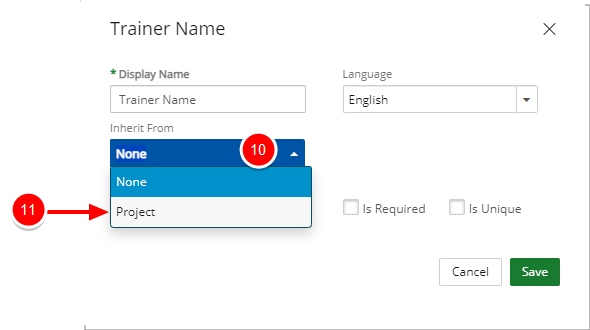
Note:
- When the UDF is associated to the Project object, the box displays the two (2) options: None and Project, otherwise, it displays only None.
- Upon creating a new Work Item Entry, if the UDF has an inheritance configured, the value of the UDF during the creation of the Work Item Entry defaults to that of the Project.
- Click Save to apply your changes.
- Upon modifying User Defined Field value from Project edit and then accessing a Work Item Entry which is in a modifiable State, a confirmation message is displayed, allowing you to choose to update the Work Item Entry with the Project User Defined Field value or not ensuring seamless data consistency across Projects and Work Item Entries.
- Click Yes to apply the Project UDF value to the corresponding Work Item Entry UDF.
- Click No keep the Work Item Entry UDF Value.