Define Assignment Rules for Workflow States
Assignment rules determine how work items are automatically routed to users or groups based on specific criteria, helping to streamline task distribution and maintain process efficiency. In many cases, a single workflow state may require multiple assignment rules to handle different scenarios—for example, assigning tasks based on department, priority level, or geographic location. Using multiple rules ensures that the right tasks reach the right people at the right time.
This article explains how to define Assignment Rules for different Workflow States in your process.
Note: The process for defining Assignment Rules is the same across all Workflow types. For demonstration purposes, this article uses the Invoice Workflow to illustrate the steps.
- Select a Workflow Type.
- From the Icon Bar click Setup
 .
. - From the Navigation Menu click Financial to expand the corresponding menu.
- From the Navigation Menu click Workflows.
Note: For the purpose of this article an Invoicing Workflow type is being used as an example. For more information on how to access the various workflow types click here.
- From the Icon Bar click Setup
- Click a workflow name from the list that appears, and access the Workflow Edit page.
- Navigate to the Assignments tab.
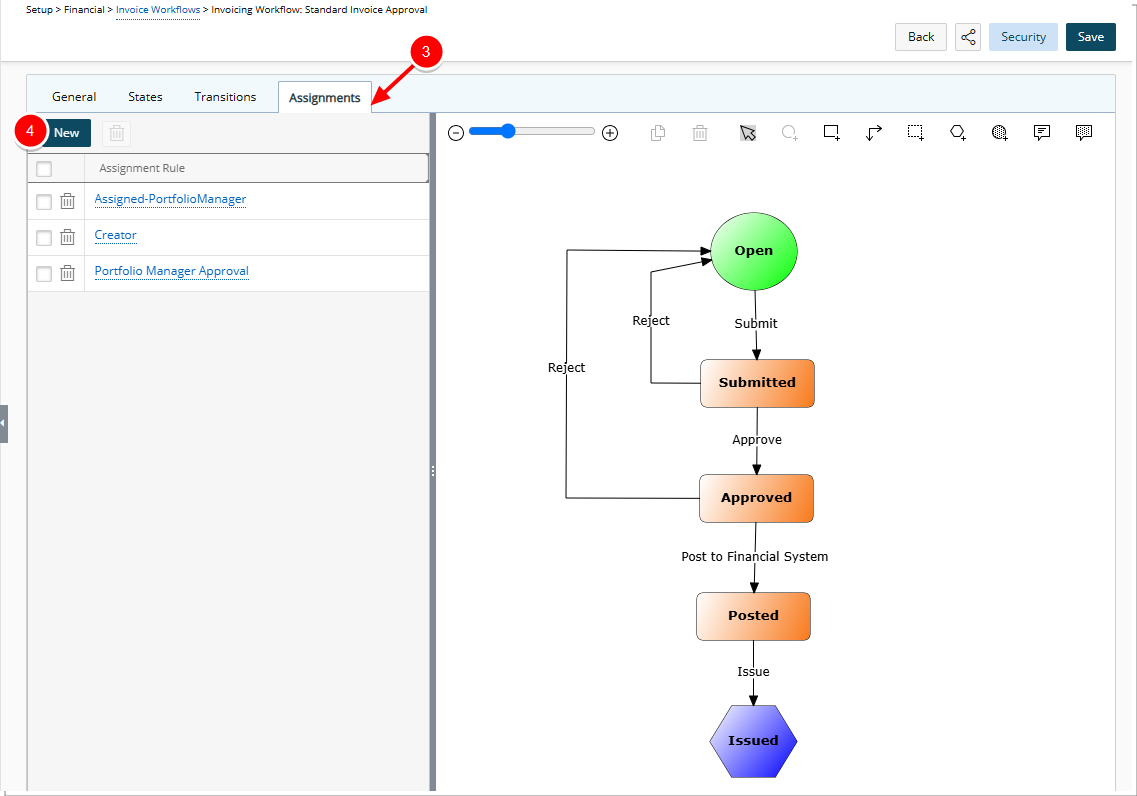
- Click New to open the New Assignment Rule dialog box.
- Enter the name of the rule in the Name box.
- Then specify in which order the rule is applied to the State by selecting a number from the Precedence list.
- Define Criteria conditions
- Click the Client browse button to access the Client list.
- Select a Client by clicking on the name.
Note: Depending on the workflow selected, the criteria that is defined can vary.
- From the States to Assign section select the State you wish to assign.
- Then choose the User type that will be assigned the selected states from the Assign to options: Creator, Group Manager, Project Manager, User, Team, Group, Portfolio Manager, Account Executive.
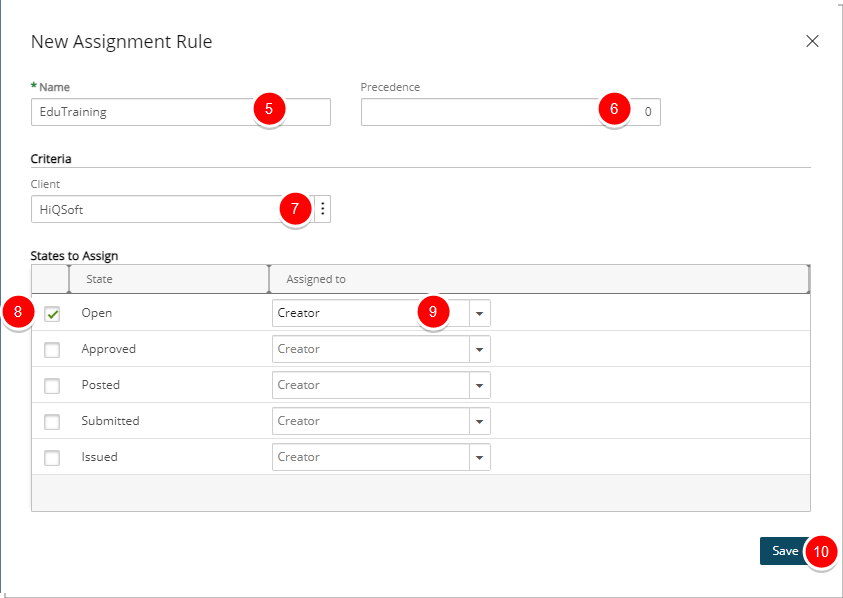
Note: Depending on the workflow selected, the user types available in the Assign to list can vary. Additional criteria may also be required depending on the user type selected from the Assign to list. For more information visit Workflow State Assignment options.
- Click Save.
- Click the Close
 button to exit the dialog box.
button to exit the dialog box.Note: To add multiple Assignment Rules to the Workflow State, repeat steps 4 through 11 as needed.
- Upon returning to the Workflow Edit page, note that the new Assignment Rule is listed on the left pane.
- Click Save to save the Workflow.