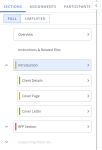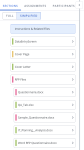When a document type is designed in Architecture, the Document Sections that define the structure of the document become the sections that display in the navigational panel in the project. The components added to those sections become the subsections.
When you create a new project or click Overview from the Sections tab in the navigation panel, all sections and subsections, and their files will be displayed in the workspace. Click the section, subsection or file title in the navigational panel to open it in the workspace. Click the arrow to the left of a section or subsection title in the navigational panel (in "Full" view) to view the subsections or files beneath it.
When a section is opened, all its subsections and files display in the workspace to the right. A title bar at the top of the workspace displays the title of the project, the section, and the subsection. If the document type architect added instructions in the Help Text box for the subsection, this text will display at the top of the workspace. The files are displayed, in thumbnail previews, in the workspace with the file name above the thumbnail.
Files included in the project will display as thumbnail previews in the workspace when the section or subsection is opened. You can preview all pages of a single document by double-clicking it. Microsoft Office default fonts are supported when previewing a piece of content. To view the full page preview of an RFP file, click the More ![]() menu on the file and select View Full Preview. You can zoom in and out on the page. Select the Preview Custom Fields toggle to view the file with its custom fields. The first ten pages will display. To see additional pages, click Click to load next n pages, where n is 10 or the number of remaining pages in the document.
menu on the file and select View Full Preview. You can zoom in and out on the page. Select the Preview Custom Fields toggle to view the file with its custom fields. The first ten pages will display. To see additional pages, click Click to load next n pages, where n is 10 or the number of remaining pages in the document.
| Project Workspace Icon | Description |
|---|---|
|
|
Click to view the full size of the first page of each file in the subsection. |
|
|
Click to return to the thumbnail preview. |
|
|
Click to view the following AutoFill options: Run AutoFill, Complete All AutoFill Responses, Discard All AutoFill Responses, Stop and Cancel AutoFill. |
|
|
Click to view the following Submit Content options: Submit All, Submit New, Submit Revisions, Show Submit Flags, Hide Submit Flags. |
|
|
Click to turn on Search Mode, which allows you to search the content library on a selected slice. This icon only appears when an RFP is opened in the Project. |
|
|
Click to refresh the currently open RFP file. This displays any edits other participants have made since you have opened the file. |
|
|
Click to clear all data screens in a particular section. |
|
|
Click to move to the previous project section. |
|
|
Click to move to the next project section. |
|
|
Click to create project assignments in an area with text fields, such as the Overview section. |
|
|
Click to assign ownership of project components that have work to complete. Once assigned to a component, owners can edit content, update data, and manage workflows. |
Note: To preview the files with populated custom fields, also known as merge codes, double-click the thumbnail or right-click and select View Full Preview to expand the file, and then slide the Preview Custom Fields toggle to On. This setting will be remembered for this and any other projects you open.
Switch between the Full and Simplified Doc Structure views any time using the Section Display Mode toggle. The Full Doc Structure view displays all Project sections and subsections. The Simplified Doc Structure view displays only the subsections you own or can change.
An example of Full Doc Structure (left) and Simplified Doc Structure (right). Click to enlarge.
- Open the Sections tab of your Project.
- Select a display mode using the toggle:
- Full: Display all sections, subsections, and content are visible, including those you cannot change.
- Simplified: Displays only the subsections you own or can change. For selection-driven content sections, only the first occurrence of relevant selections is visible, and any automatically driven selections are hidden. Relevant optional sections are visible but unchecked by default. The Overview, section headings, and static content are all hidden.
Note: By default, everyone initially sees the Full Doc Structure view, unless the “Show Simplified Doc Structure in Projects on First Use” system permission has been enabled. When enabled, the first time a user opens a Project, their view will default to Simplified Mode. After opening a Project, the user can change their view and the system will remember their preferences the next time they create or open a Project.
Note: Upland Qvidian will remember the doc structure view you selected last, so your preferred doc structure view will remain active across projects and between log-ins.
Caution: In some instances, the same Selection Driven Content Section can have different names in the Full and Simplified Doc Structure views. This occurs because you can have multiple subsections that use the same component. The subsection name is populated by the "Name" Document Type field, and the component name is populated by the "Display Title" Document Type field. For example, if a component is titled, “Business Issues,” but the subsections are titled for each distinct location in the document, such as “Business Issues Intro,” “Business Issues Body,” and/or “Business Issues Summary.”
You can rename section and subsection titles to more accurately reflect the names unique to your project requirements. You can rename the titles in the Sections tab in the Full and Simplified Doc structure display modes. Change made to a title in the Sections tab is immediately visible in the Workspace to the right. Title name changes only impact the sections and subsections in the project and not the underlying document type used in the project.
Note: Section and subsection titles can be renamed by project owners or users with permissions to manage projects owned by other users.
- To rename a section or subsection, hover over either:
- The Title in the Sections tab.
- The Title bar in the workspace.
- Click the Edit
 icon.
icon. - Edit the title text and click the checkmark icon to confirm the changes. A dialog confirms displays confirming the changes.
Note: There are several types of subsections available and the options within those subsections vary depending on the type. Project owners can work on all sections and assign an owner to the File List subsection.
Note: Users who have the "Manage Projects created by other Users" Manage Projects created by other Users system permission, regardless of whether they are included as an owner in the project, have all project owner rights.
Overview
When you create a new project or go to Overview from the navigation panel, all sections and subsections and their files are displayed.
Instructions and Related Files Section
In addition to the sections included in your document type, the Instructions and Related Files section is included in your project. In the Instructions and Related Files section, you can upload files that will help the participants work through the project. For example, you may want to include background information on the company for whom the package will be created. These files will not be included in the package. Only the project owner can upload or delete a file in this section. All participants can download files.
Upload a file
Project owners can upload files, up to 300MB, by doing one of the following:
- Click the Browse Files area, select the file to add and then click Open.
- Drag and drop a content record from your computer or library to the drop target on the workspace.
Note: PDFs will be automatically converted to unsliced Word files when they are imported to the RFP section of a project (e.g. questionnaires). The Qvidian Project Style Template will be applied upon import. After import, the unsliced Word file can be edited before being sliced (click the More Options ![]() menu and select Slice). The Slice option is only available to project owners, users with the Role permission to "Manage Projects Owned by Other Users"/ "Manage Projects Owned by Partner/Role/Doc Type Permissions", and users assigned to the current "Write" step of the project workflow. The original PDF can be downloaded at any time by clicking the More Options
menu and select Slice). The Slice option is only available to project owners, users with the Role permission to "Manage Projects Owned by Other Users"/ "Manage Projects Owned by Partner/Role/Doc Type Permissions", and users assigned to the current "Write" step of the project workflow. The original PDF can be downloaded at any time by clicking the More Options ![]() menu and selecting Download Original.
menu and selecting Download Original.
Delete a file
- Right-click the file in the workspace and then select Delete. You will be asked to confirm the deletion.
Download a file
- Right-click the file in the workspace and then select Download.
Note: If you are using Qvidian for Microsoft Office, your past versions will be available for download in the Versions tab (accessed by right-clicking your RFP file and selecting View Details).
Subsections
The following subsection types may be included in your project:
In the Data Entry Screen subsection, you can enter or select values for merge codes within the document type.
In the Selection Driven Content subsection, you can select a predefined number of grouped items to be included in the package. For example, you may have a Selection Driven Content section titled "Cover Letters" with multiple selections available based on industry or region.
Select an item
Depending on how your document type was designed, you may be able to select one item or multiple groups of items.
- Select the check boxes next to the item to include the item(s) in the package.
Reorder files
If you can choose more than one item, you can change the order in which the items will print as part of the package. Files types other than Word will be built separately regardless of the order in which they are arranged in the project.
- Click and hold an item in the workspace and drag it to a new location.
Note: For more information on selection driven content, see Selection Driven Content section (projects).
A Structured Content component is designed with field codes allowing the entry of different types of data in each code’s field that can be used in a Project. This component is often structured in the form of a grid and the fields form the columns of a record.
Note: Prior to using Structured Content in Projects, you must create a Create a Structured Content component in Architecture.
In the File List subsection, you can upload files from your computer or retrieve content records from the library to include in your package.
Assign an owner to the File List subsection
The project owner can assign a File List subsection owner who can upload, edit and download files, and create assignments for individual files within the subsection.
- To assign an owner, click the Participants tab and then drag and drop a participant to the drag and drop target on the subsection header. The participant initials will display on the file or subsection header.
- To remove an owner, click the Add Participants
 icon in the section header and unselect the participants from the "Add Participants to Section" dialog.
icon in the section header and unselect the participants from the "Add Participants to Section" dialog.
In the RFP Project subsection, project owners can import questionnaires, assign individual questions within the questionnaire to participants and manage their progress. Your project may have more than one RFP file.
The Static Content subsection is used to create either static uneditable content components, or if desired, pre-configured starting content that project owners and writers can customize for each project (which allows for more efficient and robust collaboration directly in a project and is an alternative to File List Components in existing Doc Types). A Static Content component does not display on a created document's "Assemble" tab. This content could be in the form of a title page, cover letter, slide, or any type of content that you want to always use for a document or presentation.
The Table of Contents (TOC) file is previously defined and cannot be changed or ordered in the project by participants. If a Word TOC reference field is in the file it will be populated when you build the package.
Agenda Slide
Tip: It is recommended that you complete all other component areas of your project prior to completing the Agenda slide. Any project slide subsections will not appear in the Agenda slide until they have been completed.
Delegate Ownership of Agenda Slide Components
Project components that have work to complete, such as Selection Content, Structured Content, Data Entry, Agenda Slides, Static Content (with editing enabled), File List, and RFP sections can be assigned to project participants. Once assigned to a component, owners can edit content, update data, and manage workflows.
To assign ownership of any project components do one of the following:
- Drag and drop project participants from the Participants tab into the desired title bar.
- Click the Add Participants
 icon and select the participants from the "Add Participants to Section" dialog.
icon and select the participants from the "Add Participants to Section" dialog.
Note: When ownership of a component is assigned, ownership of any child subsections or subsections that share the same data is also applied.
Caution: Users cannot be assigned to subsections that do not have any work to complete, such as Dynamic Slides. Static Content sections with the ability to edit content would allow assignments for users with the “Allow editing of Static/Selection Content when enabled” permission, but static content sections without the ability edit content would not.
Dynamic Slide
Refer to the Selection Driven Content component for directions to select the grouped items that will display on the Dynamic Slide.
Optional subsections
When subsections are added to a document type, they can be defined as optional for inclusion in the document or package. In the project's navigation panel, a checkbox will display to the left of an optional subsection and any items included in that subsection. Only project owners can include or exclude optional subsections. When an optional subsection is included, all subsections that are linked to that subsection in the document type as "by inclusion" will be also be included in the package. If you choose to include a subsection, all required items within that subsection are mandatory. For example, if a you choose to include a file list subsection, you must upload a file. Included subsections will display in the preview.
- To include an optional subsection in the package, select the checkbox next to it in the navigation panel.
- To exclude an optional subsection from the package, clear the checkbox next to it in the navigation panel.
Note: If the subsection includes both optional and required items, you can clear the subsections without the clearing the items, If the section includes only optional items, clearing the check boxes next to all those items will clear the subsection checkbox.
Next tasks
You can do any of the following to continue working on your project:
- Prepare and upload a questionnaire to your RFP Project subsection.
- Add project participants. Participants must have Upland Qvidian licenses. Upland Qvidian users who have the Manage Projects Created by Other Users application permission will have the same rights as owners, regardless of whether they are added to the project.
- Create assignments. You must add participants prior to creating assignments.
- When all the sections are complete, you can build the package.