As part of using the Leave Time functionality, the applicable leave time must be set and defined. One of the leave time processing rules that can be defined is setting a limit to the allowable maximum number of leave time hours that users, under a site, can enter for a given period or given day.
This article details how to set this maximum number of hours that users, under a site, can enter for a leave time for a given period or given day.
Note: The pages shown in this article may differ from yours as your organization may have required a different set up altogether or it may be due to different rights granted to you.
- From the Icon Bar click Setup
 .
. - From the Navigation Menu click Organization.
- From the available options select Sites.
- Upon the Sites page displaying, select a site.
-
From the Site Edit page, click the General tab, if it's not already selected.
-
Click the Leave Time button.
- From the Leave Time list page, select the required leave time.
-
Upon the Leave Time Rule Setup page displaying:
- Click the Usage Rules tab.
- Select the Override Settings option.
- Within the Maximum Usage frame, select the Limit maximum hour(s) that can be used per period and/or Limit maximum hour(s) that can be used per day option(s).
- Enter the corresponding maximum number of hour(s).
- Click Save.
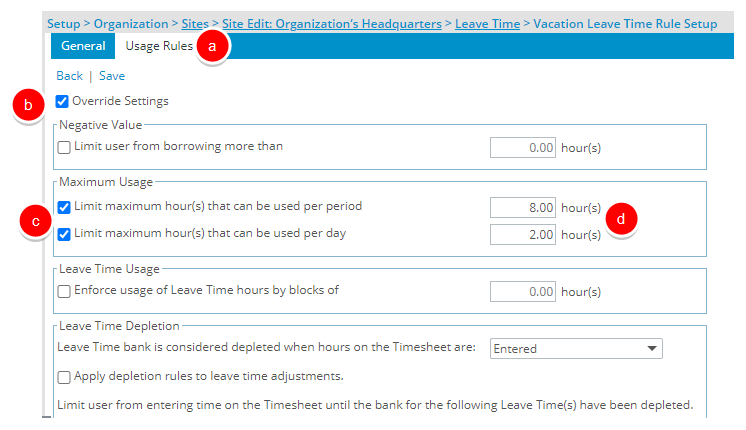
- View the impact as the user making an entry on their timesheet:
- If the user attempts to enter hours on their timesheet, against the leave time in question, that is above the maximum allowable for the period or for the day, a message will display to indicate as such.
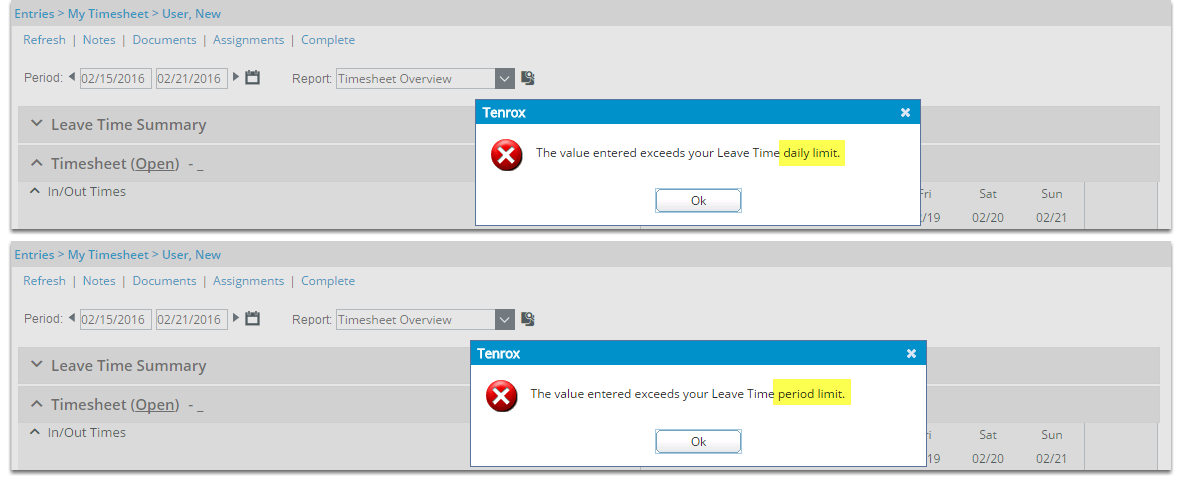
- If the user attempts to enter hours on their timesheet, against the leave time in question, that is above the maximum allowable for the period or for the day, a message will display to indicate as such.