This article explains how to remove a user’s permissions as a Timesheet Template Administrator for a specific site.
- From the Icon Bar click Setup
 .
. - From the Navigation Menu click Organization.
- From the available options select Sites.
- Click the name of the Site you wish to edit, to access the Site Edit page.
- Click the Timesheet Templates tab of the Site Edit page.
- Click the Timesheet Template Administrator ellipsis (...) button and select a user (optional):

Note: The Timesheet Template Administrator list box:
- Is available once a site is created.
- Is unavailable for placeholder sites.
- Does not have a default selection.
- Remove the User:
- Select the required user(s) within the right table.
- Click the Remove
 button.
button.
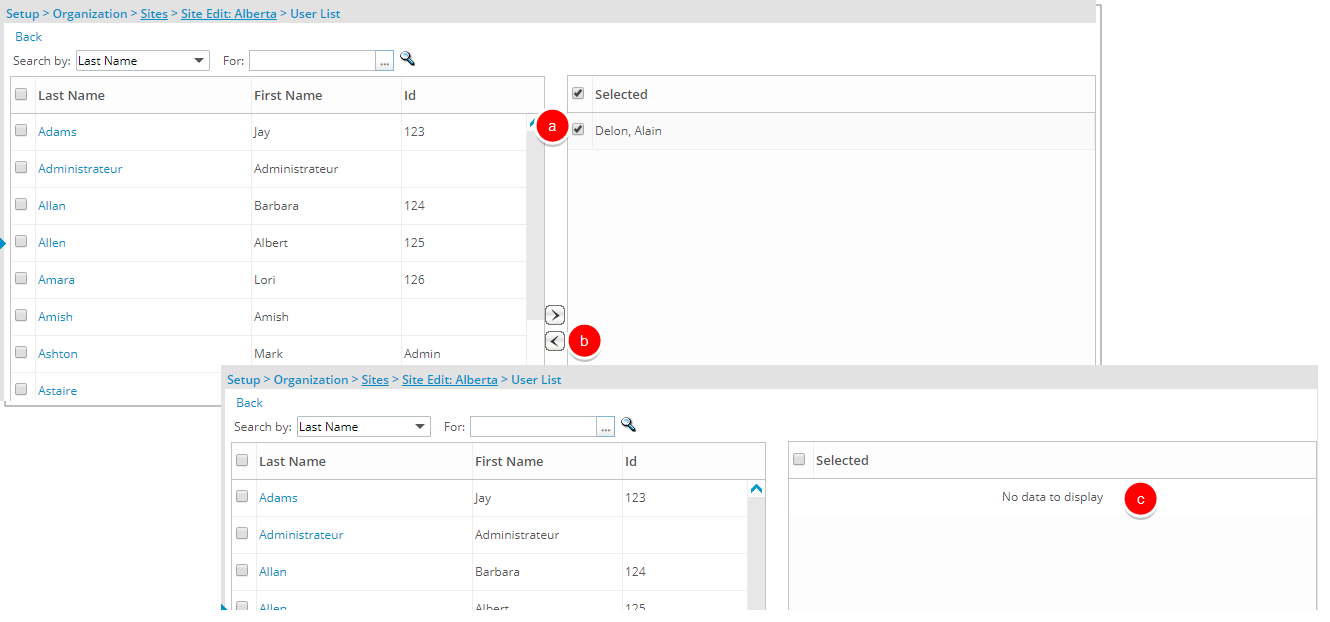
- View the user(s) no longer under the Selected right table.
Note: Designating a Timesheet Template Administrator is not mandatory. The Site administrator and anyone with the Administrator security profile have automatic access to the timesheet template(s). For those who must be designated the template administrator role, but has not been granted the Administrator profile security rights, should be included in the selection of an administrator.
- .Click Back to return to the previous page.
- Once the Timesheet Templates tab displays, note that the Timesheet Template Administrator box is empty.
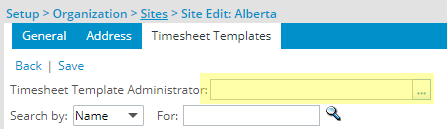
- Click Save and then Back to save your changes and return to the previous page.