From the Timesheet Templates tab under the Site Edit page (Setup > Organization > Sites ), one or more Templates can be associated to the Site. Moreover, one or more Users can be selected to administer the site's associated templates. This accommodates larger organizations wherein multiple templates, across different sites, and multiple system administrators may exist.
This article details how to associate Timesheet Template(s) to a Site, and optionally select an Administrator(s) who can manage the template(s).
- From the Icon Bar click Setup
 .
. - From the Navigation Menu click Organization.
- From the available options select Sites.
- Click the name of the Site you wish to edit, to access the Site Edit page.
- Click the Timesheet Templates tab of the Site Edit page.
- Associate Timesheet Template(s) to the Site:
- Select the required Timesheet template(s) from the left table.
- Click the Add
 button.
button. - View the associated Timesheet templates under the Selected table.
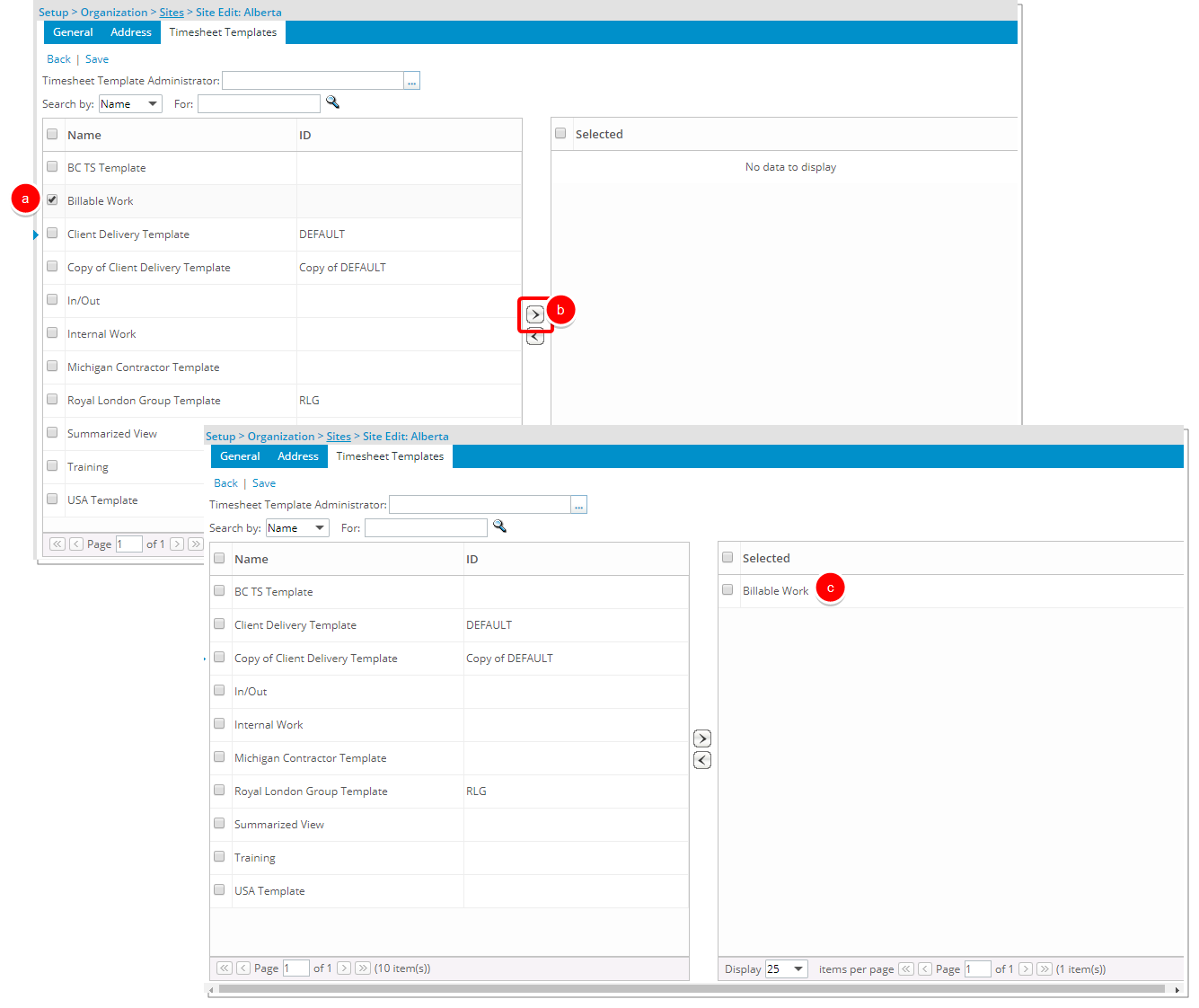
- Click Save and then Back to save your changes and return to the previous page.
Note:
- The list of available timesheet templates, in the left table, will be filtered based on the access level the logged user has to the Timesheet Templates list page (Setup > Timesheet > Timesheet Templates).
- Once the timesheet template is added to the right, Selected table, it indicates that it belongs to that site.
- Click the Timesheet Template Administrator ellipsis (...) button and select a user (optional):
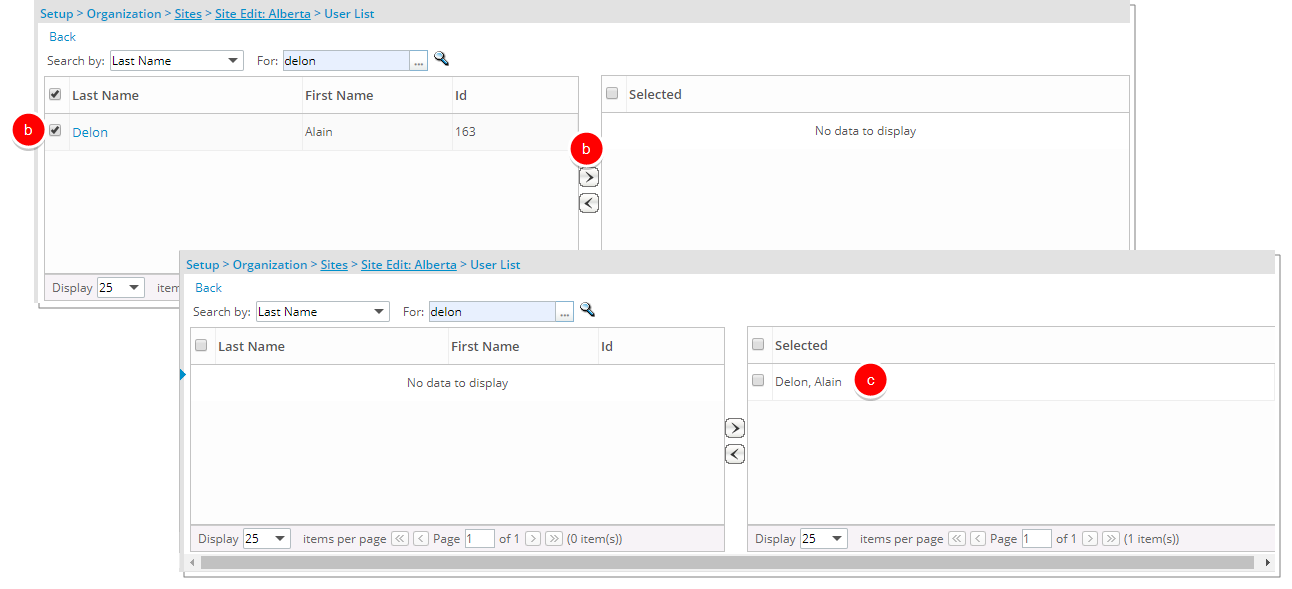
- Select the required user(s) within the left table.
- Click the Add
 button.
button. - View the selected user(s) under the Selected right table.
- Click Back to return to the previous page.
Note: Designating a Timesheet Template Administrator is optional. The Site Administrator and anyone with the Administrator Security Profile automatically have access to the Timesheet Templates. However, if someone needs to be a Template Administrator but does not have the Administrator Security Profile, they should be designated here.
- Once the Timesheet Templates tab displays, click Save.