This article details how to delete a Site.
- From the Icon Bar click Setup
 .
. - From the Navigation Menu click Organization.
- From the available options select Sites.
- Upon the Sites page displaying you can delete a Site either by:
- Select the site and then click Delete

- Click the Site context menu icon and select Delete .
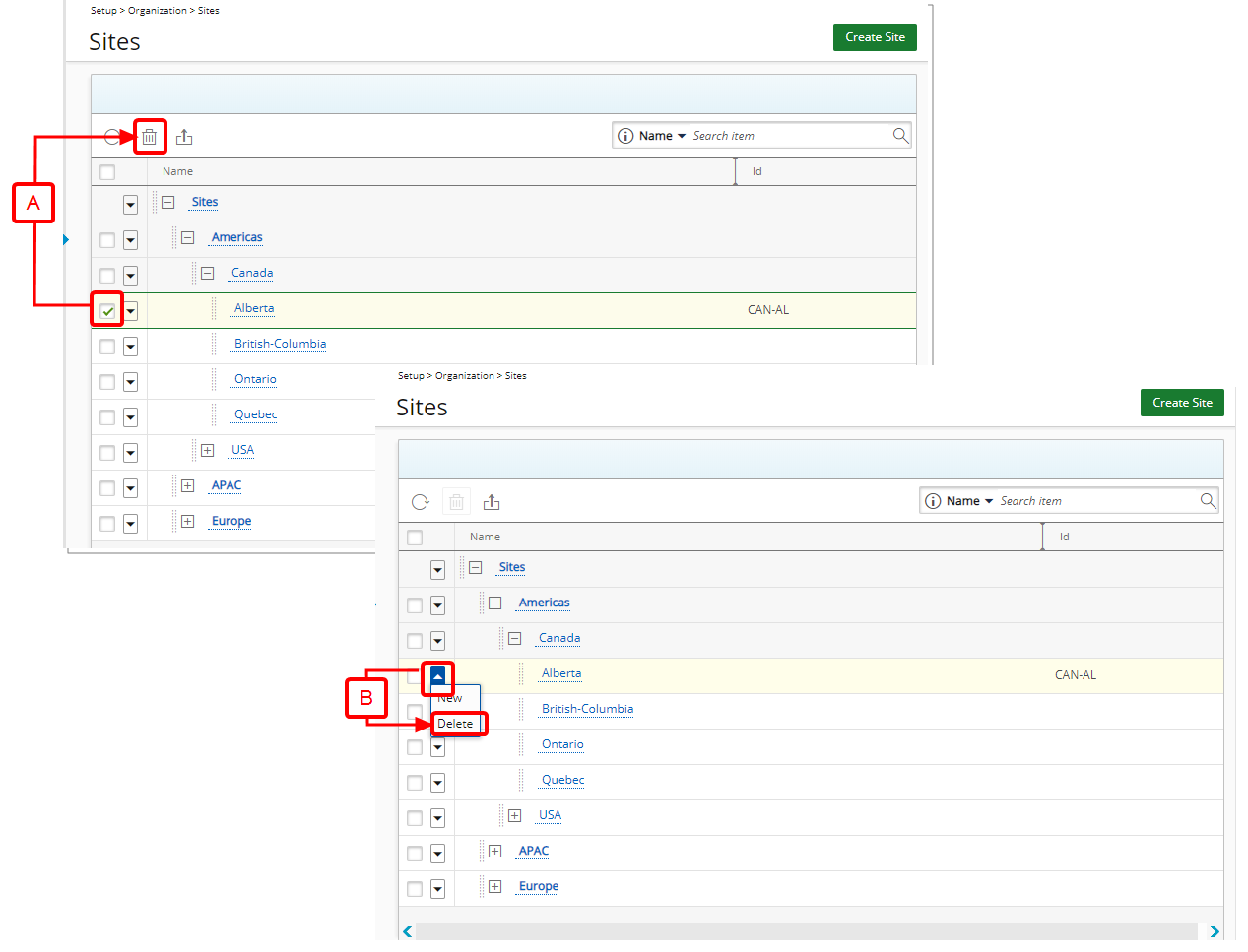
- Select the site and then click Delete
- Upon the confirmation box displaying Select Yes to confirm the deletion of the selected site.
- Select Delete Options
- If this Site is any User’s Master or Active Site, set Site to: If the site being deleted is associated to any user's master or active site, associate a new site to a user by clicking the Browse button, located beside the If this Site is any user's Master or Active Site, set Site to: box.
- If you would like to delete all time, expense, charge, and work process entries associations linked to the site being deleted, select the box, or click the Browse button, located beside the If this Site is referenced by any Time, Expense, Charge, or Work Process Entries, replace with: option to associate a new site to the various entries.
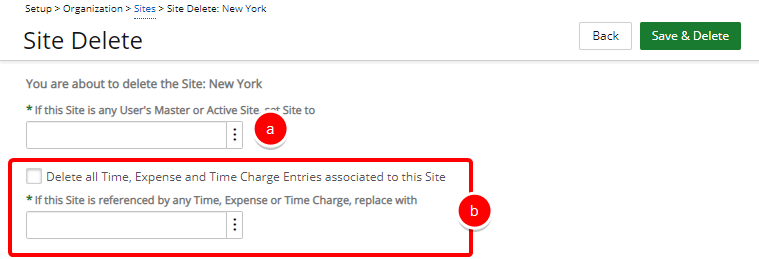
- Click Save and then Back to save your changes and return to the previous page.