A site is a physical or virtual office or location that can be used for scoping and to track, in detail, how much time and expenses were spent at a given location.
This article details how to access the Sites list page and the available options to you.
Note: The pages shown in this article may differ from yours as your organization may have required a different set up altogether or it may be due to different rights granted to you.
- From the Icon Bar click Setup
 .
. - From the Navigation Menu click Organization.
- From the available options select Sites.
- Upon the Sites list age displaying, the following options are available from the Sites list page:
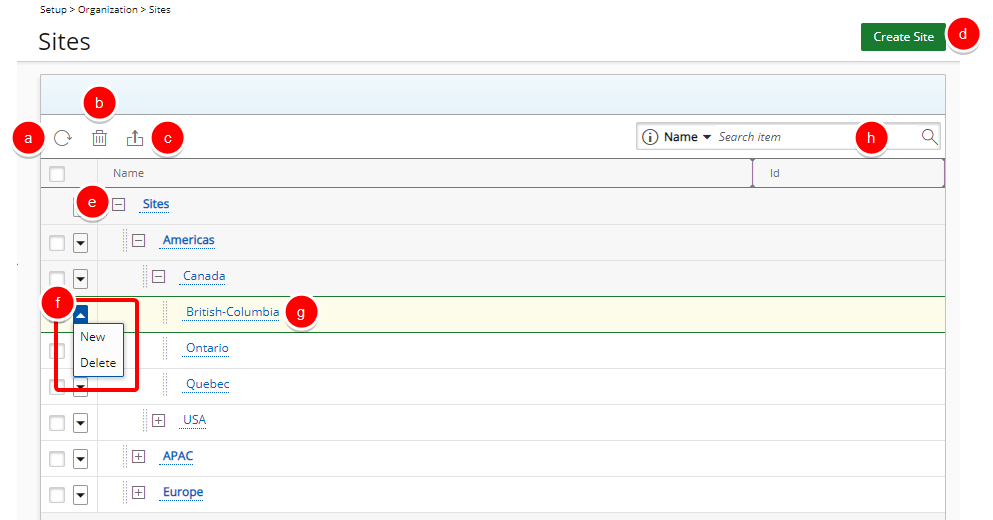
- Refresh the Site List.
- Delete: Select Site(s) to enable the delete button. Click it to delete the selected item(s.)
- Export to Excel: Click Export to Excel to export the information available within the Site list page to Excel.
- Create Site
- Expand / Collapse: Click the Expand or Collapse button expand or collapse the tree.
- Context menu: Click the down arrow to access the context menu. For parent items with children, only the New option will be present. For child items or placeholder items without children, you can choose New or Delete.
- Edit Site: click the name of a Site to access the Site Edit page.
- Search capability to search for Sites based on Name or Id.