The Enable scheduling on Non-working days setting on the Workforce Planning System page allows Resource and Project Managers to enter Work Plan hours for Users or Roles on designated Non-working days. Use this setting to support scheduling flexibility when Projects require early completion or adjustments to standard timelines.
This article details how to allow Resource and Project Managers to schedule resources on non-working days, to accommodate changes to project deadlines requiring earlier completion.
Note: This feature is only available for Views where the Booking Unit is set to Hours.
- From the Icon Bar click Setup
 .
. - From the Navigation Menu click Workforce Planning to expand the corresponding menu.
- From the available menu items, click System.
- Select Enable scheduling on non-working days.
- Note that upon selecting the Enable scheduling on non-working days option, you can now choose to either Ignore or Remove the allocations on non-working days upon adjusting bookings.
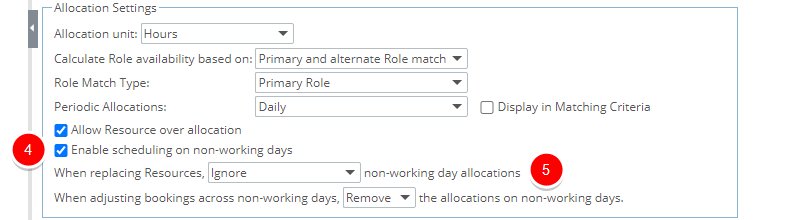
Caution: When using the Chart layout the View must be Grouped by Project.
- Click Save to save your changes.
- View your changes:
 Make your changes in Grid View
Make your changes in Grid View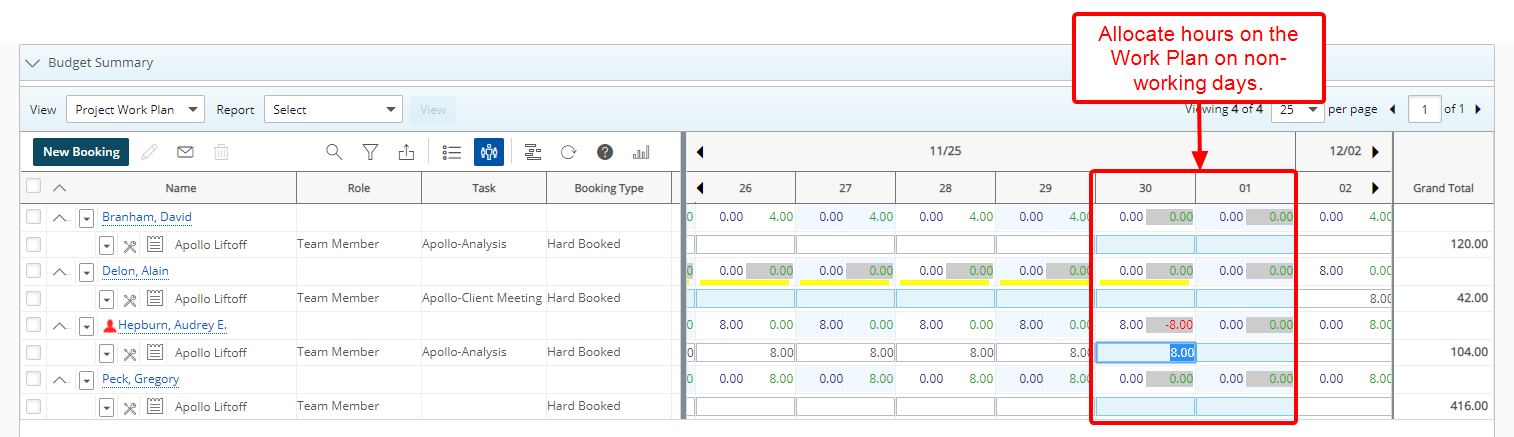
- It is now possible to allocate hours on the Work Plan on non-working days.
Note:
- Making any modification to the booking from a weekly or monthly view, or modifying the booking bars from the chart view, or using any Update Interval or Shifts will remove the hours from the non-working days.
- Over allocation rules apply accordingly, wherein if a User cannot be over allocated, then Hard Bookings cannot be created on non-working days as there is no availability, but Soft Bookings can be created.
 View your changes in Chart View
View your changes in Chart View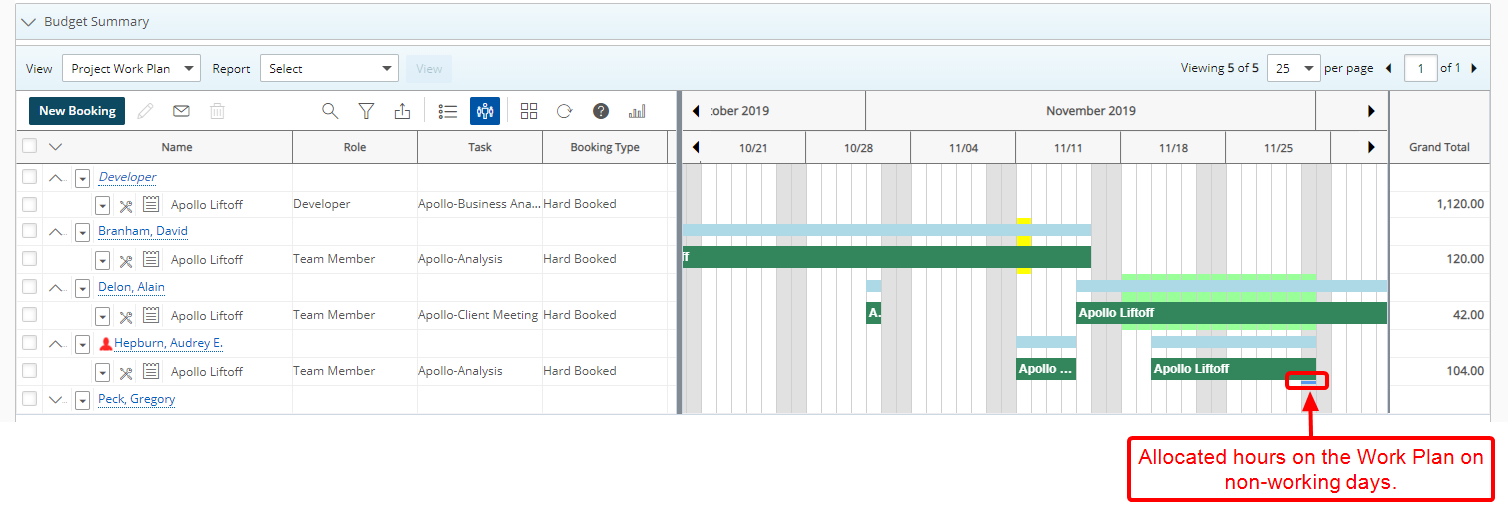
- View the allocated hours on non-working days in Chart View.