The heat map is used to visually indicate the availability of a Resource as a percentage of total working hours over a period. Typically a Resource with lots of free time would be green, one with some free time would be yellow, and one with little or no free time would be red.
The system calculates heat map values using the formula:
(Available Hours For Period/Total Working Hours For Period) * 100
You can define between 1 and 5 thresholds and assign custom colors using the color picker and adjust Thresholds by moving the sliders.
This article details how to configure heat map thresholds at the system level to visually track resource availability and support effective workload management.
Note: By default, 3 tolerance settings are defined for the bottom grid and 5 for the top.
- From the Icon Bar click Setup
 .
. - From the Navigation Menu click Workforce Planning to expand the corresponding menu.
- From the available menu items, click System.
- Modify Threshold Settings:
Ideally the bottom grid is used to search for availability and to find matches for a specific booking need, so you might want to mostly highlight resources with availability and free time.
Whereas the top grid is used to identify resources that are over or under allocated. Depending on your requirements you can define up to 5 tolerance settings for the top and bottom grids. Setting the thresholds (Top Grid)
Setting the thresholds (Top Grid)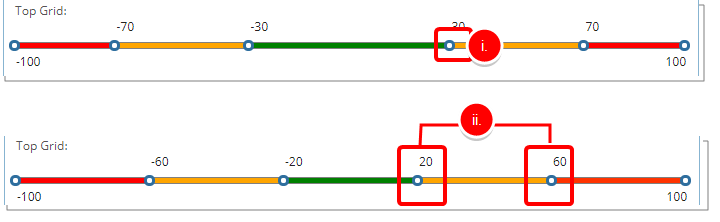
- From the Heat Map Tolerances section, select the slider and move it to a new threshold.
- Repeat step 1 as necessary.
Note: The default settings for the Heat Map Tolerances sliders for the Top Grid are:
- Less than or equal to -70 for users that are fully booked with very little or no free time. Users falling within this threshold are over allocated.
- Less than or equal to -30 for users with little free time. Users falling within this threshold are a bit over allocated.
- between -30 and 30 for users with very little free time. Users falling within this threshold have just the right amount of allocation.
- More than or equal to 30 for users with free time. Users falling within this threshold are a bit under allocated.
- More than or equal to 70 for users with lots of free time. Users falling within this threshold are under allocated.
 Setting the thresholds (Bottom Grid)
Setting the thresholds (Bottom Grid)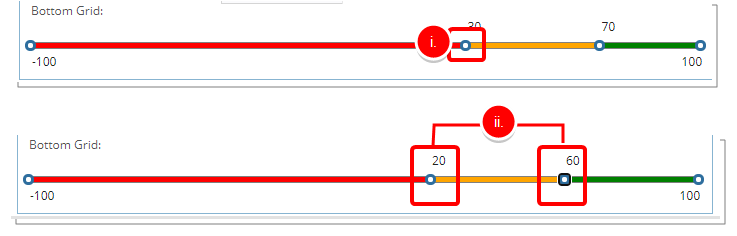
- From the Heat Map Tolerances section, select the slider and move it to a new threshold.
- Repeat step 1 as necessary.
Note: The default settings for the Heat Map Tolerances sliders for the Bottom Grid are:
- Less than or equal to 30% for users with little or no free time.
- Less than or equal to 70% for users with some free time.
- Greater than 70% for users with lots of free time.
- To add a threshold simply click and drag one of the end points.
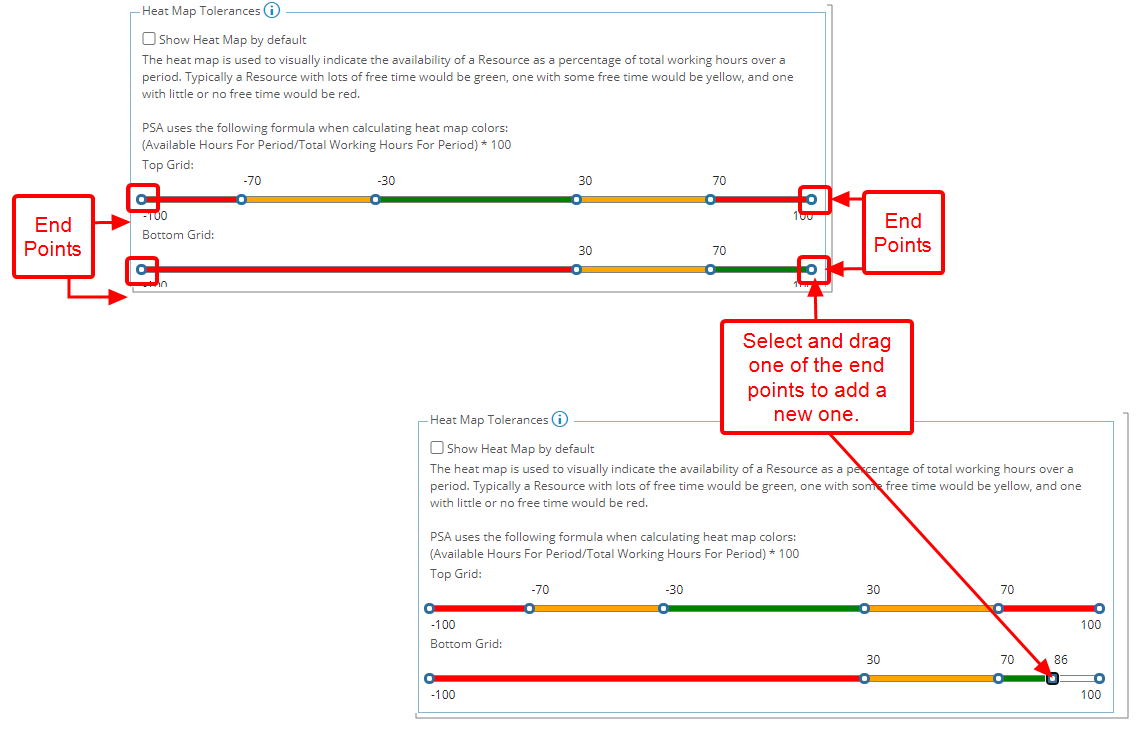
- Double-click a point to remove a threshold.
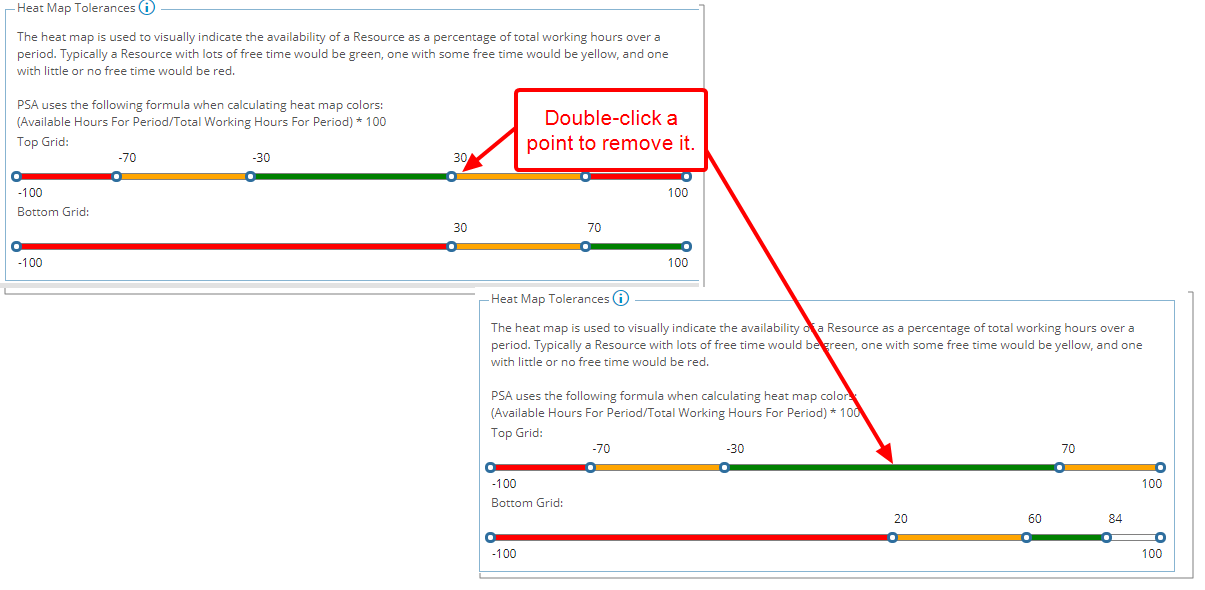
- To configure the background color, click the color bar to access and select a color form the color picker.
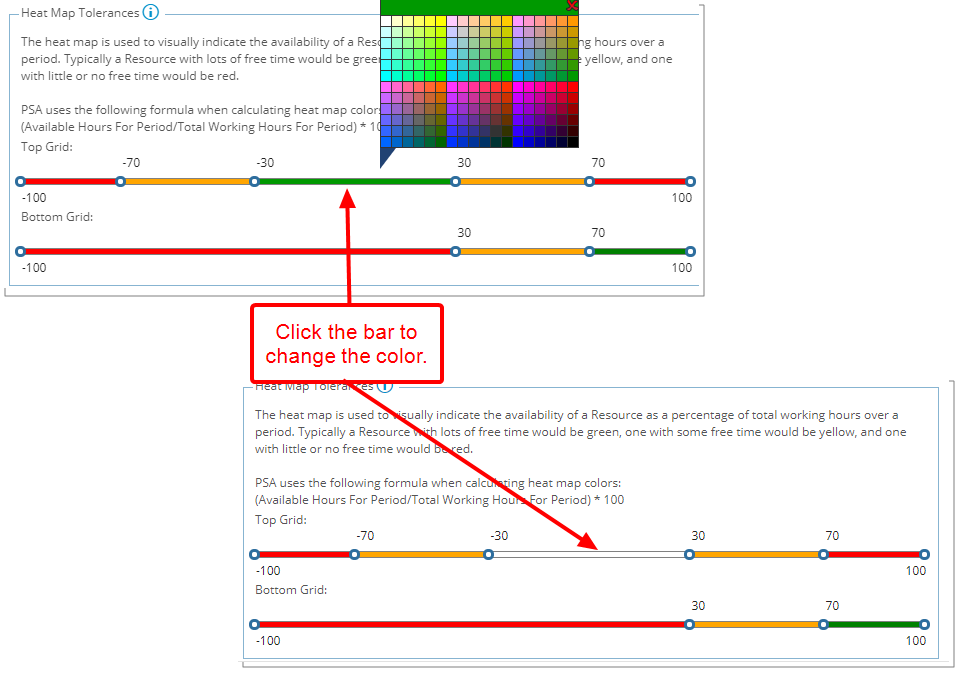
- Click Save.
- View Work Plan
- Click the Heat Map button.
- You can now visually see the availability of Users and Roles based on the organizational level threshold settings.
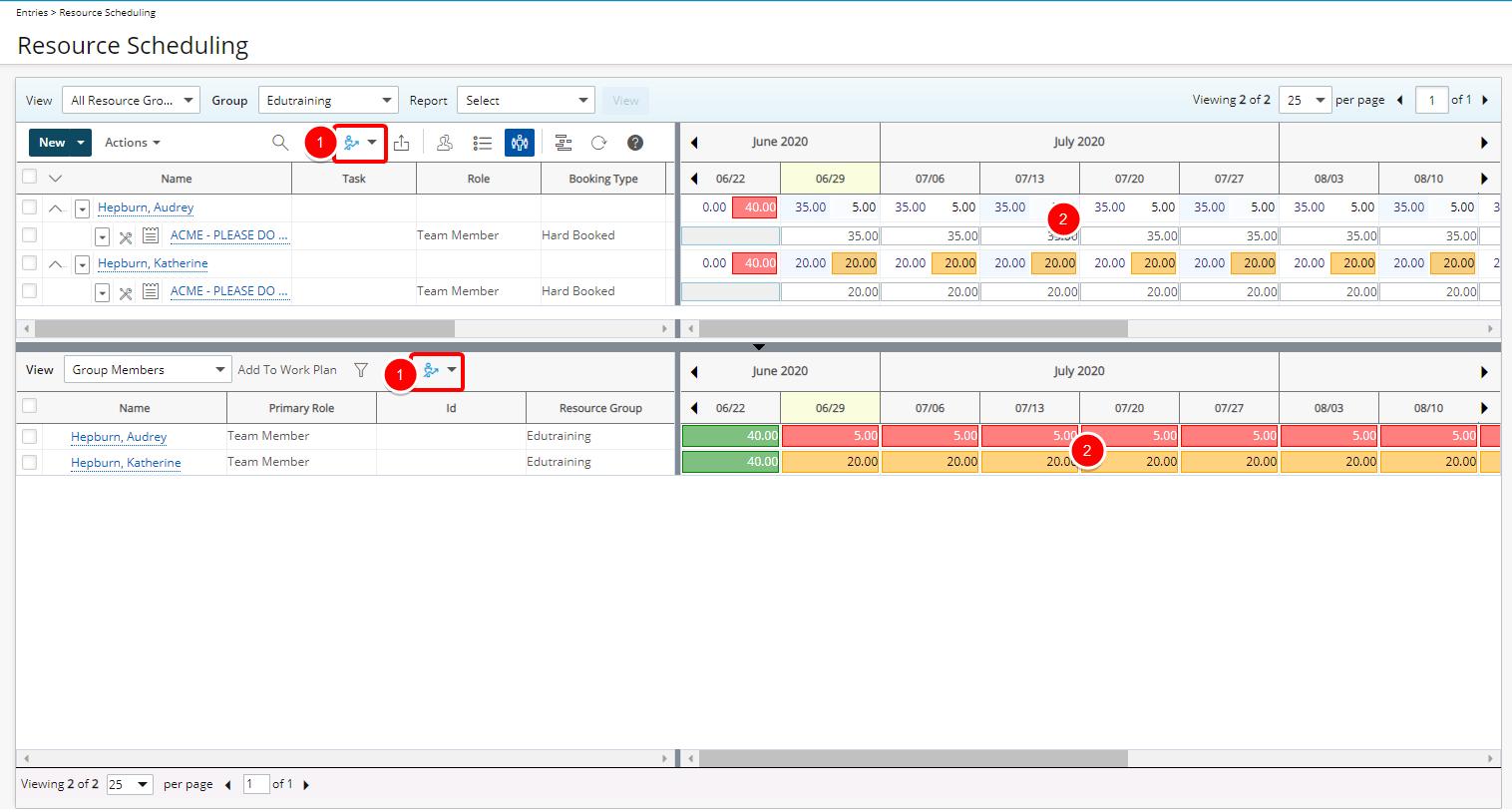
Example: In our example, we removed the background color for -30 to 30 threshold. As a result, when viewing the Top grid, users with just the correct amount of allocation are not highlighted. We can now concentrate on those who are either over or under allocated.
Note: Heat Map threshold settings can be overwritten at the User level within the work Plans, by clicking the down arrow of the Heat Map button and choosing the Use my own tolerances option.