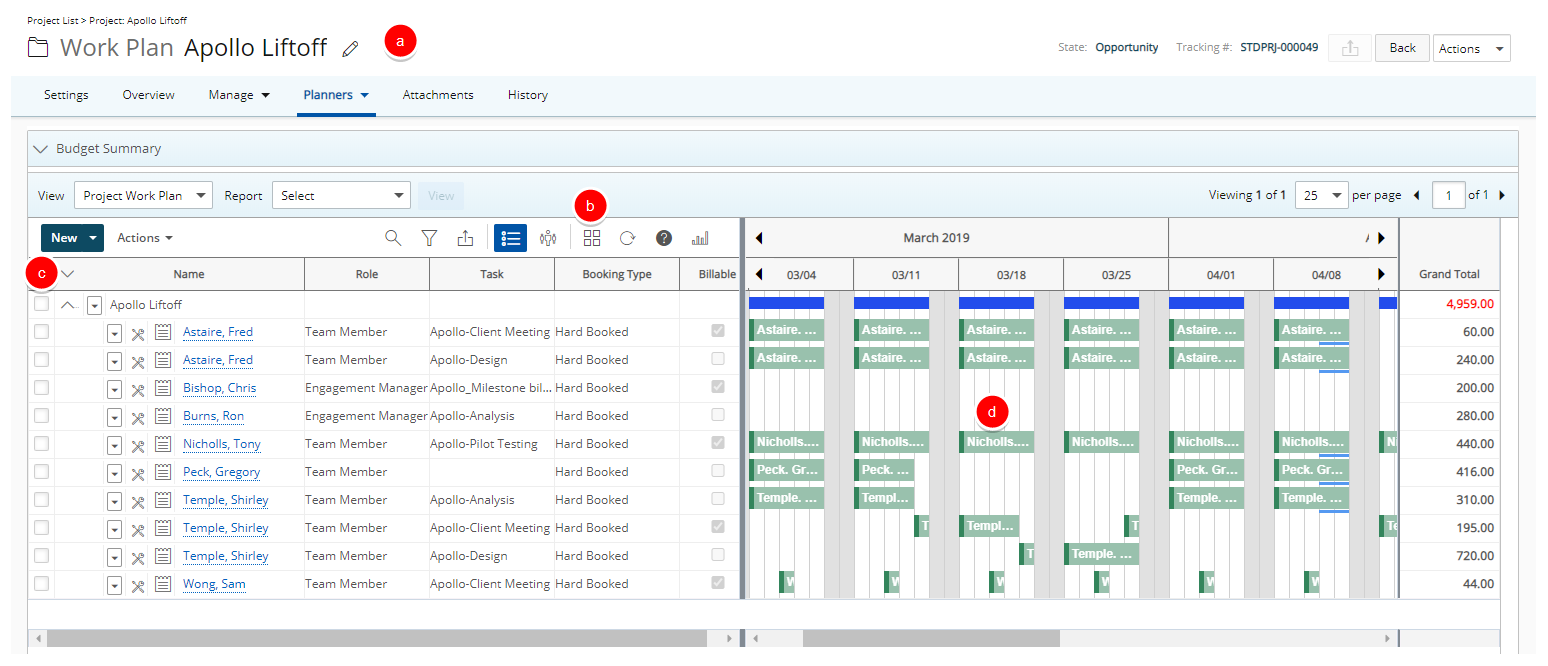Customizing the Booking Bar Text Display helps improve clarity and usability for project scheduling and resource management.
This article explains how to change the text shown on the Booking bar within the Chart view of the Project Work Plan.
- From the Icon Bar click Setup
 .
. - From the Navigation Menu click Workforce Planning to expand the corresponding menu.
- From the available menu items, click System.
- Select any of the options in the Display [Project Name / ...] on Resource level booking bars list.
- Select either Allocated Time or Resource Name in the Display [Allocated Time / Resource Name] on the Project level booking bars list.
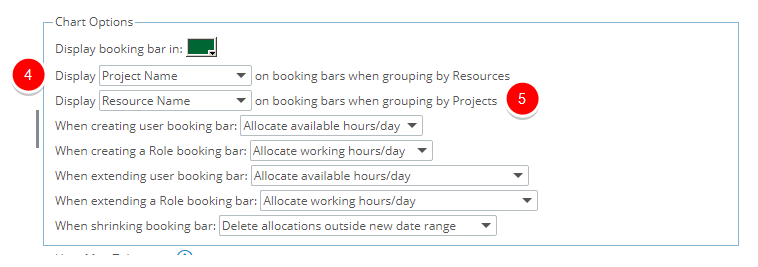
Note:
The Display [Project Name / ...] on Resource level booking bars setting corresponds to the following Work Plan views:
- Resource Scheduling
- Group Work Plan
- User Work Plan
- My Work Plan
The Display [Allocated Time / Resource Name] on Project level booking bars setting corresponds to the following Work Plan views:
- Project Scheduling
- Project Work Plan
- Click Save.
- View the Resource level Work Plan in Chart view: For the Display [Project Name / ...] on Resource level booking bars setting:
- Open a Resource level Work Plan, either through the Resource Scheduling, Group Edit, User Edit or My Work Plan page. If you are on the Resource Scheduling page, first select a Group.
- Click Chart.
- Click Expand in the left pane header.
- View the Booking Bars on the Chart and note the text displaying is what you previously selected.
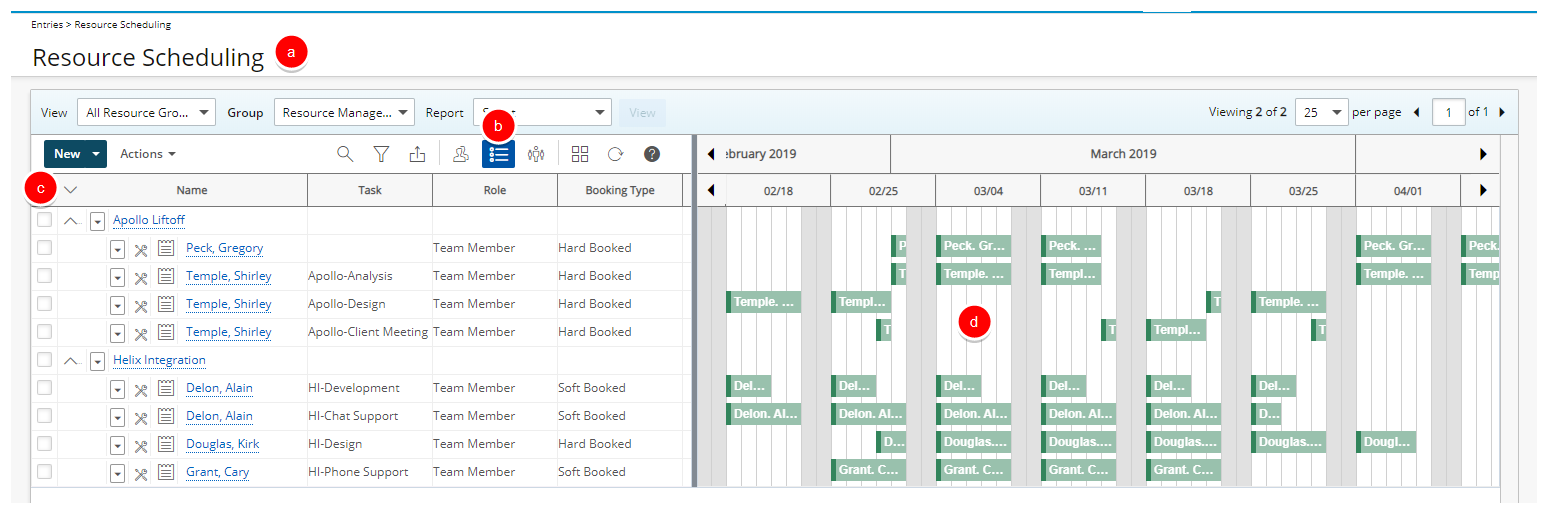
-
View the Project level Work Plan in Chart view: For the Display [Allocated Time / Resource Name] on Project level booking bars setting:
- Open a Project level Work Plan, either through the Project Edit page or the Project Scheduling. If you are on the Project Scheduling page, first select a Project.
- Click Chart.
- Click Expand in the left pane header.
- View the Booking Bars on the Chart and note the text displaying is what you previously selected.