ou can define a default booking type—Hard Booked or Soft Booked—at the system, client, or project level. Setting the default to Soft Booked helps align with common workflows where resources are initially reserved before being confirmed. This approach also minimizes unnecessary notifications tied to Hard Bookings and supports a more streamlined experience for project managers.
This article details how to set the default Booking Type at the System level to streamline resource planning and align with organizational workflows.
- From the Icon Bar click Setup
 .
. - Click Workforce Planning.
- Select System.
- Click the Booking Type selection box and choose Soft Booking from the available options.
- Click Save to apply your changes.
Impact of your changes
Create a new Client and note that the Booking Type defaults to Soft Booking.
Any new Projects that are created for this Client will also have a default Soft Booking Type. As a result any Bookings created for this Project will also default to Soft Booking.
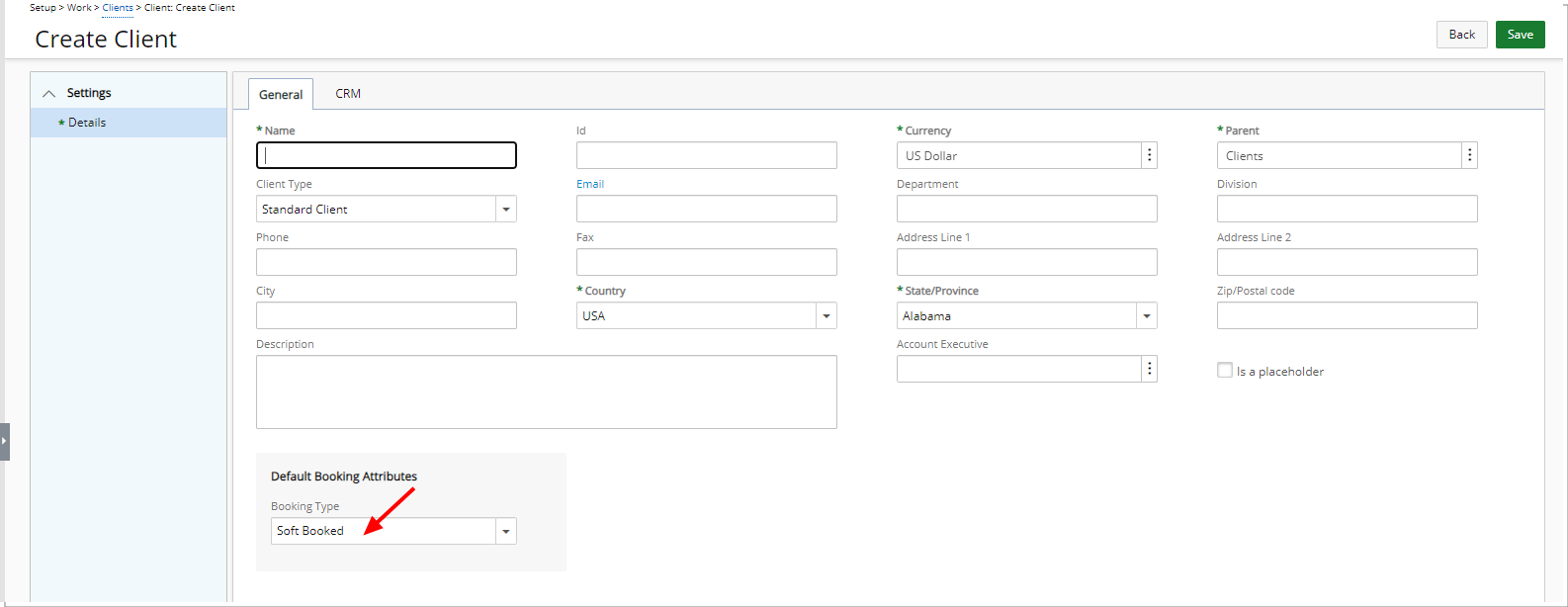
Note: When creating a Booking from the Work Plans, the Default Booking Type is selected automatically based on the order of precedence as follows:
- Project
- Client
- System