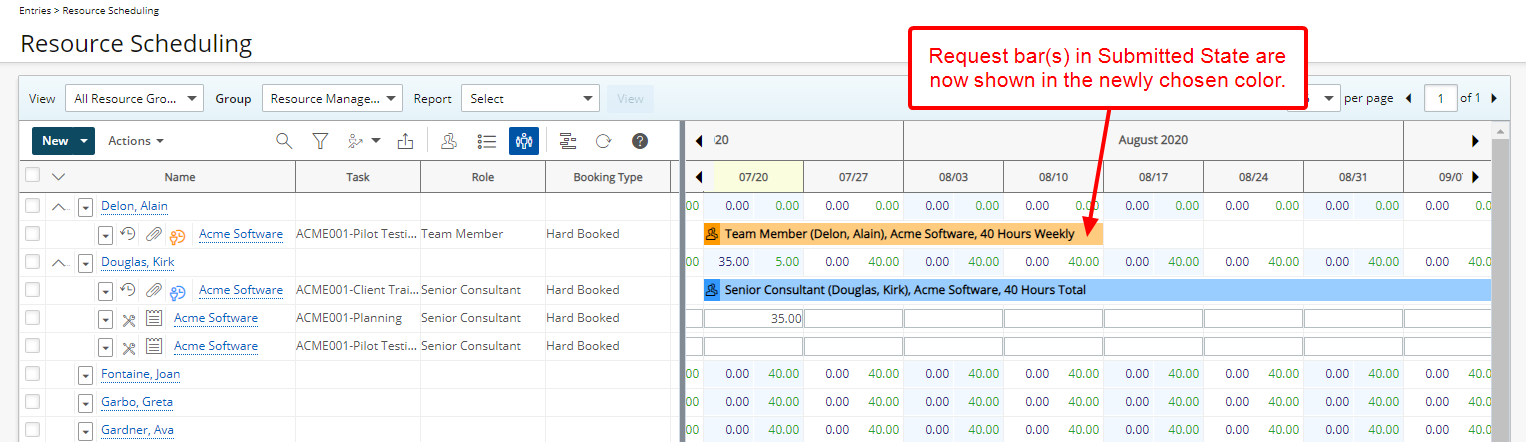This article details how to assign colors to Request bars based on their current State within the Workflow. Customizing these colors helps users quickly identify the status of resource requests, improving visibility and management throughout the approval process.
- From the Icon Bar click Setup
 .
. - From the Navigation Menu click Workforce Planning to expand the corresponding menu.
- From the available menu items, click System.
- Click the colored rectangle against the State name to access the color picker.
- From the color picker select a different color. Repeat Steps 1-2 to change the color for any other State(s).
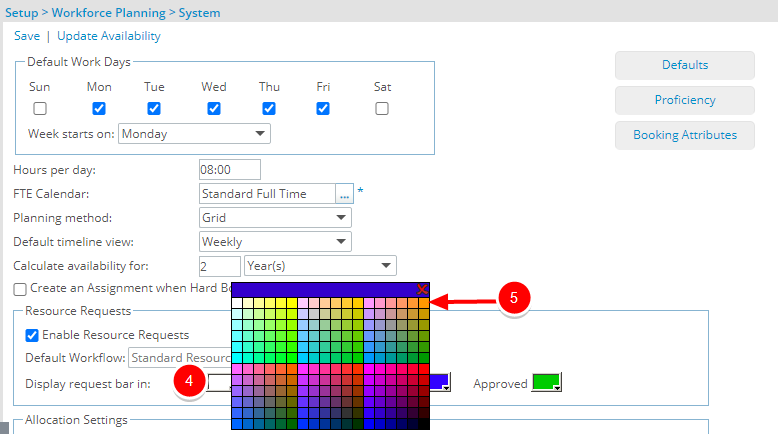
- When finished select Save.
- View your changes: Upon navigating to a Work Plan, note that the Request bar for the Submitted State is shown in the newly chosen color.