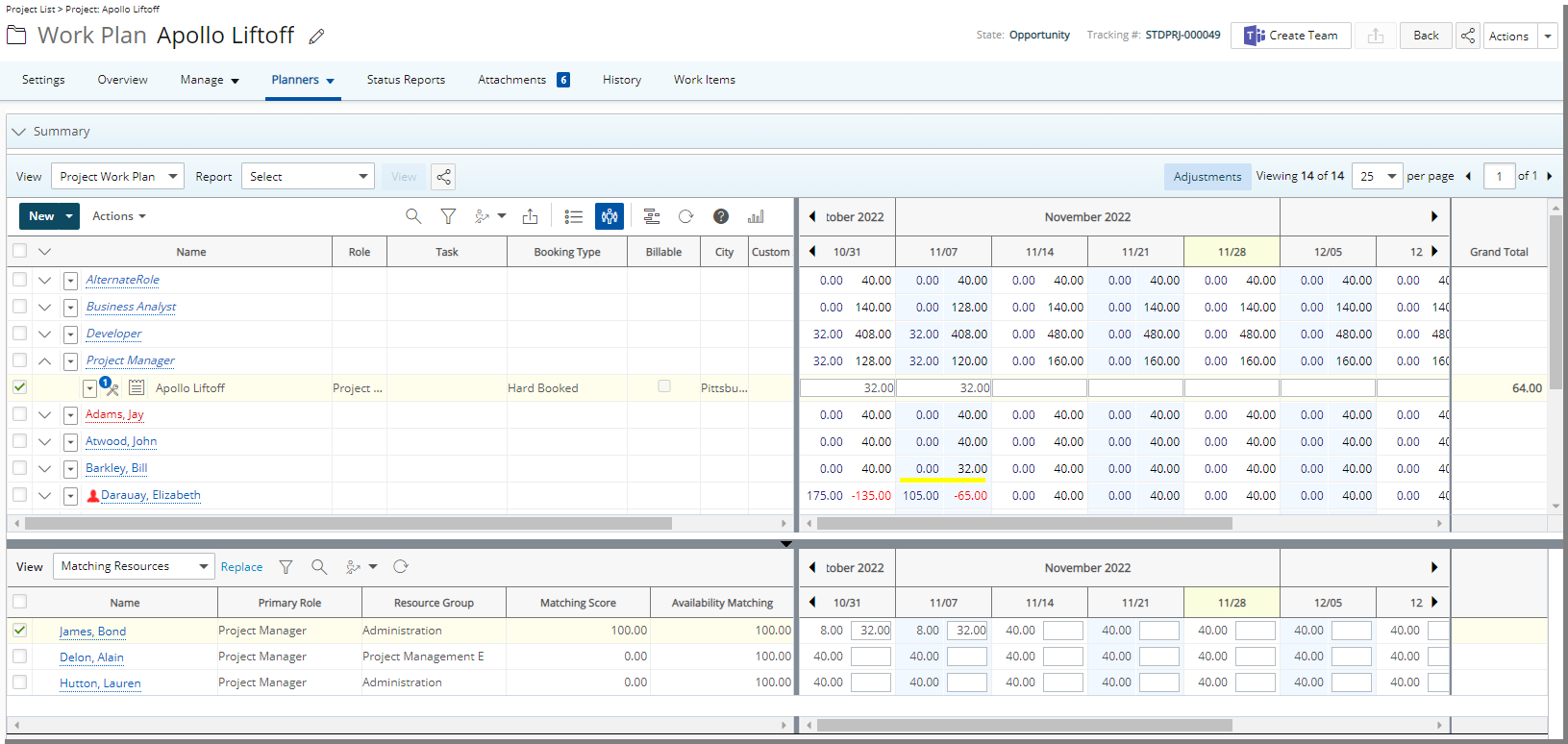You can set the default Periodic Allocations through the Workforce Planning System page. This will allow you to base the availability on:
- Daily
- Weekly
- Monthly
- Work Plan View
Note: Daily is selected by default.
Upon using the Find Match feature, the system will show available Users based on your selection(Daily, Weekly and Monthly).
Note: The Work Plan period must match the Periodic Allocation setting.
Furthermore, when the Display in Matching Criteria, is turned on, Users will be able to override the Periodic Allocations set at the system level from the Matching Criteria dialog box when creating Bookings.
This article explains how to set the default Periodic Allocations on the Workforce Planning System page. You can configure availability based on daily, weekly, or monthly periods, tailoring resource planning to your organization's scheduling needs. The selected allocation period will apply in the Work Plan view for consistent resource availability tracking.
- From the Icon Bar click Setup
 .
. - Click Workforce Planning.
- Select System.
- Choose one of the following options for Periodic Allocations:
- Daily
- Weekly
- Monthly
- Work Plan View
Note:
- When modifying this option, your selection will apply to future bookings only.
- The Periodic Allocations selected within the Matching Criteria dialog box will override the system default selection.
-
If required select the Display in Matching Criteria, which will allow users to modify the Periodic Allocations set at the system level from the Matching Criteria dialog box when creating bookings.
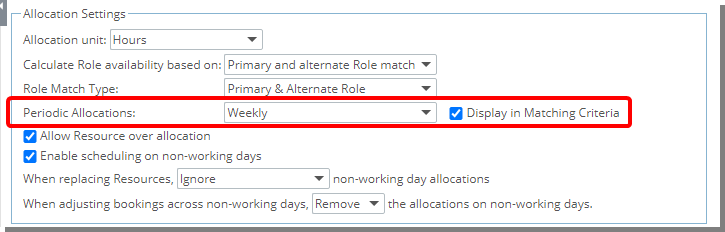
- Click Save to apply your changes.
Impact of your changes
While creating a booking you can select a different Periodic Allocations than that which is set at the system level.
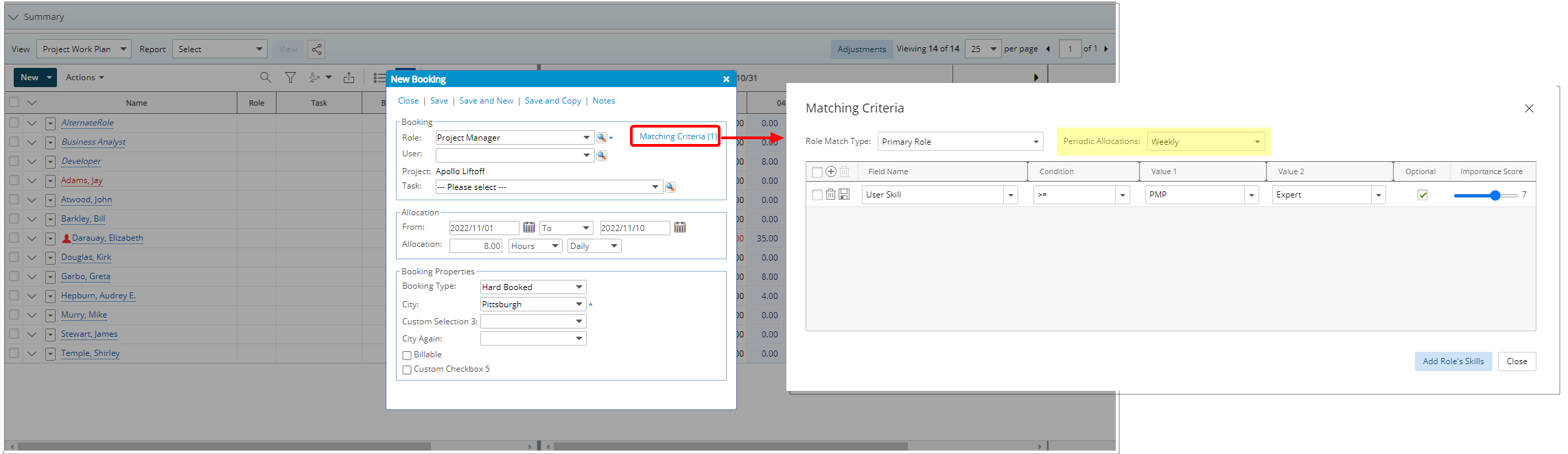
Note: The Work Plan period must match the Periodic Allocation setting.
Upon using the Find Match feature, the system will show available Users based on the selected view (Daily, Weekly and Monthly).