This article outlines key use cases for selecting either Ignore or Remove when handling allocations that fall on non-working days. These options are used alongside settings such as Allocate available hours/day, Allocate working hours/day, Open Modify Booking page, or Redistribute allocation within new date range.
Scenarios include extending or shrinking the booking bar, deleting or shifting allocations, or making updates in the Grid View. Understanding these choices helps maintain accurate schedules and improve resource planning efficiency.
- Extending the Booking Bar
- Shrinking the Booking Bar
- Deleting Allocations
- Shifting Allocations
- Making Adjustments in the Grid View
1. Extending the Booking Bar
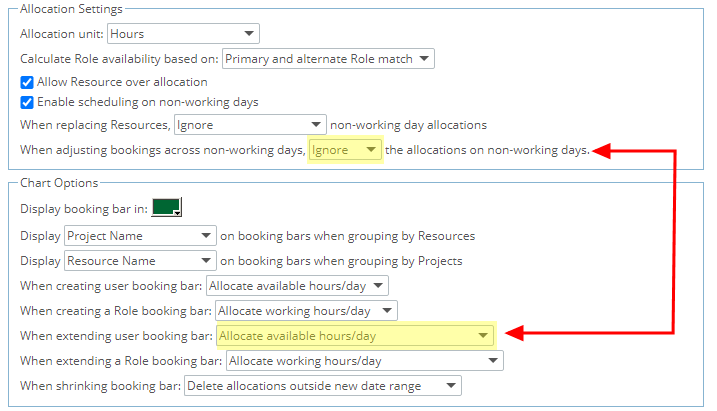
Chosen settings:
- When replacing Resources, Ignore non-working day allocations
- When extending user booking bar: Allocate available hours/day
When extending user booking bar:
- The hours on the non-working days will be left as-is.
- The hours on working days will be left alone, and new days in the period will be allocated with the available hours on that day.
- If there are multiple non-working day assignments inside the new range, both non-working periods will be left intact.
Example: To illustrate this with an example, let's say we have allocated 8 hours/day for 7 consecutive days: (Mon 6th to Sun 12th) for a total of 56 hours.
Sat 11th and Sun 12th are non-working days.
If we drag a bar to add one extra day (Mon the 13th), we would leave the 40 hours (originally 8 hour per day for Mon 6th to Fri 10th) and add the available hours for Mon 13th to that day.
Sat 11th and Sun 12th will stay as they were assigned at 8 hours/day.
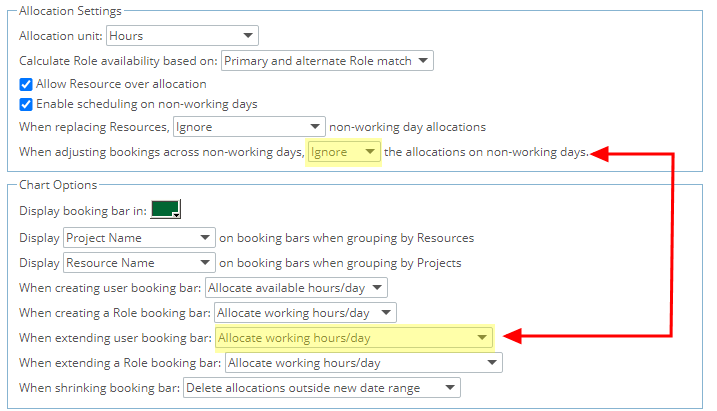
Chosen settings:
- When replacing Resources, Ignore non-working day allocations
- When extending user booking bar: Allocate working hours/day
When extending user booking bar:
- The hours on the non-working days will be left as-is.
- The hours on working days will be left alone, and new days in the period will be allocated with the working hours on that day.
- If there are multiple non-working day assignments inside the new range, both non-working periods will be left intact.
Example: To illustrate this with an example, let's say we have 8 hours/day assigned for 7 consecutive days: (Mon 6thto Sun 12th) for a total of 56 hours.
Sat 11th and Sun 12th are non-working days.
If we drag a bar to add one extra day (Mon 13th), we would leave the 40 hours (originally 8 hour per day for Mon 6th to Fri 10th) and add the working hours for Mon 13th to that day.
Sat 11th and Sun 12th will stay as they were assigned at 8 hours/day .
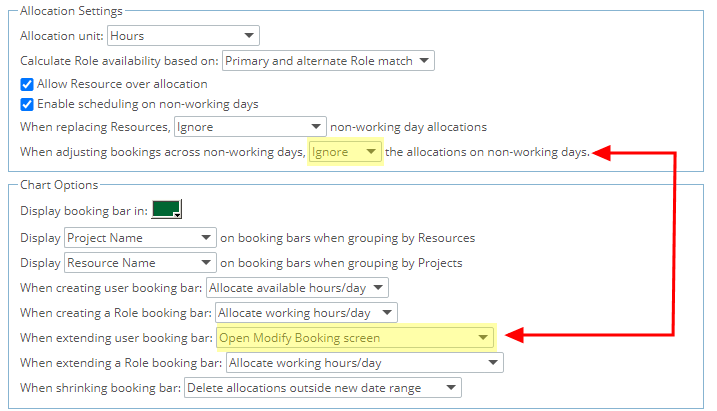
Chosen settings:
- When replacing Resources, Ignore non-working day allocations
- When extending user booking bar: Open Modify Booking page
When extending user booking bar:
- The hours on the non-working days will be left as-is.
- The hours on the working days in the range will be updated using the chosen settings within the Modify Booking dialog box.
- If there are multiple non-working day assignments inside the new range, both non-working periods will be left intact.
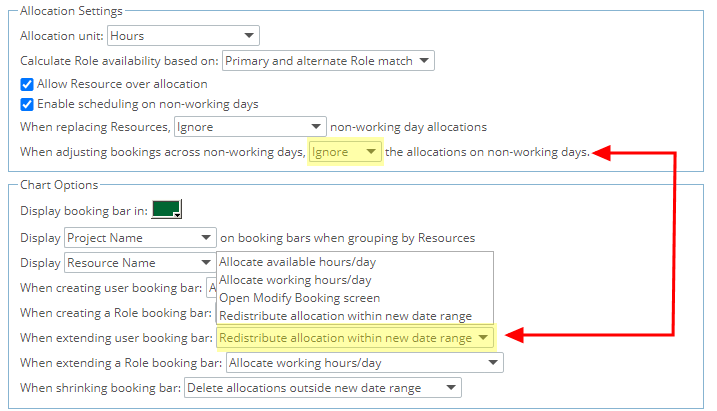
Chosen settings:
- When replacing Resources, Ignore non-working day allocations
- When extending user booking bar: Redistribute allocation within new date range
When extending user booking bar:
- The hours on the non-working days will be left as-is.
- The hours on working days will be redistributed across the new range.
- If there are multiple non-working day assignments inside the new range, both non-working periods will be left intact.
Example: To illustrate this with an example, let's say we have 8 hours/day assigned for 7 consecutive days (Mon 6th to Sun 12th) for a total of 56 hours.
Sat 11th and Sun 12th are non-working days.
If we drag a bar to add one extra day (Mon 13th), we would redistribute the 40 hours (originally Mon 6th to Fri 10th) across the new period (Mon 6th, Tues 7th, Wed 8th, Thurs 9th, Fri 10th and Mon 13th).
Sat 11th and Sun 12th will stay as they were assigned at 8 hours/day .
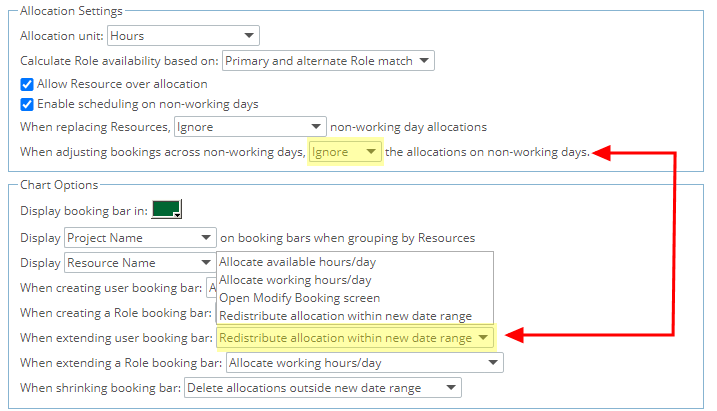
Chosen settings:
- When replacing Resources, Ignore non-working day allocations
- When extending user booking bar: Redistribute allocation within new date range
When extending user booking bar:
- The hours on the non-working days will be left as-is.
- The hours on working days will be redistributed across the new range.
- If there are multiple non-working day assignments inside the new range, both non-working periods will be left intact.
Example: To illustrate this with an example, let's say we have 8 hours/day assigned for 7 consecutive days (Mon 6th to Sun 12th) for a total of 56 hours.
Sat 11th and Sun 12th are non-working days.
If we drag a bar to add one extra day (Month), we would redistribute the 40 hours (originally Mon 6th to Fri 10th ) across the new period (Mon 6th, Tues 7th, Wed 8th, Thurs 9th, Fri 10th and Mon 13th).
Sat 11th and Sun 12th will stay as they were assigned at 8 hours/day .
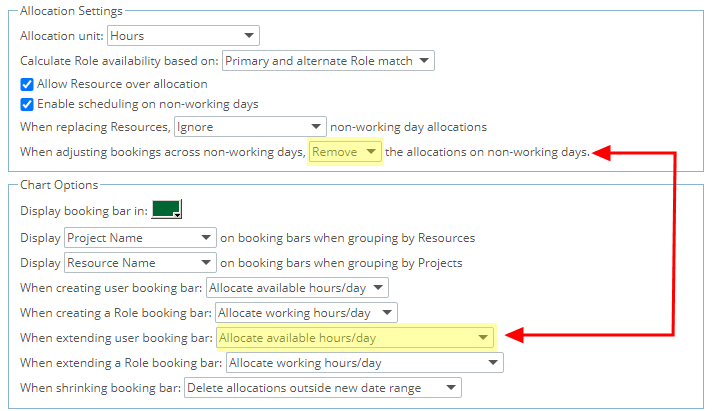
Chosen settings:
- When replacing Resources, Remove non-working day allocations
- When extending user booking bar: Allocate available hours/day
When extending user booking bar:
- The hours on the non-working days that fall inside the extended range will be deleted.
- The hours on working days will be left as-is, and new days in the period will be allocated with the available hours on that day.
- If there are multiple non-working day assignments inside the new range, both non-working periods will be deleted.
Example: To illustrate this with an example, let's say we have 8 hours/day assigned for 7 consecutive days (Mon 6th to Sun 12th) for a total of 56 hours.
Sat 11th and Sun 12th are non-working days.
If we drag a bar to add one extra day (Mon 13th), we would leave the 40 hours (originally 8 hours/day for Mon 6th to Fri 10th) and add the available hours for Mon 13th to that day.
Sat 11th and Sun 12th will be removed.
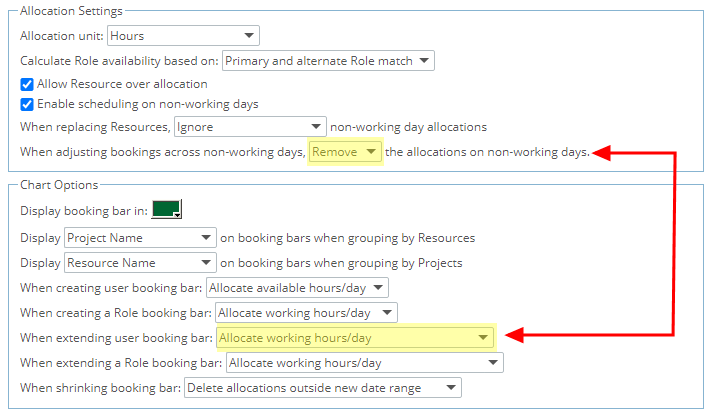
Chosen settings:
- When replacing Resources, Remove non-working day allocations
- When extending user booking bar: Allocate working hours/day
When extending user booking bar:
- The hours on the non-working days that fall inside the extended range will be deleted.
- The hours on working days will be left as-is, and new days in the period will be allocated with the working hours on that day.
- If there are multiple non-working day assignments inside the new range, both non-working periods will be deleted.
Example: To illustrate this with an example,let's say we have 8 hours/day assigned for 7 consecutive days (Mon 6th to Sun 12th) for a total of 56 hours.
Sat 11th and Sun 12th are non-working days.
If we drag a bar to add one extra day (Mon 13th), we would leave the 40 hours (originally 8 hours/day for Mon 6th to Fri 10th) and add the working hours for Mon 13th to that day.
Sat 11th and Sun 12th will be removed.
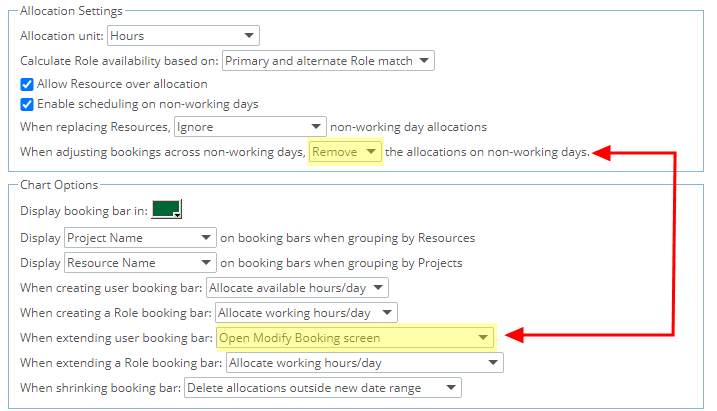
Chosen settings:
- When replacing Resources, Remove non-working day allocations
- When extending user booking bar: Open Modify Booking page
When extending user booking bar:
- The hours on the non-working days will be deleted if non-working dates are selected when updating allocation.
- The hours on the working days in the range will be updated using the chosen settings within the Modify Booking dialog box.
- If there are multiple non-working day assignments inside the new range, both non-working periods will be deleted.
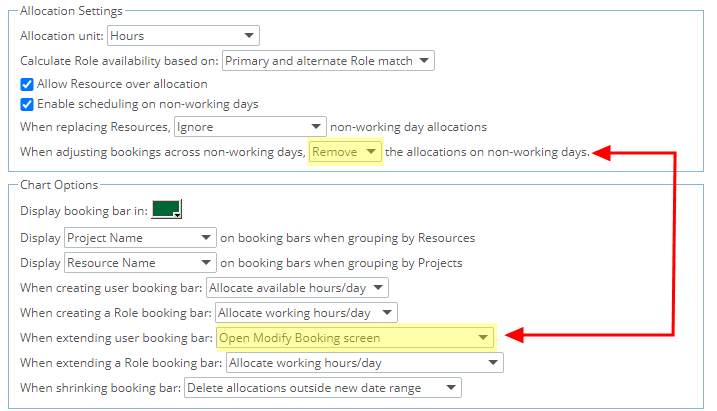
Chosen settings:
- When replacing Resources, Remove non-working day allocations
- When extending user booking bar: Redistribute allocation within new date range
When extending user booking bar:
The hours on the non-working days will be removed.
The hours on working days will be redistributed across the new range.
If there are multiple non-working day assignments inside the new range, both non-working periods will be removed.
Example: To illustrate this with an example,let's say we have 8 hours/day assigned for 7 consecutive days (Mon 6th to Sun 12th) for a total of 56 hours.
Sat 11th and Sun 12th are non-working days.
If we drag a bar to add one extra day (Mon 13th), we would redistribute the 40 hours (originally Mon 6th to Fri 10th ) across the new period (Mon 6th to Fri 10th and Mon 13th).
Sat11 / Sun12 will be removed.
2. Shrinking the Booking Bar:
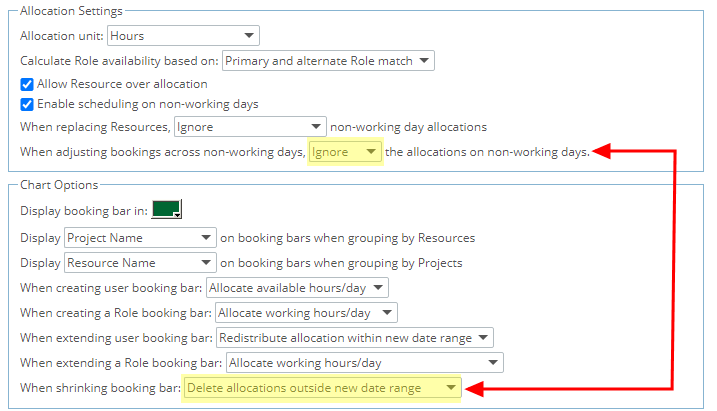
Chosen settings:
- When adjusting booking across non-working days, Ignore the allocations on non-working days
- When Shrinking user booking bar: Delete allocations outside new date range
When shrinking user booking bar:
- The hours on the working days outside the new range will be deleted.
- The hours on non-working days outside the new range will be left as-is.
- The hours on working days inside the new range will be left as-is.
- The hours on non-working days inside the new range will be left as-is.
Example: To illustrate this with an example, let's say we have 8h/d assigned for 6 consecutive days (Thurs 9th to Tues 14th) for a total of 48 hours.
Sat 11th and Sun12th are non-working days.
If we drag a bar to Fri 10th (which would remove Mon12th and Tues 13th) then the hours from Mon 12th and Tues 13th would be deleted.
The hours from Thurs 9th, Fri 10th, Sat 11th and Sun 12th would be left as-is.
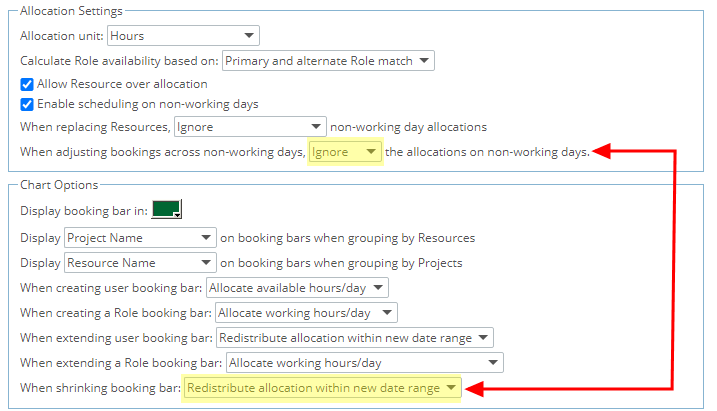
Chosen settings:
- When replacing Resources, Ignore non-working day allocations
- When extending user booking bar: Redistribute allocation within new date range
When shrinking user booking bar:
- The hours on the working days outside the new range will be redistributed to working days in the new range.
- The hours on non-working days outside the new range will be left as-is.
- The hours on non-working days inside the new range will be left as-is.
Example: To illustrate this with an example, let's say we have 8 hours/day assigned for 6 consecutive days (Thurs 9th to Tues 14th) for a total of 48 hours.
Sat 11th and Sun 12th are non-working days.
If we drag a bar to 10th (which would remove Mon 12th and Tues 13th) then the hours from Mon 12th and Tues 13th would be redistributed across Thurs 9th and Fri 10th (total of 32 hours being redistributed).
The hours from Sat 11th and Sun 12th would be left as-is.
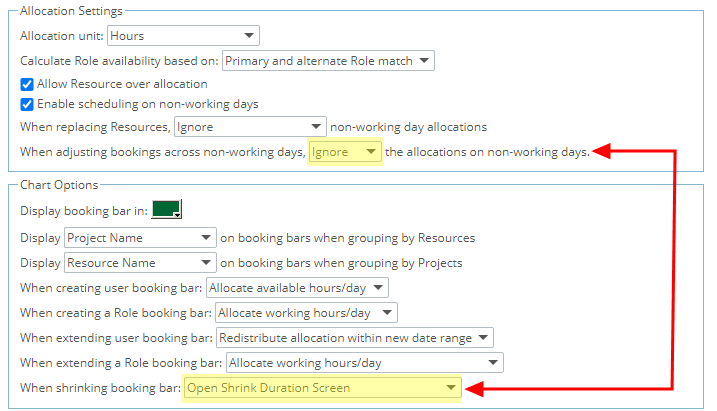
Chosen settings:
- When replacing Resources, Ignore non-working day allocations
- When extending user booking bar: Open Shrink Duration Screen
When extending user booking bar:
- The hours on the non-working days will be left as-is.
- The hours on the working days in the range will be updated using the chosen settings within the Modify Booking dialog box.
- If there are multiple non-working day assignments inside the new range, both non-working periods will be left intact.
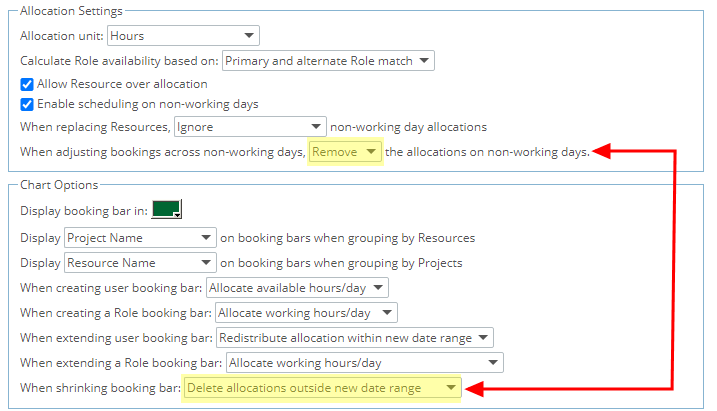
Chosen settings:
- When replacing Resources, Remove non-working day allocations
- When extending user booking bar: Delete allocations outside new date range
When shrinking user booking bar:
- The hours on the working days outside the new range will be deleted.
- The hours on non-working days outside the new range (but inside the original range) will be deleted.
- The hours on working days inside the new range will be left as-is.
- The hours on non-working days inside the new range will be left as-is.
Example: To illustrate this with an example, let's say we have 8 hours/day assigned for 6 consecutive days (Thurs 9th to Tues 14th) for a total of 48 hours.
Sat 11th and Sun 12th are non-working days.
If we drag a bar to Fri 10th (which would remove Mon 12th and Tues 13th) then the hours from Mon 12th and Tues 13th would be deleted.
The hours from Sat 11th and Sun 12th would be deleted.
The hours from Thurs 9th and Fri 10th would be left as-is.
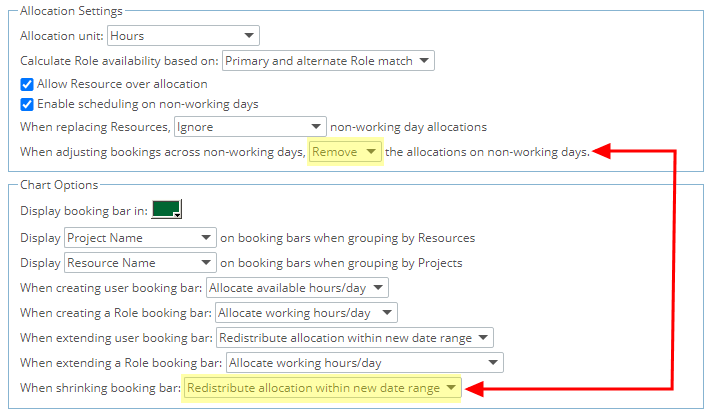
Chosen settings:
- When replacing Resources, Ignore non-working day allocations
- When extending user booking bar: Redistribute allocation within new date range
When extending user booking bar:
- The hours on the working days outside the new range will be redistributed into working days in the new range.
- The hours on non-working days outside the new range will be removed.
- The hours on non-working days inside the new range will be left as-is.
Example: To illustrate this with an example, let's say we have 8 hours/day assigned for 6 consecutive days (Thurs 9th to Tues 14th) for a total of 48 hours.
Sat11 and Sun12 are non-working days.
If we drag a bar to Fri 10th (which would remove Mon 12th and Tues 13th) then the hours from Mon 12th and Tues 13th would redistributed across Thurs 9th and Fri 10th (a total of 32 hours being redistributed).
The hours from Sat 11th and Sun 12th would be left as-is
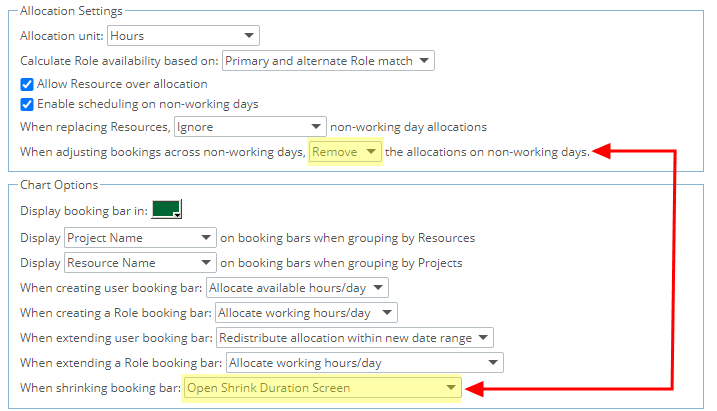
Chosen settings:
- When replacing Resources, Remove non-working day allocations
- When extending user booking bar: Open Shrink Duration Screen
When shrinking user booking bar:
- The hours on the non-working days outside the new range (but inside the original range) will be deleted.
- The hours on non-working days inside the new range will be left as-is.
- The hours on the working days in the range will be updated using using the chosen settings within the Modify Booking dialog box.
3. Deleting Allocations
When the option to Enable scheduling on non-working days" is turned on upon trying to delete allocations on non-working day(s) the user will be presented with a dialog box allowing them to choose to Ignore or Remove the non-workings day allocations.
- Upon choosing to Ignore, the non-working allocations are kept as-is and any other allocation type is deleted.
- When selecting to Remove, the non-working allocations are deleted along with the remaining allocation. Note that you can also choose to Remove the Booking if all Allocations are deleted from the Delete Booking dialog box otherwise the
4. When Shifting Allocations:
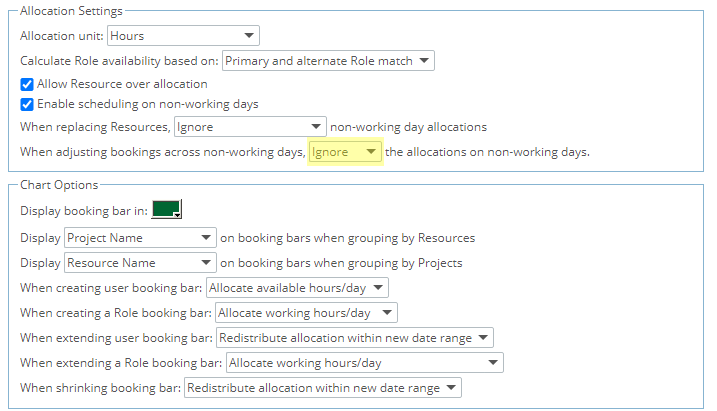
Chosen settings:
- When replacing Resources, Ignore non-working day allocations
When shifting Allocation bar:
- The working days will be shifted normally.
- The non-working days will remain where they are.
Example: To illustrate this with an example, let's say we have 8 hours/day assigned for 6 consecutive days (Thurs 9th to Tues 14th) for a total of 48 hours.
Sat 11th and Sun 12th are non-working days.
If we drag the bar to start on Thurs 16th, then we would end up with 8 hours/day on Thurs 16th, Fri 17th , Mon 20th and Tues 21st.
The non-working time from Sat 11th and Sun 12th will stay as is.
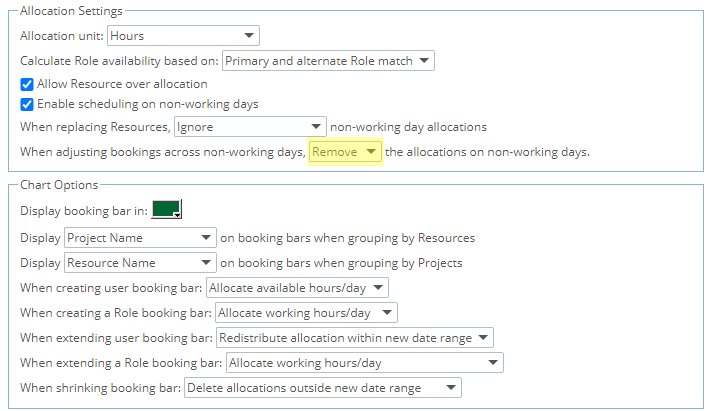
Chosen settings:
- When replacing Resources, Remove non-working day allocations
When shifting Allocations bar:
- The working days will be shifted normally.
- The non-working days will be deleted.
Example: To illustrate this with an example, let's say we have 8 hours/day assigned for 6 consecutive days (Thurs 9th to Tues 14th) for a total of 48 hours.
Sat 11th and Sun 12th are non-working days.
If we drag the bar to start on Thurs 16th, then we would end up with 8 hours/day on Thurs 16th, Fri 17th, Mon 20th and Tues 21st.
The non-working time from Sat 11th and Sun 12th will be removed.
5. Making Adjustments in the Grid View
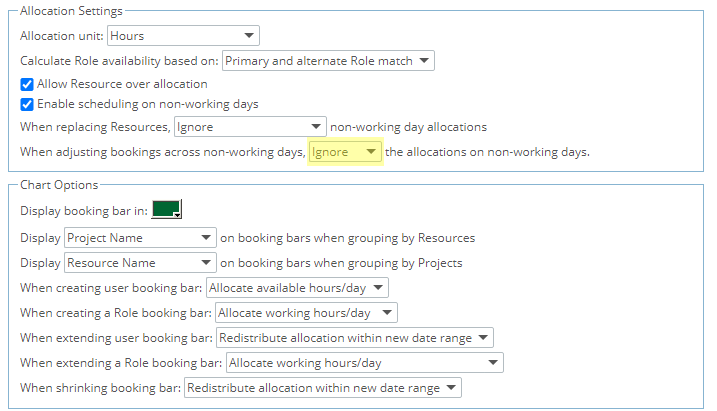
Chosen settings:
- When replacing Resources, Ignore non-working day allocations
Example: Grid Mode - Daily View: User enters 8 hours on April 9th, and 8 hours on April 12th. Since entry is for specific days, there's no difference to how we would behave today.
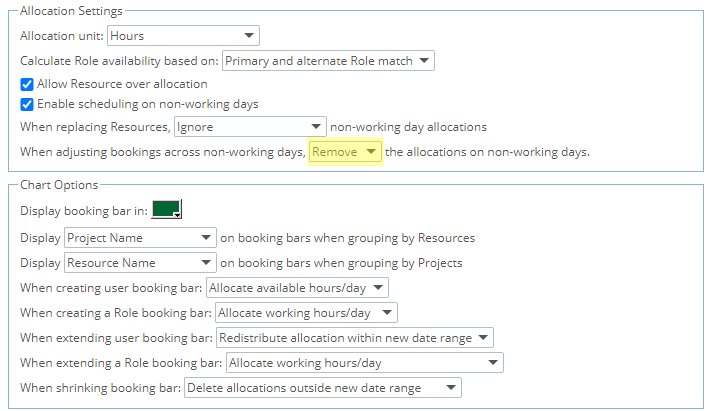
Chosen settings:
- When replacing Resources, Remove non-working day allocations
Example: Grid Mode - Daily View: User enters 8 hours on April 9th, and 8 hours on April 12th. Since entry is for specific days, there's no difference to how we would behave today.
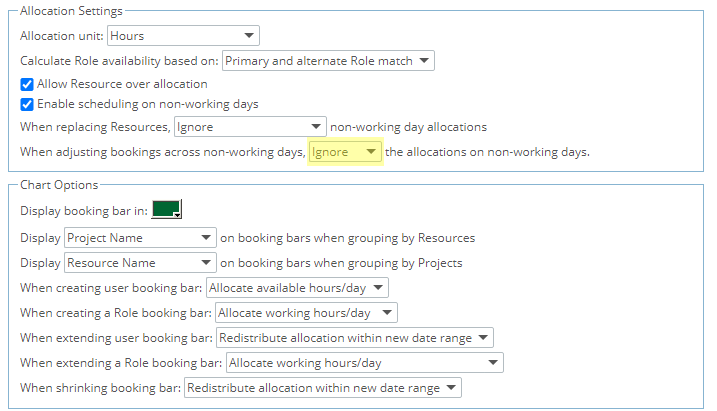
Chosen settings:
- When replacing Resources, Ignore non-working day allocations
Example: Grid Mode - Weekly View: User enters 20 hours on April 6th to 11th.
Availability determines how the days in the week are filled, and ignores the time entered on non-working days.
In this use case, time entered in the weekly cell is filled onto working days only.
Note that after refreshing, the user would have entered 20 hours but will now see 24 hours.
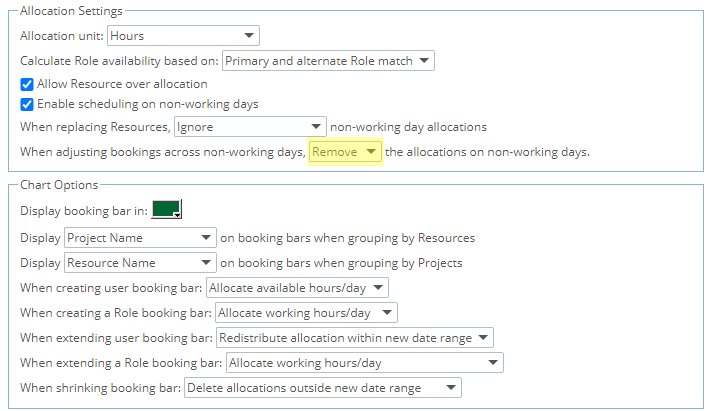
Chosen settings:
- When replacing Resources, Remove non-working day allocations
Example: Grid Mode - Weekly View: User enters 20 hours for April 6th to 11th.
Availability determines how the days in the week are filled, and removes the time entered on non-working days.
In this use case, time entered in the weekly cell is filled onto working days only.
Note that after refreshing, the user will see 20 hours.
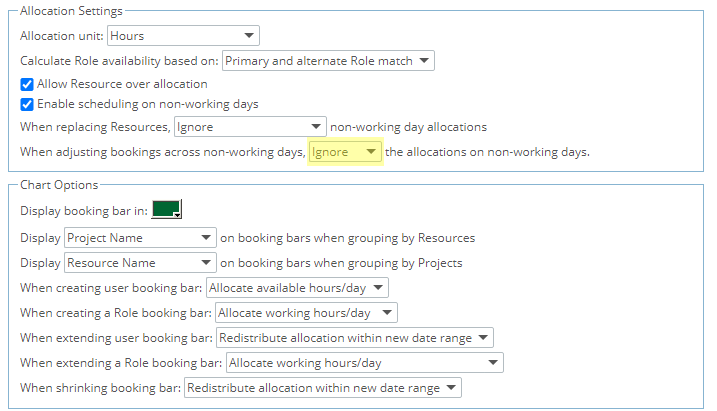
Chosen settings:
- When replacing Resources, Ignore non-working day allocations
Example: Grid Mode - Monthly View: User enters 30 hours for the month of April.
Availability determines how the days in the month are filled, and ignores the time entered on non-working days.
In this use case, time entered in the monthly cell is filled onto working days only.
Note that after refreshing, the user would have entered 30 hours but will now see 38 hours.
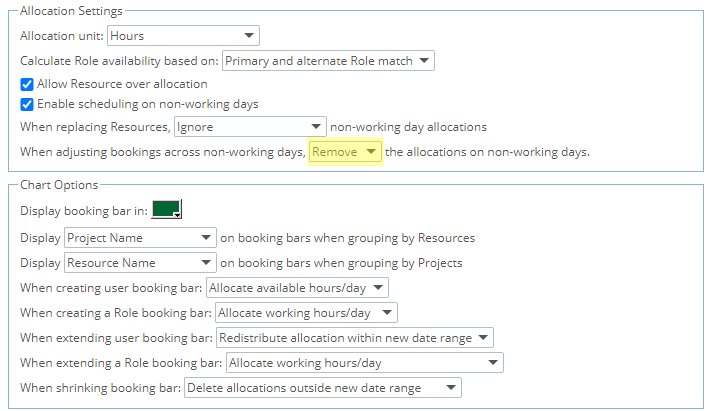
Chosen settings:
- When replacing Resources, Remove non-working day allocations
Example: Grid Mode - Monthly View: User enters 30 hours for the month of April.
Availability determines how the days in the month are filled, and removes the time entered on non-working days.
In this use case, time entered in the monthly cell is filled onto working days only.
Note that after refreshing, the user would have entered 30 hours but will now see 38 hours.