Use the Week starts on setting, available on both the Workforce Planning System Settings page and the Work Plan View Edit page, to define the first day of the week in the Work Plan’s weekly timeline. This setting gives you the flexibility to align the Work Plan with your organization’s standard workweek.
This article details how to change the preferred start day of a Weekly timeline for the Work Plan at the System level.
Example: Audrey who has a team of offshore developers, configures the start day of the Work Plan according to their country’s local practice, by setting it to Saturday. She can thus see the Work Plan and timelines that’s a more accurate representation of how the organization and its various extensions function.
- From the Icon Bar click Setup
 .
. - From the Navigation Menu click Workforce Planning to expand the corresponding menu.
- From the available menu items, click System.
- Click the Week starts on box.
Note: By default Monday is selected.
- Select a day from the list of available options.
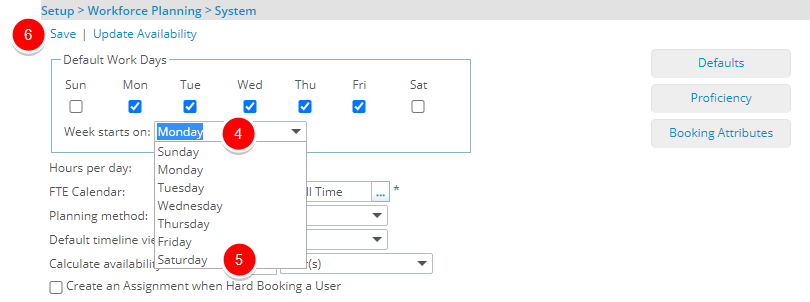
- Click Save.
- View your changes: You can now see the start day of your work plan changed from Monday to Sunday.

Tip: The System Start day of the Work Plan can be changed on the user level from the Work Plan Edit page. For more information click here.