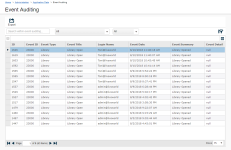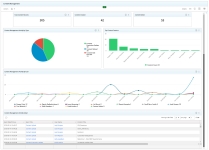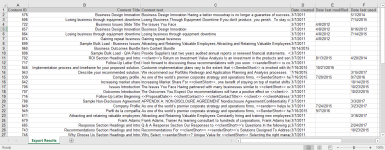Content Managers
Content Managers own their company's Qvidian library content. They keep the library up-to-date and easy to use by working with SMEs to verify content, tagging content records, and organizing the library's content into a logical structure. Communicating and collaborating with SMEs and other stakeholders is key. They may also manage content permissions and access to records. Some smaller organizations have single content managers that conduct annual reviews, while others have a team of content managers who oversee review processes that involve multiple tasks. In Qvidian, Content Mangers primarily work with the library, review jobs, and reports.
Best practices for content management
Proper content management can save you time and money, as well as help to ensure your company is sending out the best possible RFP and proposal responses. There are many ways to manage content. The right way to manage your content depends on your company's unique makeup and processes. Upland Qvidian has a variety of features to help you with content management. As you read about the features we offer, think about the amount of time you can spend managing your content, the size of your company and content management team, the amount of content you manage, the percent of your SMEs that are licensed, and if your business is steady or if you get RFPs more often during a particular season.
Upland Qvidian content management features fall under six main categories:
- Folders: Setting up library folders and organizing content records into folders, so they can be easily found and searched.
- Content record properties: Setting up and maintaining content records properties so they can be easily found and managed.
- Searching: Using and configuring search tools to easily locate content based on content properties.
- The review process: Creating and managing the review and editing process.
- Communication: Communicating changes via feedback and receiving notification of updates and feedback on changes that fall outside the set review process.
- Reporting: Creating, running, and viewing reports to track the content usage, edits, and identify outdated content records.
Folders
The content in the library is divided into folders. Before you create or edit your folders, plan the folder structure in advance. Think about the types of content you have, the quantity of each type, and how it might be logically divided up by how it is used. Your library's folder structure should make sense to everyone who uses the library, so consider getting your Subject Matter Experts (SMEs) and end users' input on where they would look for content. While you can make your folder structure deeper, we recommend that your folder structure be no more than three levels deep.
Content record properties
Setting up content record properties properly can help content managers identify content that needs to be updated and the SMEs who should update it, as well as let users know that content may be outdated. Once again, consider getting your SMEs and end users' input on how they will search to help you decide on the properties to use and how to configure them.
The following content record proprieties can be used for content management:
You can set a specific expiration date or set time-frame for any content record in the library. It is common to set expiration dates per the content topic. However, some content managers prefer to set expiration dates for all content, as opposed to compliance reviews, to be sure it does not get overlooked. Others prefer not to use expiration dates on all content because the expired status icon on the record might lead users to not use a record that may still be valid.
Consider the following:
- If the content contains company statistics which your HR department updates annually, set the expiration to occur near this annual update.
- If the content contains information about a product which has a release coming up in April, set the expiration date to be just before the release.
- If the content contains information that will most likely not change, such as information on your company founding, leave the expiration date set to Never so it does not expire.
- If you have content that does not require a review upon a specific upcoming date, you can set an expiration date based on when you feel it should be refreshed to reflect general changes in business.
- If you can control the dates, it may be best to stagger the expiration dates of your content so the entire library does not expire at the same time. This will allow you to update content on a regular basis and avoid major peaks that could require extra resources.
Note: Expiration dates do not update automatically.
Content record owners are responsible for making sure the content is up-to-date and accurate, including getting content to licensed and unlicensed SMEs for review. By default, a content record's owner is the user who uploaded the file, but you can change the owner or assign additional owners. Content record owners must be licensed Upland Qvidian users. When a record is updated, the record's owner receives email notifications of the updates.
Consider the following:
- Do you have multiple licensed users managing content?
- If you are considering assigning a SME as an owner, do you feel confident having your SMEs as the final approval for content? If not, you can assign a different owner who can create a review workflow that includes the SME and additional users.
You can store contact information for the SME who should review the content for future updates. Depending on your organization structure, you may want to store the following:
- an individual SMEs name, phone, and email.
- Job role of the person(s) that should review the content.
- Department name of the group that should review the content.
The Comments and Alert fields are used to provide guidance to users as to when it is appropriate to use the content, as well as general notes such as the source of the content. The difference between a comment and alert is that a comment is passive and an alert is active. All users can view a comment but will need to view properties to do so. An alert will pop up any time users make use of content with an appropriate command, such as save to clipboard, a selection list check box, or adding content as an RFP answer in a project. An alert must be acknowledged before a user can continue. Typically, alerts are used for important information, while comments are used for content manager notes.
Some common examples of Alerts include:
- A requirement to check with Compliance prior to using an RFP answer.
- A warning that an item may have just become outdated.
- Advice that an item may not be applicable to certain situations.
- A reminder to include an appendix that is referenced in the answer.
- A reminder to include additional line items in the customer’s pricing.
Many content managers use the Comments field to store key terms or phrases of cross-reference to help them locate content for updates using advanced search. For example, you might store the name of the original RFP from which a question & answer pair was created or the name of the consultant for which the answer was created, or an industry for which the answer was intended.
You can create custom metadata that is unique to your organization to help you locate, manage and report on content. You can create an unlimited number of custom metadata fields that can be set up as check boxes, dates, drop-down, numbers or text.
Examples of custom metadata include:
- Compliance, legal or SME review date. These can be use in lieu of expiration dates.
- Review frequency. Since expiration dates do not automatically update, you can create this custom metadata field and run reports against that field to show, for example, all content that needs a quarterly review.
- Contact. You can create a drop-down custom metadata field for contacts that would limit the SMEs they could choose and keep the information consistent for reporting purposes.
- Product.
- Region.
- Date of last material change. Upland Qvidian tracks all modifications, regardless of the extent of the edit. You can create this custom metadata field to track when significant changes have been made.
Any content record in the library can be linked to one or more records to cross-reference related items. Links are visible in the library on the Links tab in the Preview panel when in Grid with Preview or List with Full Size Preview view, the right side panel of Preview view, or the Links tab in the Content Properties dialog box.
There are three types of links
- See Also: See Also links are used for general reference. For example, if your organization has a long and short version of its company history or different version of client references for different situations, you can link the two so that other users can easily see all options.
- Translation: Translation links are used to link duplicate records in different languages. You can run the All Content Requiring Translation saved search to quickly locate content records with translation links.
- Content Management: Content Management links are used to link record whose updates may require an update of the other. When one of the linked content records is modified, it can trigger an email notification that lets the owners of any content record linked to it know the content has been updated. For example, an organization has three linked content records that contain similar information but are written for three different regions of business, Regional East, Regional West, and Global, that are spread out geographically. There are three Content Administrators that maintain the content records for their respective regions. When one of the three records is updated, the Content Administrators responsible for the other two are notified. This ensures their content is consistent and up-to-date.
Searching
Content managers can use the advanced search in the library to find non-text information stored in content properties. For example, you can filter based on assigned owner(s), expiration date, times used, submitted, and custom metadata. You may need to run the same or similar searches weekly, monthly, or quarterly to get to content that needs review. You can use saved searches to quickly run these searches without recreating them. Standard public saved searches, available in the library and as quick links on the Upland Qvidian Home page, include (my) Expired, (my) Expiring, and Submitted Content. You can also create a new saved search based on any set of search parameters to be reused whenever needed. For example, you may need to locate content that has expired, but also where the contact field includes the SME name and the number of times the content has been used is more than a specific amount.
Communication
Content managers can use, or encourage the use of, feedback and email notifications to enhance communication between library users, content owners, and content managers.
Users who do not have permission to create, manage, or edit content can submit feedback to recommend changes. By using feedback, they can avoid contacting SMEs or content managers directly, which may hinder their productivity.
Users can send content feedback to notify owners that a record needs to be updated outside of the standard review process. For example, if there a typo in the file or if a product name change has been overlooked. Users can also send general feedback, which is not related to a specific record, to request that a new record be created, or recommend a change to the library.
There are a number of events that can occur within Upland Qvidian causing the system to generate an email using email notification triggers. These emails can assist with content maintenance, project management, and even with introducing new users to the system. Many aspects of these emails are completely customizable to fit your environment.
For example,
-
You can send an email to a content record owner when the record expires to let them know it is time for a review.
Note: If you, or your Upland Qvidian Administrator, sets the trigger as customizable, you can concatenate all emails and send them out at once to reduce the number of emails sent.
- You can set up an email trigger to automatically send an email to notify an owner if a linked content record has been updated, which may require them to update their content.
Review and update
Content managers and content record owners often need to coordinate with SMEs to keep the library up-to-date. There are two ways to send content out for review, Send to SME and content review jobs. Send to SME allows the CM to send individual files as one single file. Content review jobs can be set up with multiple tasks and multiple SMEs, and include a visual tracking tools. Content managers, and other permissioned users, can also edit content records directly and compare previous versions.
Consider as you develop your personalized content review process:
- Are your SMEs licensed Upland Qvidian users?
- Does your review require more than one SME?
- Ask your SMEs
- How would you like to receive the files? As a single record or multiple in one file?
- Are there days or times of the year when you don’t have time for review?
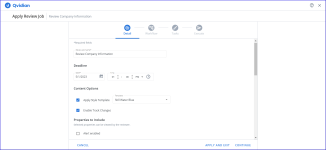
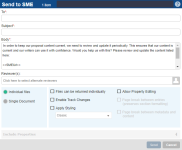
Example of the Content Assignment dialog box (left) and the Send to SME dialog box (right).
Content managers can use content review jobs to manage reviews of content records in the library. This feature is similar to Send to SME, but it is more robust and only available to licensed Upland Qvidian users. Content managers can track progress of reviews add multiple tasks with multiple users, and create activity reports.
Once a record is approved and submitted back to the library, you can also create an activity report from the Review Job History tab in the record's properties. This report can be passed on to compliance or auditing teams to confirm the correct review procedures were followed.
If your SME is not a licensed Upland Qvidian user, you can use Send to SME to create SME jobs. These jobs can include either individual files or a single document that is a composite of files. SME jobs do not require users to download the Upland Qvidian Add-In toolbars.
Project owners can submit new content added to a questionnaire to a Content Manager to review and enable in the library. When the content is submitted, a Content ID is automatically assigned to the record and it is added to the library, without being associated with a folder, as a disabled content record. The CM must select a folder for the record and approve it to enable it in the library for use. Before approving a content record, the CM can edit it, assign it to a SME, or reassign it to another CM. The CM can also choose to reject the content and delete it from the library.
There are a variety of ways to edit individual or multiple records with or without the add-in toolbar.
| Type of edit | Requires Add-ins |
Multiple records |
Edit properties | File Type(s) |
Description & Use case |
|---|---|---|---|---|---|
| Quick edit | Yes | Yes | Word, PowerPoint, Excel |
Download and edit content records while preserving styles. Use case: Simple updates such as typos and other errors and corrections. |
|
| Edit in Office for the Web | Word, PowerPoint, Excel |
Edit content records while preserving styles. Multiple users can edit at the same time. Use case: Simple updates such as typos and other error corrections. |
|||
| Edit in Word, Edit in PowerPoint, or Edit in Excel | Word, PowerPoint, Excel |
Download and edit content records while preserving styles. Use case: Simple updates such as typos and other error corrections. |
|||
| Edit single document | Yes | Word |
Download and edit multiple content records in Word as a single file, with the option to disable it during the process. Use case: Compare more than one in one doc next to each other, find and replace, or apply updated style template quickly. |
||
| Edit individually | Yes | Yes | Yes | Word, PowerPoint, Excel |
Download and edit one or more individual records, including their properties, with the option to disable them during the process. Multiple records must be the same type (Word or PowerPoint). Review content Use case: over several days and save as you go. The job manager will work even if you do not have internet access, such as if you are on an airplane. |
| Upload revision | All files |
Update files by uploaded a new file to replace the existing one. Use case: Update a content record that cannot be edited in Office file, such as a PDF or image. If you do not have add-ins, you can use this method to edit and preserve styles when you edit Office files. |
|||
| Zip file edit | Yes | All files |
Create and download a zip file containing multiple records for individual editing, with the option to disable them during the process. Use case: Edit files of different types with similar content side by side. For example, you may have executive biographies as Word documents and PowerPoint slides that you want to edit at the same time. |
The Previous Revisions panel in the content record properties lists the content revision history, including the user who revised it and the date of revision. You can open the previous version to view and compare the content in Word or PowerPoint.
Reports
Library, event audit, and the Duplicate Content reports can be displayed in a grid or exported into an Excel spreadsheet. Upland Analytics reports can be displayed in and exported to a variety of formats. Event audit reports have more events, but Upland Analytics is more visual. Library reports do not rely on event audits and include different kinds of information, such as titles and properties. You will most likely use a combination of these reports to manage your content.
The QPA Duplicate Content report lists duplicate content records in the library, those whose content text matches another record's text, and the records properties. You can use this report to help you purge unnecessary records from your library.
This report is available from the grid on the Reports page. If you don't see the report in your grid, add a new report and choose Duplicate Content from the View drop-down to create it.
You can enable one or more auditing events to track which Upland Qvidian users have made specific changes to content properties over a period. Once an event is enabled, it is tracked on the Event Auditing View screen. When an event occurs, it will display on the grid so you can view its details. You can also export audit details to an Excel spreadsheet. Unlike library reports, event audits show all a content record's usage, not just the last time it was used, and includes more details about the usage.
Analytics is a dynamic tool that uses current data to create reports on information. These reports can be in the form of bar charts, pie charts or tables, and can be filtered. You can use Analytics to view statistics and trends, such as content and document types usage and user activity. Standard Dashboards collection is a group of predefined dashboards created by Upland Qvidian and comes standard with the application. It includes the Users, Created Documents, Content Usage, Content Expiration, RFP Projects, and Review Jobs dashboards.
For example:
- documents used in created documents and RFPs.
- number / percent of expired or expiring records, including expiring content used in a document type
- information about every content record that is part of an in-progress or completed content review job
Note: Analytics is only available to those with an Analytics license who have been granted access. To arrange licenses, or find out more about how it can help your organization, please contact your Upland Qvidian Account Manager.
You can create reports from the library by exporting the search results. All the information displayed on the grid will be exported into an Excel spreadsheet. This can help you identify:
- rarely used content.
- out of date content. If you have not set expiration dates in the content record properties, you can use the last modified date to find records that may be outdated.
- similar content based on the title.
Additional suggestions:
Update your library content
Over time, libraries grow and are more likely to have unused, outdated or duplicated records. If you have unnecessary content, purging that content can make it easier for you to manage and for your end users to find what they need. You can either update the library or remove all content and start from scratch.
Note: Consider an 80/20 rule for content: 80% of RFP starting point answers, RFP writers will customize from there. 20% of answers are so unique that it is not worthwhile to store in the library. You can run a library report to find content that is rarely used.
If you choose to update your existing library, you need to eliminate outdated, unused or content and then review the content that is the most frequently used. Also, you will need to update your Word style template, if it is not current, and apply the updated template to existing content if necessary.
If you choose to start from scratch, consider what content and how much of it you want to have in your library to start. Identify and load commonly used content by taking your most recent representative RFP, scrub answers for maximum usability and bulk load the RFP to get the content into the library. Then, take a second representative RFP, identify answers not already loaded from first, and bulk upload those as well. You can repeat this process as many times as you like until you feel confident that you have all the content you need. Also, you will need to update your Word style template, if it is not current, and apply the updated template to existing content if necessary.
Get some help from Upland Qvidian
Upland Qvidian has additional resources, both free and fee-based, that can assist you with content management including:
- our free Open Q&A sessions. This is a great opportunity to discuss content management with our experienced trainers.
- the Upland Qvidian Community. Ask other Upland Qvidian users about their experiences with content management.
- the Upland Qvidian University Advanced Content Management course. This 9-hour course, split over 3 days, covers all the topics above and more, with demonstrations, examples, and hands-on activities to help you identify a process that works for you.
- consulting services and custom training. We offer a variety of online and on-site services to help you set up an efficient review workflow process, audit your content record, and train your users. Contact your Upland Qvidian Account Manager to learn more about our services.
Related topics:
- The library
- Library folders
- Search the library
- Run a saved search
- Upload a revised content record
- Content Record Properties
- Bundles
- Content Management links
- Also See links
- Translation records
- Apply a Microsoft Word or PowerPoint template
- Content review jobs
- Feedback
- Reports
- Upland Analytics for Qvidian