You can Suspend a Group from the General tab of Group Edit page.
Note: A Group cannot be suspended if there are active Users/Roles associated with the Group either as Functional, Approval and/or Resource.
This article details how to suspend a Group.
- From the Icon Bar click Setup
 .
. - From the Navigation Menu click Organization.
- From the available options select Groups.
- Upon the Groups list page displaying, click View and choose the required option.
- Click the name of the Group you wish to edit, to access the Group Edit page.
- From the Group edit page, select the Suspend option.
Note: Any existing and active actuals such as Invoices, Users, Projects, Tasks, Work Types or Timesheet Templates associated with a suspended Group are allowed and stay as such in the system.
- An error message is displayed, when attempting the suspend a Group with upcoming Assignments, informing you that the Group cannot be suspended.
- Clicking on Details from this error bar will display the Future Assignments of this Group dialog box which gives you an insight on essential details such as User Name, Start Date, and End Date for each Assignment.
- You can click Copy to Clipboard to copy the list to your clipboard, then use an application of your choice for further review. The table column headings are copied as well. This option is useful when you want to paste the information into an application such as Microsoft Excel, enabling the list to be displayed in separate cells, as columns and rows.
- Click OK to close the dialog box.
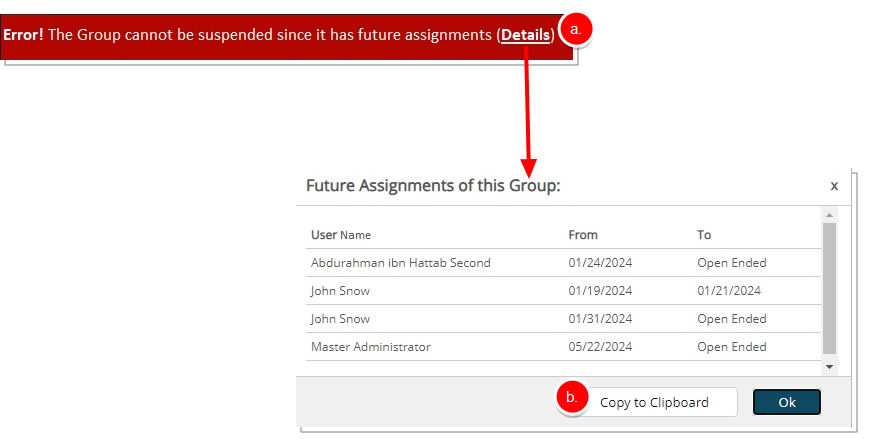
- Click Save to apply your changes.
Note: Suspended Groups are:
- Visually highlighted in red within the Groups list.
- By default, suspended Groups are hidden in browse-for-item list pages. If needed, you can check the Show Suspended Groups box to display them. In this case, they will appear in red and will be non-selectable, except when choosing a Parent Group.
- Hidden in selection lists.
- Available for selection in Filters and reporting
- Available from the Resource Scheduling Work Plan
- Can be selected in a Browse for Item custom User Defined Field.