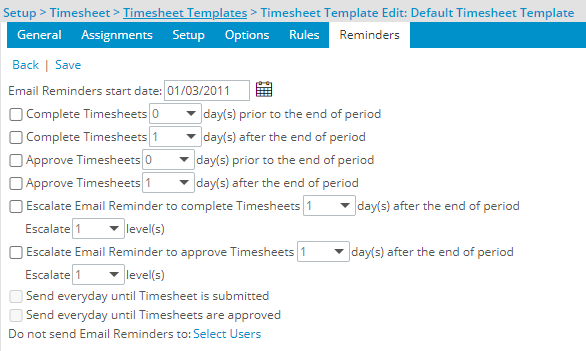This article details the settings of the Default Timesheet Template. Learn how to set up and assign out-of-the-box templates to tailor timesheet views according to your organization’s time tracking needs.
Note: Each timesheet template includes different options that can be set to meet an organization's time tracking requirements; therefore, set up and assign the different out-of-box timesheet templates to understand how the options that are defined affect the customization of the timesheet views.
- From the Icon Bar click Setup
 .
. - From the Navigation Menu click Timesheet.
- From the available options select Timesheet Templates.
- From the Timesheet Templates list that displays, click the Name of the Default Timesheet Template.
- The settings that can be defined for the Default Timesheet Template are detailed in the table Default Timesheet Template Settings.
Default Timesheet Template Settings
- Name: Default Timesheet Template
- Id: DEFAULT
- Start Date: Database start date
- Period type: Template period type is set to Weekly by default
- Hours per day: Default number of hours per day; by default, 8 hours is specified.
- Timesheet Workflow: The default timesheet workflow used for the timesheet is set to Standard Time Tracking.
- Default Report Template: Default timesheet report displayed at view time, options include:
- Timesheet Overview
- Summarized Personal Timesheet
- Personal Leave Time
- Density: The default Density view setting. Comfortable is selected by default. Options include:
- Default
- Comfortable
- Compact
Note: Users can override this default setting at the Timesheet Template level from their new Display Settings (Does not apply to the legacy My Timesheet).
- Is Default: The selection box is selected to define the template as the default; however, any non-default template can be defined as the default.
- Description: Template description; by default, Default Timesheet Template is specified.
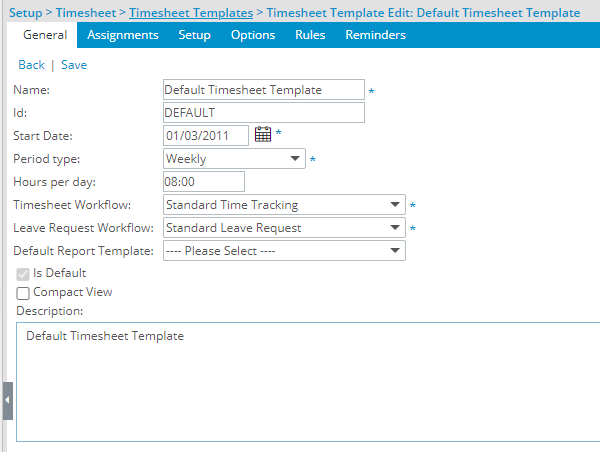
You can assign the Default Timesheet Template to users, sites (master), groups (functional), resource types (employee type only), titles or security profiles. By default this tab is empty.
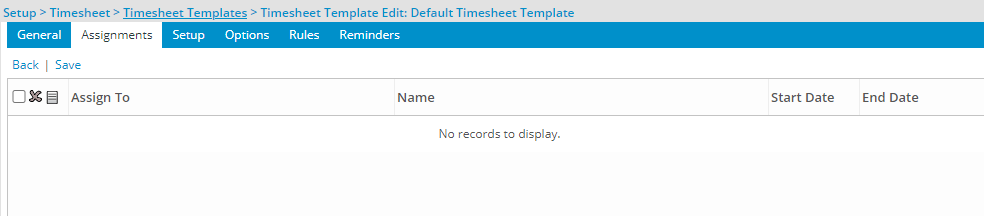
- Show Notes: Defines whether or not the Notes section with the notes attached to the timesheet is displayed; by default, the check box is selected.
- Show Timesheet History: Defines whether or not the Timesheet History section with the state changes made in the timesheet is displayed; by default, the check box is selected.
- Show Non-working Time: Defines whether or not the Non-Working Time section is displayed to allow the selection of leave time options (non-project related) to enter time against in the timesheet; by default, the check box is selected.
- Non-working Time grid: The Non-working Time grid is enabled. For further details refer to:
- Show Leave Time Summary: Defines whether or not the Leave Time Summary section is displayed with the following information for each selected leave time option:
- Time Used: Displays the number of hours used for the leave time.
- Time Remaining: Displays the number of unused hours remaining for the leave time.
- Time Available: Displays the number of hours that can be borrowed for the leave time; when these hours are used and deducted from Time Available, the Time Remaining goes into a negative.
Note: By default, the Show Leave Time Summary, Time Used, Time Remaining and Time Available selection boxes are selected:
- Leave Time grid: When the Show Leave Time Summary option is selected, the Leave Time grid with the Vacation, Sick Leave and Personal Day options, as well as the Time Used, Time Remaining and Time Available options, are enabled.
- Show In/Out Timesheet: Defines whether or not the In/Out Times section is displayed. By default the Show In/Out Timesheet is unselected.
- Show Project Time: Defines whether or not there is at least one field selected for display in the timesheet; by default this option is selected.
- Show Adjustments: Defines whether or not the Adjustments section is displayed with any adjustments created against project and leave time.
- Default new Assignment: When the Show Project Time or Show Adjustments option is selected, the Default new Assignment drop-down box is enabled.
- Selecting Do not display option, will remove the ability for users of the New Timesheet assigned to this Template to add new Assignments using the + Assignment button. Additionally, the options to Edit and Copy existing Assignment rows are also removed, ensuring that users cannot modify or add new Assignments to their Timesheets. This does not impact the ability to use + Adjustment and +Non-Working Time buttons which remain available to the User.
Caution: The Display as the last row and Display as the first row options apply only to the Legacy Timesheet. These two settings have no impact on the New Timesheet
- Selecting Do not display option, will remove the ability for users of the New Timesheet assigned to this Template to add new Assignments using the + Assignment button. Additionally, the options to Edit and Copy existing Assignment rows are also removed, ensuring that users cannot modify or add new Assignments to their Timesheets. This does not impact the ability to use + Adjustment and +Non-Working Time buttons which remain available to the User.
- Show <x> Assignment(s): When the Show Project Time or Show Adjustments option is selected, the Show <x> Assignments is enabled to specify the number of Assignments displayed in the timesheet; by default, All is specified.
- Project Time Field Grid: When the Show Project Time or Show Adjustments option is selected, the Project Time Field grid is enabled and lists, in this specific order, the Client, Project, Task, Billable, Payable and ETC options.
- Show <x> Day(s): Defines the number of days that will be displayed in the timesheet; by default, All is specified.
- Assignment Heading Allows you to define the information that will be displayed on the first row of the Assignment panel within My Timesheet page.
Note: This functionality is only available for new My Timesheet.
- Show Summary: Defines whether or not the summary section is displayed within my Timesheet.
Note: This functionality is only available for new My Timesheet.
- Show Totals: Defines whether or not the total for the Regular Time, Overtime, Double Overtime, Adjustments and Billable Total will be displayed; by default, all the selection boxes are selected.
- Show Selected Days: Defines the days of the week, Sunday through Saturday, that should display on the Timesheet. By default, all the days of the week are checked.
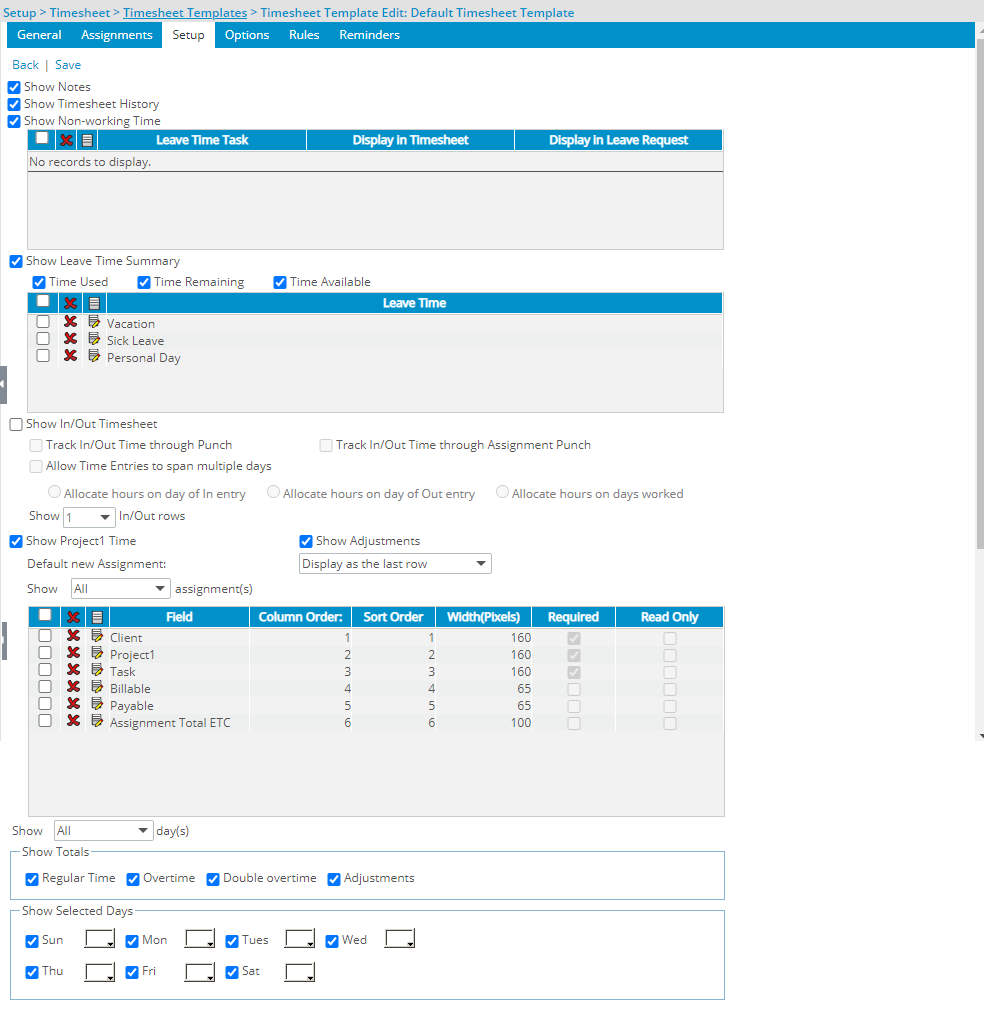
- The background colors for the Estimate Time to Complete (ETC), Holidays and Non-working days cells in the timesheet are set to white.
- Time Entry Units <x> as <x>: Defines how time entries are displayed, options include. By default, Hours is specified as the Time Span.
- Enforce <x> cycle: By default, Enforce monthly cycle is specified.
- The following selection boxes are selected by default:
- Allow User to access Assignments page: Defines whether or not the Assignments link is enabled on the timesheet; by default, the check box is selected.
- Can enter Adjustments: Defines whether or not users can create adjustments against projects and leave times in the timesheet.
- Can enter Notes: Defines whether or not users can create notes for time entries, timesheets and assignments in the timesheet (enables the Notes command from the Time Entry and Assignment shortcut menus, as well as the Notes link, in the timesheet).
- Can enter Overtime: Defines whether or not the users can create, update and delete overtime entries in the timesheet.
- Can enter Double overtime: Defines whether or not users can create, update and delete double overtime in the timesheet.
- Enable Overtime processing: Defines whether or not overtime is processed for the template; when the check box is selected, the Overtime Policy button is enabled to allow users to define the accumulation and usage rules for the policy.
- Can attach Documents to the Timesheet: Defines whether or not users can attach documents to the timesheet (enables the Documents link in timesheet); by default, the check box is selected
- Can attach Documents to Time Entries: Defines whether or not users can attach documents to the time entries (enables the Documents command from the Time Entry shortcut menu in the timesheet); by default, the check box is selected.
- Can attach Documents to Assignments: Defines whether or not users can attach documents to assignments (enables the Documents command from the Assignment shortcut menu in the timesheet); by default, the check box is selected.
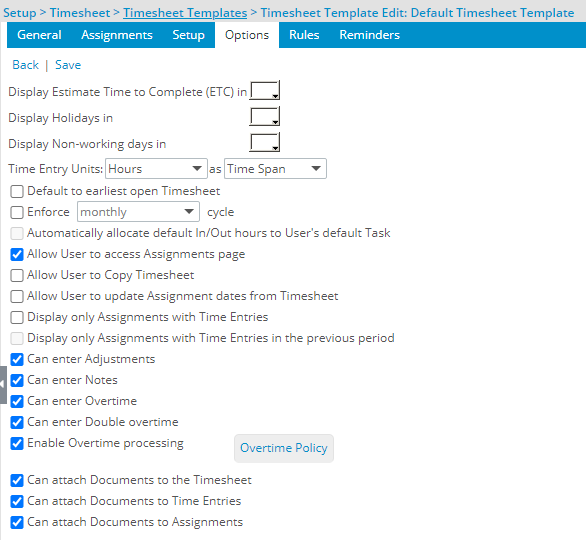
- Time span increment <x> minutes: Defines the time entries in hours, days, or as a percentage; by default 15 minutes is specified.
- Allow User to log time <#> <x> in the past: Defines in years, months, weeks, days, or periods how far in the past users can log time; by default, 2 week(s) is specified.
- Allow User to log time <#> <x> in advance: Defines in years, months, weeks, days, or periods how far in the future users can log time; by default, 2 week(s) is specified.
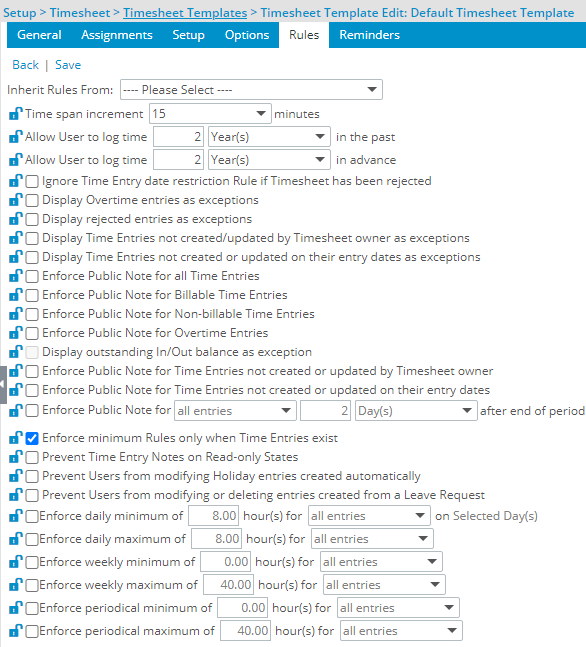
- Enforce minimum Rules only when Time Entries exist:
- Email Reminders start date: This start date is, by default, the same as the Template Start Date defined in the General tab.