The Project Time Field table becomes available in a Timesheet Template when either the Show Project Time or Show Adjustments option is enabled.
By default, this table displays fields in the following order: Client, Project, Task, Billable, Payable, and ETC. You can customize this table to add, edit, or remove fields depending on the time entry information your organization requires users to provide.
This article details how to add, edit, or remove Project Time Fields from a Timesheet Template. These fields—such as Client, Project, Task, Billable, Payable, and ETC—are shown when either the Show Project Time or Show Adjustments option is selected, allowing you to tailor the timesheet entry experience for users.
- From the Icon Bar click Setup
 .
. - From the Navigation Menu click Timesheet.
- From the available options select Timesheet Templates.
- From the Timesheet Templates list that displays, click the Name of the Timesheet Template you wish to access.
- Upon the Timesheet Template Edit page displaying, navigate to the Setup tab.
- Select Show Project Time to display the selected project time fields in the Assignments section within the User Timesheets.
- Select Show Adjustments option to display the adjustments created against project and leave time in the Adjustments section within the User Timesheet.
- Default new Assignment: When the Show Project Time or Show Adjustments option is selected, the Default new Assignment drop-down box is enabled.
- Selecting Do not display option, will remove the ability for users of the New Timesheet assigned to this Template to add new Assignments using the + Assignment button. Additionally, the options to Edit and Copy existing Assignment rows are also removed, ensuring that users cannot modify or add new Assignments to their Timesheets. This does not impact the ability to use + Adjustment and +Non-Working Time buttons which remain available to the User.
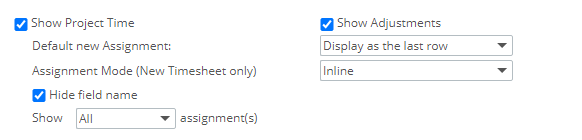
Caution: The Display as the last row and Display as the first row options apply only to the Legacy Timesheet. These two settings have no impact on the New Timesheet
- Assignment Mode (New Timesheet only)
- Inline When selected, upon clicking the +Assignment button you can pick your assignment directly from your Timesheet.
- Modal Window When selected, upon clicking the +Assignment button, a modal window will be displayed allowing you to pick your Assignment.
- Hide field name: When selected, the Field labels will be hidden from the Assignment rows for the Default and Comfortable view Densities only.
Note: Field label(s) are always hidden for the Compact Density view.
- Choose the number of rows of Assignments to display in the timesheet, with the options as follows:
- Select All to display all assignments in the timesheet (default selection).
- Select <1-20> to display the chosen number of assignments within the Assignments section of the timesheet.
Note: Depending on the number selected, that many rows are displayed in the timesheet, and the user has to scroll to see their remaining assignments, or the default assignment row if required.
- Selecting Do not display option, will remove the ability for users of the New Timesheet assigned to this Template to add new Assignments using the + Assignment button. Additionally, the options to Edit and Copy existing Assignment rows are also removed, ensuring that users cannot modify or add new Assignments to their Timesheets. This does not impact the ability to use + Adjustment and +Non-Working Time buttons which remain available to the User.
- Project Time Field table is enabled when either the Show Project Time or the Show Adjustments option is selected, and by default, listing, in this specific order, the Client, Project, Task, Billable, Payable and ETC options.
Note: When editing or saving a template, the system verifies that the Show Project Time option is selected and at least one project time field is added. If no project time field is added for display when the Show Project Time option is selected, then the timesheet template cannot be saved.
Note: The Enable ETC option must be selected on the Task level to be able to view/edit the Task Total ETC, Task Billable ETC, Assignment Billable ETC and the Assignment Total ETC in the Timesheet.
To add a Project Time Field
- Click the New
 icon in the table header.
icon in the table header. - From the Add Project Time Field dialog box
- Choose a Field from the following available options: Complete, Billable, Business Unit, Capitalized, Client, ETC, Funded, Group, My Clients, My Projects, My Tasks, My Team, My Work Types, Payable, Phase, Portfolio, Project, Project Work Types, R&D, Site, Task, Team, Title, Time Charge (directly links to the Show Adjustments option on the Timesheet Template Edit>Setup Tab page) and Work Type
- Client or My Clients
- Project or My Projects
- Tasks or My Tasks
- Work Type or My Work Types or Project Work Types
- In addition to the above Fields you can also choose to display the following KPIs:
- Task Actual Hours
- Task Remaining Budget
- Assignment Actual Hours
- Assignment Remaining Budget
- Task % Budget Consumed
- Task Budget Total Hours
- Assignment Budget Total Hours
- Task % Complete
- Assignment % Budget Consumed
- Select one of the three options from the Language option, if different from the default selection. When applicable, the choice in language will automatically change the Display Name accordingly.
- Enter a preferred field name if different from that already showing, in the Display Name box which is the same as the Field name in the chosen Language.
Note: When the Display Name is overridden, it automatically overrides the System Terminology for that specific field and only on the Timesheet Template.
- Select the Column Order number, from the available options, which defines the position in which the field is to be displayed in the table.
- The Sort Order option allows you to define the order in which the columns are sorted in the timesheet. The values range from 1 to the number of fields displayed in the Project Time table. If no value is entered for the Sort Order, it defaults to the value in the Column Order.
Note: Multiple fields cannot be assigned or saved with the same Sort Order unless they are left empty.
- The Sort option allows you to define how the fields are sorted. The fields are sorted either in Ascending and Descending order. By default, Ascending order is selected.
- Enter, in pixels, the Width of the new column in the field if different from what the system automatically determines to be the appropriate width.
- Select the Required option if there must be an entry for the field. When the following Field options are selected, the Required option is automatically selected and disabled as they are always required when displayed:
- Client or My Clients
- Project or My Projects
- Work Type or My Work Types or Project Work Types
- Task or My Tasks
- Select the Read Only option if the field is only to be viewed. When the % Complete Field option is selected, the Read Only box will be selected and disabled
- The Include Project Team data is available only for My Clients, My Projects and My Tasks Fields:
- Select this option to do the following:
- With the My Clients Field selected, the My Clients field will not only show Clients for which the Timesheet owner has assignments but also those Clients whose Projects the Timesheet owner is a team member of.
- With the My Projects Field selected, the My Projects field will not only show Projects for which the Timesheet owner has assignments but also those Projects the Timesheet owner is a team member of.
When this field is preceded by a Client, it will be filtered to the Projects of that Client. - With the My Tasks Field selected, the My Tasks field will not only show those Tasks for which the Timesheet owner has assignments but also the Tasks of those Projects the Timesheet owner is a team member of.
When this field is preceded by a Client, Project or Work Type field, it will be filtered based on the selected values for those fields.
- Clear this option and the following occurs:
- With the My Clients Field selected, the My Clients field will function as it has and will display all the Clients for which the Timesheet owner has assignments.
- With the My Projects Field selected, the My Projects field will function as it has and will display all the Projects for which the Timesheet owner has assignments
- With the My Tasks Field selected, the My Tasks field will function as it has and will display all the Tasks for which the Timesheet owner has assignments.
- Select this option to do the following:
- Choose the Populate list when Timesheet is accessed option if the complete list of options for this field in question is to all be shown at once, otherwise a scroll bar will be available for a user to view the list.
- When finished:
- Click the Close link to discard the addition and close the Add Project Time Field window.
- Click the Save link to add the new field and close the Add Projesct Time Field window.
- Click the Save and New link to add the new field. If the Save is successful, the field is added and the Edit Project Time Field window is refreshed to accept a new entry.
Note:
The following option couplets / triplets are mutually exclusive, therefore upon selecting one of the two or three, the other automatically becomes unavailable in the drop-down:
Upon selecting My Clients, My Projects, or My Tasks, the Include Project Team data option becomes visible.
To edit a Project Time Field
- To edit an existing Project Time Field, click the Edit
 icon.
icon. - The options available to you from the Edit Project Time Field dialog box are the same as the Add Project Time Field for a detailed explanation of each option available to you refer to To add a Project Time Field.
- When finished:
- Click the Close link to discard the addition and close the Add Project Time Field window.
- Click the Save link to add the new field and close the Add Project Time Field window.
- Click the Save and New link to add the new field. If the Save is successful, the field is added and the Edit Project Time Field window is refreshed to accept a new entry.
To delete a Project Time Field
- To delete a Project Time Field, click the Delete
 icon beside the item.
icon beside the item. - Otherwise, multiple Project Time Field options can be deleted simultaneously by using the global selection box and the Delete
 icon in the table header.
icon in the table header.