Associate Resource Type to a User
This article covers the associating of a resource type to a User's profile.
- From the Icon Bar click Setup
 .
. - From the Navigation Menu click Organization.
- From the available options select Users.
- Upon the Users list page displaying, click the name of the User you wish to edit, to access the User Edit page.
Tip: You may wish to narrow your Users list so that you retrieve just the right amount of information you need. To do so you can perform a search. Select a search criterion from the list of available search criteria and then enter a corresponding value in the Search box. Click the Search icon to narrow down the Users list. For more information on the contains-in logic search click here.
- From the General sub-tab of the User Settings page, click the Resource Type browse button.
- On the Resource Type History dialog box, click New, which will add a new line item in the table.
- Choose a Resource Type from the available list of Resource Types.
- Click the Date button and select a Start Date.
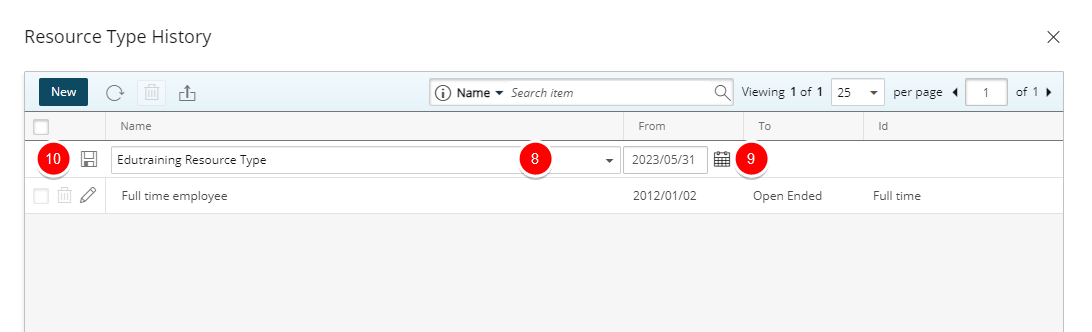
Note: When a new resource type is associated to the user, the resource type within the interval immediately prior to the new one will automatically have its End Date set up the day before the new association.
- Click Save to apply your changes.
- Click the Close
 button to exit the dialog box.
button to exit the dialog box.