Choose a Future-Dated User Title
You can update a user's Title by setting a future effective date which allows you to proactively assign Titles to users for upcoming periods, enhancing operations and planning processes in several key ways:
- Optimized Resource Allocation: You can ensure that resources are allocated efficiently. This helps to match the right people with the right tasks, avoiding under-utilization or overloading of resources.
- Enhanced Role Clarity: It provides employees with a clear understanding of their roles and responsibilities in advance. This clarity minimizes confusion, improves accountability, and fosters a sense of ownership among team members.
- Improved Planning and Execution: You can plan and execute projects more effectively by anticipating resource needs, identifying potential skill gaps, and making adjustments early on to ensure successful project delivery.
- Aligned with Strategic Objectives: By ensuring that resources are allocated in alignment with strategic goals, you can accelerate progress toward their long-term vision.
- Enhanced Decision-Making: Clear assignment of titles and functional groups enables faster and more informed decision-making. Managers can easily identify key stakeholders, delegate authority, and allocate resources based on predefined roles and responsibilities.
- Increased Employee Engagement: Employees feel more engaged and motivated when they have a clear understanding of their roles and responsibilities.
- Improved Communication: Future assignments facilitate better communication within the organization. Employees can proactively collaborate with their peers, seek clarification on tasks, and address potential challenges early on, leading to smoother project execution.
In this article, we'll guide you through the process of setting future titles for users, helping you leverage these benefits for your organization.
- From the Icon Bar click Setup
 .
. - From the Navigation Menu click Organization.
- From the available options select Users.
- Upon the Users list page displaying, click the name of the User you wish to edit, to access the User Edit page.
Tip: You may wish to narrow your Users list so that you retrieve just the right amount of information you need. To do so you can perform a search. Select a search criterion from the list of available search criteria and then enter a corresponding value in the Search box. Click the Search icon to narrow down the Users list. For more information on the contains-in logic search click here.
- From the General sub-tab of the User Settings page, click the Title ellipsis button.
- Upon the User's Title History page displaying, click New.
Note: No date gaps or overlaps are allowed between User Titles.
- Upon clicking the New button inline editing will be enabled.
- Choose a Title from the available list of Titles.
- Click the Date button and select a future effective date.
- Click Save.
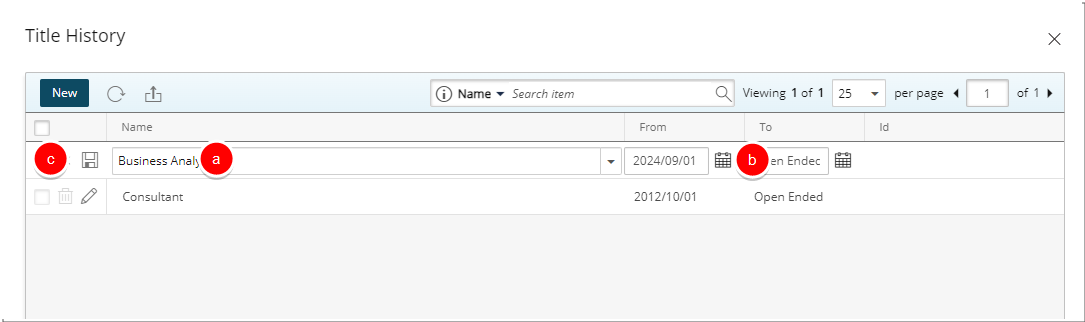
- Click the Close
 button to exit the dialog box.
button to exit the dialog box.
Impact of your change
The Update User data Automation Service processes Users' Title, Functional Groups, and Resource Types. For further details refer to Update User data Automation Service.
Note: By default, the Automation Service is checked and read-only and is configured to run daily at 1:00 am.
Upon its execution, the Update User data Automation Service checks for any Titles, Functional Groups, or Resource Types that should be updated for all Users in the system (Active, Suspended, and Decommissioned) and will update them accordingly. Moreover, if there are some Skills associated with the newly assigned Title, they will be associated with the User automatically.
Should the Automation Service fail, an email message is sent to the email address defined for the Master Administrator user containing the following details:
Title: Process Historical Properties service failed.
Message: "Update User data" automation service has failed, please check the attached log file which contains comprehensive information about the error.
The attached log file includes the following information: User Name and failed ObjectName (each object will appear on a separate line).