Associate a Holiday Set to a User
Users’ holidays enable you or a manager to determine the precise availability of a particular user. Associating holiday sets to users enables you or a manager to determine the suitability of a particular user for an assignment or project.
Holiday Sets can be defined from Setup > Workforce Planning. You can set the default Holiday from the Workforce Planning Defaults page (Setup > Workforce Planning > System) and override it at the User level if necessary.
This article covers the associating of a Holiday Set to a User's profile.
- From the Icon Bar click Setup
 .
. - From the Navigation Menu click Organization.
- From the available options select Users.
- Upon the Users list page displaying, click the name of the User you wish to edit, to access the User Edit page.
Tip: You may wish to narrow your Users list so that you retrieve just the right amount of information you need. To do so you can perform a search. Select a search criterion from the list of available search criteria and then enter a corresponding value in the Search box. Click the Search icon to narrow down the Users list. For more information on the contains-in logic search click here.
- From the General sub-tab of the User Settings page, click the Holiday Set browse button.
- Choose the required Holiday Set from the Holiday List page.
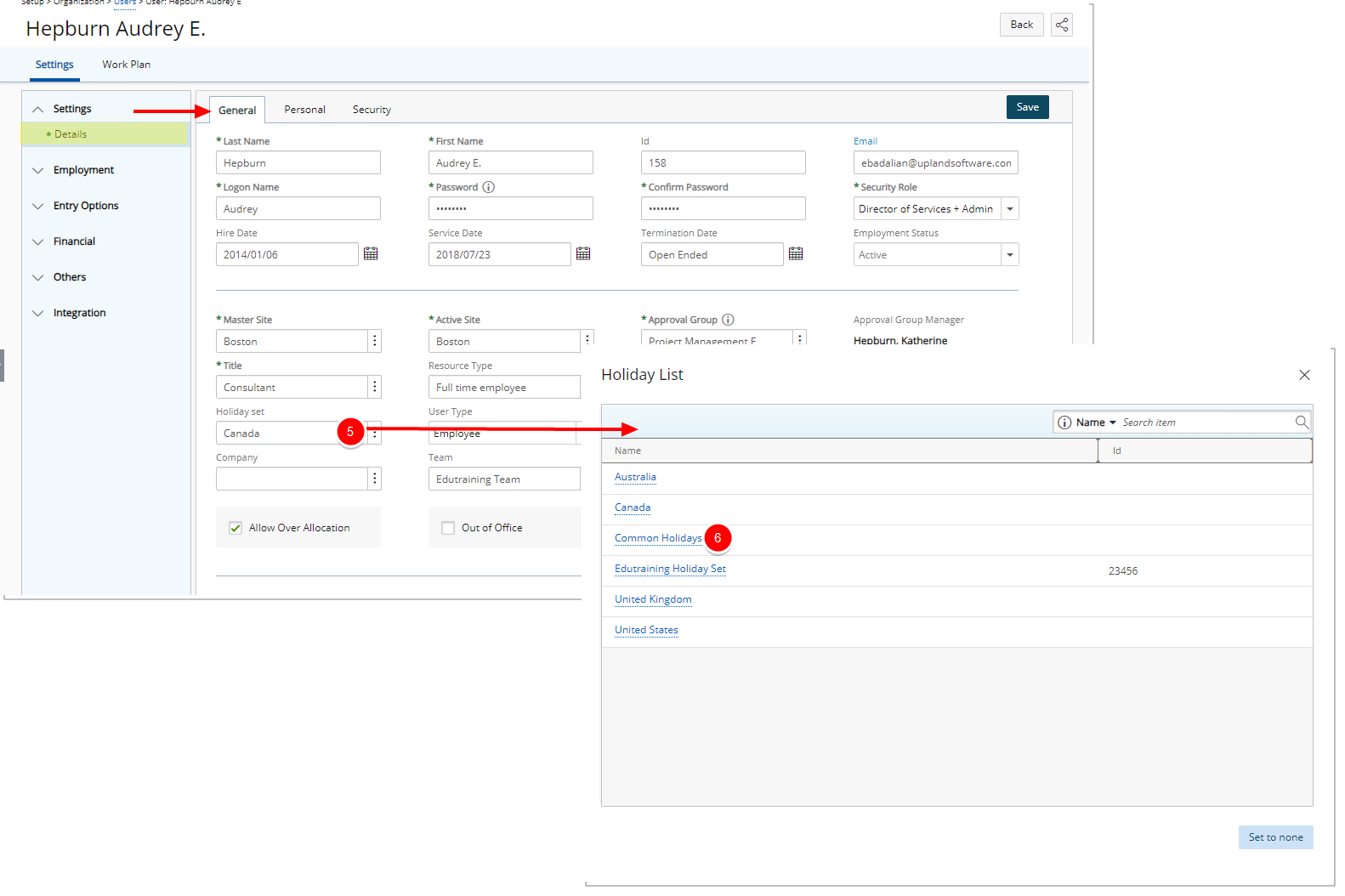
Note: Upon selecting a Holiday Set you will automatically return to the User Edit page.
- Upon returning to the General tab, note that your selected choice is now reflected.
- Click Save to apply your changes.