Update User Hire or Termination Date
When updating a user's Hire or Termination date, and if there are any allocations against that User with a start/end date outside the new user employment dates, the Employment Date Update Confirmation dialog box displays, only if you have the appropriate rights in your Security Profile.
This article details how to change a user's Hire or Termination date.
- From the Icon Bar click Setup
 .
. - From the Navigation Menu click Organization.
- From the available options select Users.
- Upon the Users list page displaying, click the name of the User you wish to edit, to access the User Edit page.
Tip: You may wish to narrow your Users list so that you retrieve just the right amount of information you need. To do so you can perform a search. Select a search criterion from the list of available search criteria and then enter a corresponding value in the Search box. Click the Search icon to narrow down the Users list. For more information on the contains-in logic search click here.
- Upon the User Edit page displaying, expand the Settings menu item.
- From the available options, click Details.
- From the General sub-tab of Settings Details, click the Calendar
 button for either the Hire date or Termination date.
button for either the Hire date or Termination date. - From the Date Picker, select the corresponding Hire or Termination date(s).
- Click Save to apply your changes.
- The system will verify:
- If there are Entries (Time, Leave Request, Expense, Money Charge, Product) prior to the Users new Hire Date, an Error message bar will be displayed. You must first modify these Entries before modifying the Hire Date.
- If there are allocations against the User with a start/end date outside of the new user employment dates, the Employment Date Update Confirmation dialog box displays, Click either:
- Continue to delete allocations outside the user's new employment date range. If there are any Entries outside the user's Termination Date, refer to Step 12.
- Cancel to cancel the process.
Note that the Employment Date Update Confirmation dialog box will close. You must manually modify the user employment dates prior to saving.
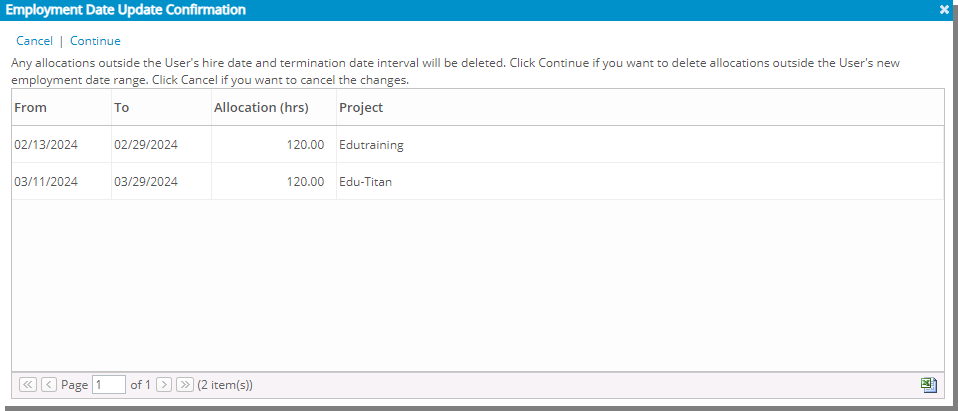
- If there are any Entries outside the user's Termination Date, a confirmation dialog is displayed informing you of the number of Entries that will be deleted and following message: You are changing the termination date, the following data needs to be deleted. Do you want to continue?
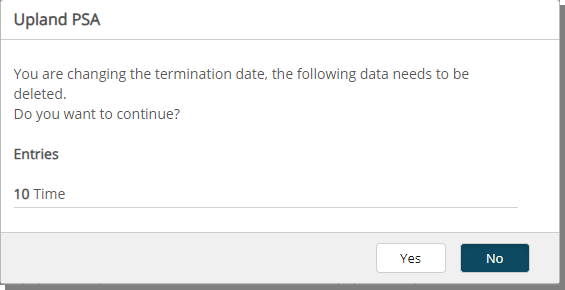
- Clicking No will cancel the process. The Termination date will not change, and no data will be deleted.
- Upon clicking Yes, the system will remove all Entries that are in a State that allows deletion. Any Entries that are not deleted will be listed within the Errors dialog box which gives you an insight on the following information:
- Entry Type: Type of the Entry such as Time/Expense/Charge/Product.
- Entry Date: Date when the entry was created.
- Entry Amount: The amount associated with the Entry.
- Task: Task associated with the Entry.
- Reason: Reason why the Entry could not be deleted.
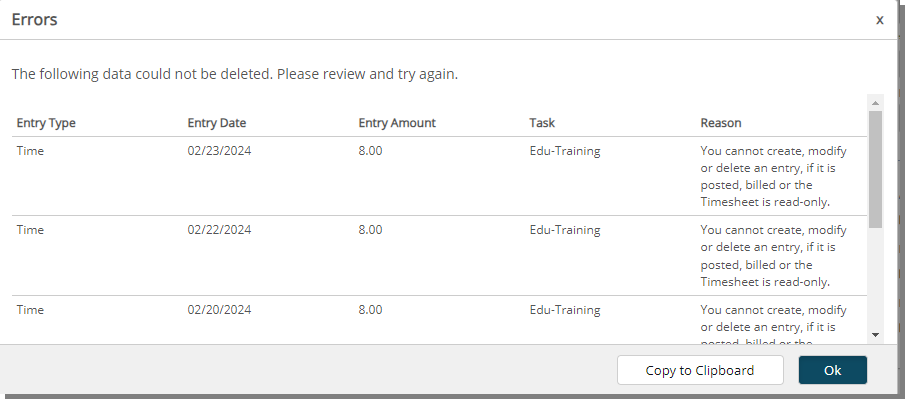
Note: If there are errors, you must manually adjust the Termination date to resolve these errors, Save, and then verify the data that could not be deleted before attempting to change the Termination date again.
- When a User’s Termination Date is modified, the system checks the Offboarding Dates for all Projects the User is associated with.
 There are no Project Entries beyond the updated Termination Date:
There are no Project Entries beyond the updated Termination Date:If there are no Project Entries beyond the updated Termination Date, a confirmation message will appear displaying a list of affected projects. The dialog box message explains that new Offboarding Dates have been generated based on the earlier of the Project End Date or the updated Termination Date.
You can either:
- Choose Yes to update all projects with the suggested Offboarding Dates.
- Choose No to leave the existing Offboarding Dates unchanged while still applying the Termination Date update.
Example:
Jake Thompson was originally set to leave the company on May 31, 2024, but his Termination Date has been extended to August 15, 2024. Lisa, the HR Administrator, needs to update this in Upland PSA.
Since Jake has no Timesheet Entries beyond August 15, 2024, a dialog box appears displaying a list of his Projects along with their current Offboarding Dates and suggested updates. The message reads: Based on the selected Termination Date, new Offboarding Dates have been generated for all assigned projects. Would you like to update these dates?
Project Name Current Offboarding Date Suggested Offboarding Date Project A - Client Implementation May 31, 2024 August 15, 2024 Project B - Internal Research May 31, 2024 August 15, 2024 Lisa selects Yes, and the system automatically updates Jake’s Offboarding Dates for both projects to August 15, 2024.
 There are Project Entries extending beyond the updated Termination Date:
There are Project Entries extending beyond the updated Termination Date:If there are Project Entries extending beyond the updated Termination Date, another dialog box appears, informing you that future entries must be deleted before proceeding.
You can either:
- Delete the future entries, allowing the system to proceed with recalculating the Offboarding Dates based on the new Termination Date. If you choose to delete the future entries, the system removes them permanently. It then generates new Offboarding Dates using the earlier of the Project End Date or the updated Termination Date.
- Keep the future entries, in which case the Termination Date remains unchanged.
Example:
Lisa the HR Administrator updates Mark Evans, whose termination date is being moved from April 30, 2024, to July 31, 2024. However, Mark has time entries logged in August 2024 for Project C – System Upgrade.
A dialog box appears, informing Lisa that future time entries exist beyond the updated Termination Date. She is given two options:
- Delete the future entries and proceed with updating the Termination Date and Offboarding Dates.
- Keep the future entries, in which case the Termination Date remains unchanged at April 30, 2024.
Lisa chooses to delete the entries. The system removes them and then recalculates the Offboarding Date for Mark's projects, setting them to July 31, 2024.