This article details associating companies with users to successfully generate payroll, payable and WIP accrual batches.
- From the Icon Bar click Setup
 .
. - From the Navigation Menu click Organization.
- From the available options select Users.
- Upon the Users list page displaying, click the name of the User you wish to edit, to access the User Edit page.
Tip: You may wish to narrow your Users list so that you retrieve just the right amount of information you need. To do so you can perform a search. Select a search criterion from the list of available search criteria and then enter a corresponding value in the Search box. Click the Search icon to narrow down the Users list. For more information on the contains-in logic search click here.
- From the General sub-tab of the User Settings page, click the Company browse button.
- From the Company List dialog box, select a company from the list to associate it with the user.
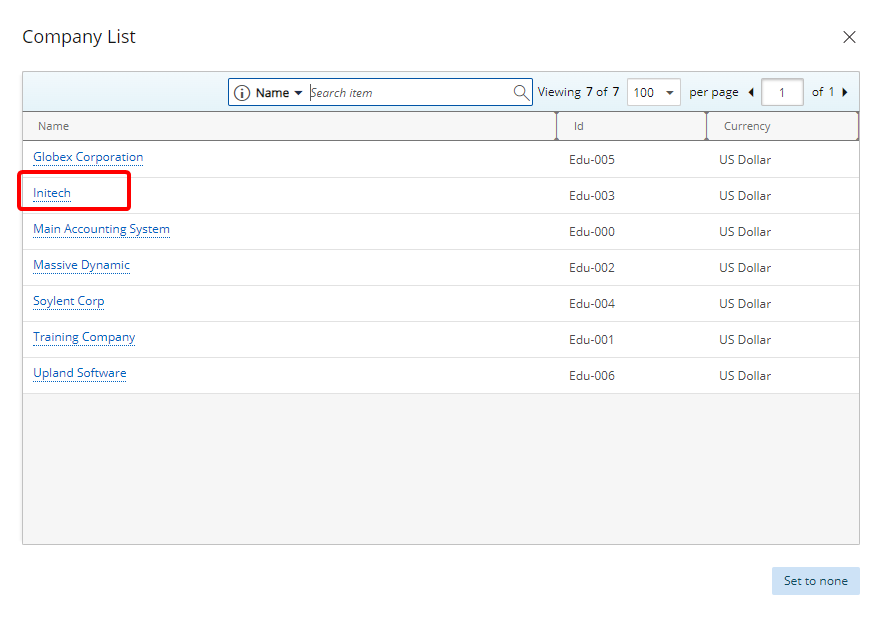
Note: Upon selecting a Company you will automatically return to the User Edit page.
- Click Save to apply your changes.