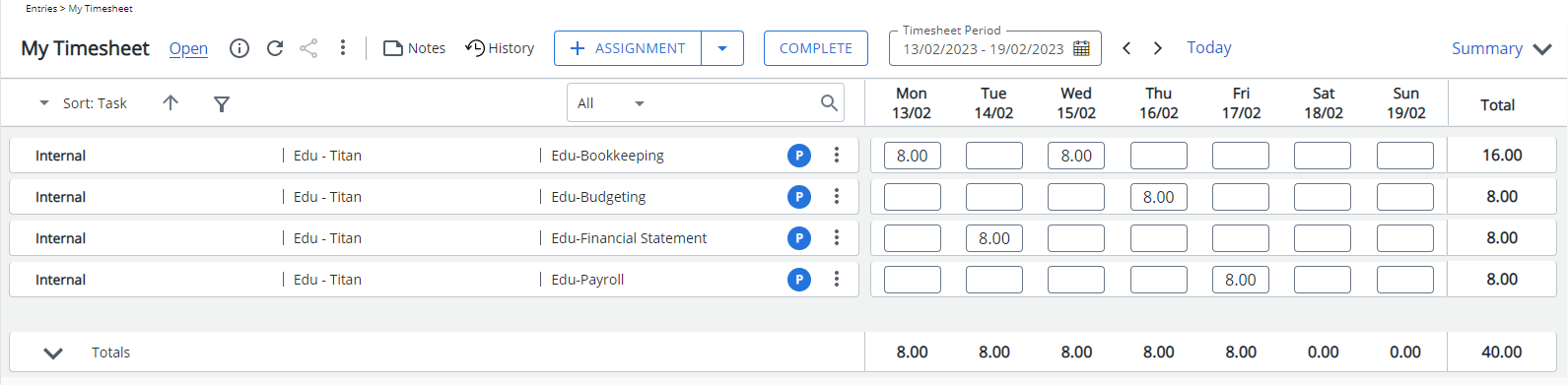You can define the default display Density for the My Timesheet page within the Timesheet Template to control how time entries are shown by default.
Users have the option to customize their view by adjusting the Density in their personal Display Settings from the Timesheet context menu.
This article details how to set the default display Density for the My Timesheet page through the Timesheet Template. It also explains how users can override this setting.
- From the Icon Bar click Setup
 .
. - From the Navigation Menu click Timesheet.
- From the available options select Timesheet Templates.
- From the Timesheet Templates list that displays, click the Name of the Timesheet Template you wish to access.
- From the General tab of the Timesheet Template Edit page select the required Density from the following options:
- Default
- Comfortable (selected by default)
- Compact
- Click Save and then Back to save your changes and return to the previous page.
View the impact of your changes
Default
The Default Density adds extra padding between visual elements of the page.
You can choose the Hide field name option when creating/modifying a Timesheet Template having a Comfortable density view setting. When selected, the field labels will be hidden from the Assignment rows.
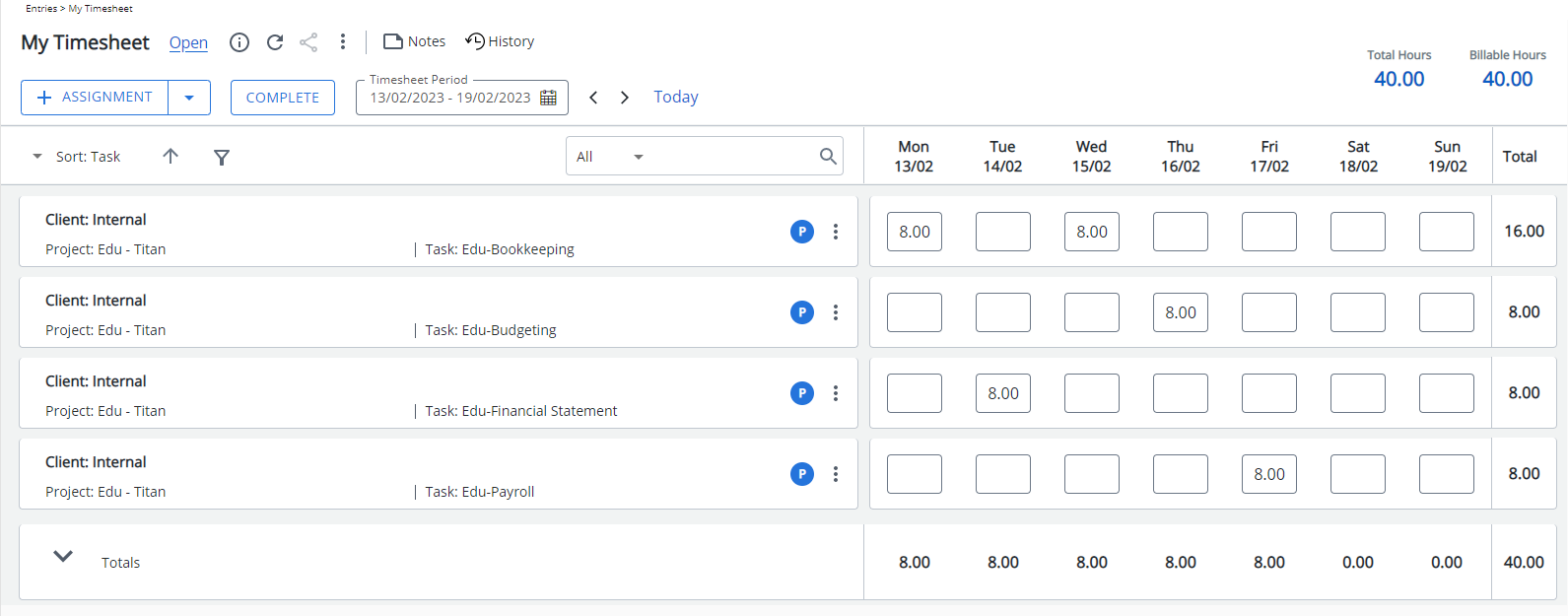
Comfortable
This Density setting reduces the white space.
You can choose the Hide field name option when creating/modifying a Timesheet Template having a Comfortable density view setting. When selected, the field labels will be hidden from the Assignment rows.
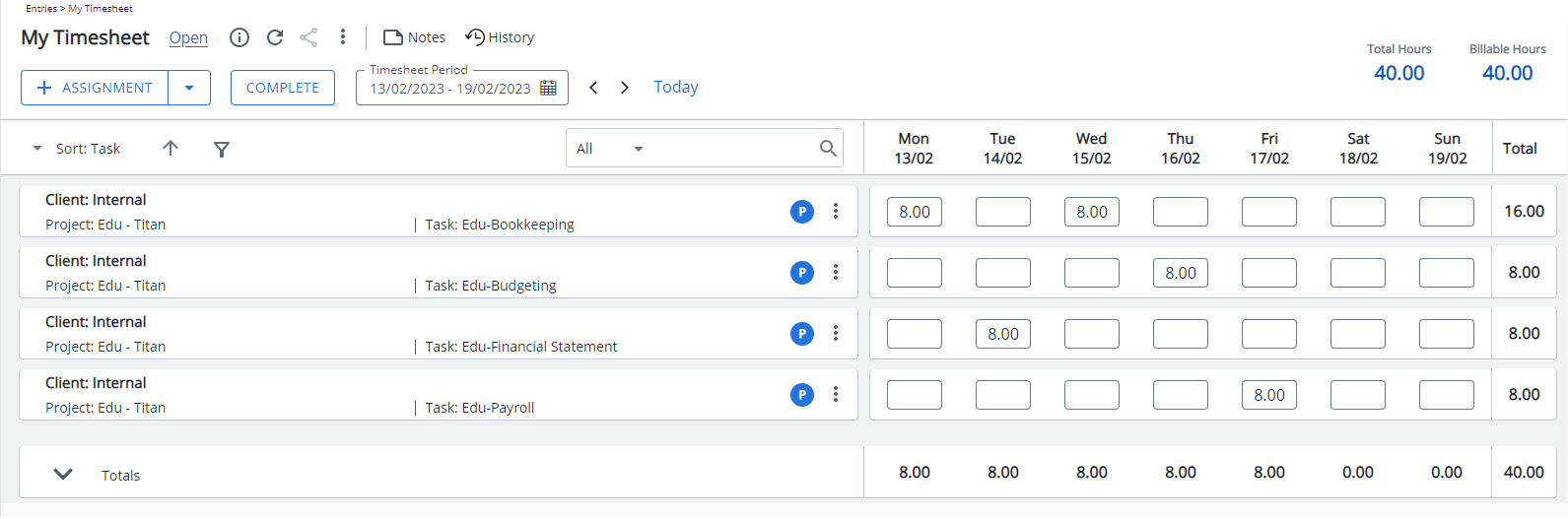
Compact
This Density setting will reduce the white space considerably and provide an overall condensed view of Timesheets.
When using this Density setting:
- The Assignment and Complete buttons as well as the Period picker is moved to the right of the history button.
- The Summary section is in a drawer which by default is closed. You can click the Expand
 button to view it.
button to view it. - The Field labels are always hidden. You can:
- Hover your mouse over a Field to view the tooltip displaying the Field label.
- An information icon is displayed upon hovering over an Assignment. Move your mouse over this icon to view the Assignment Information.