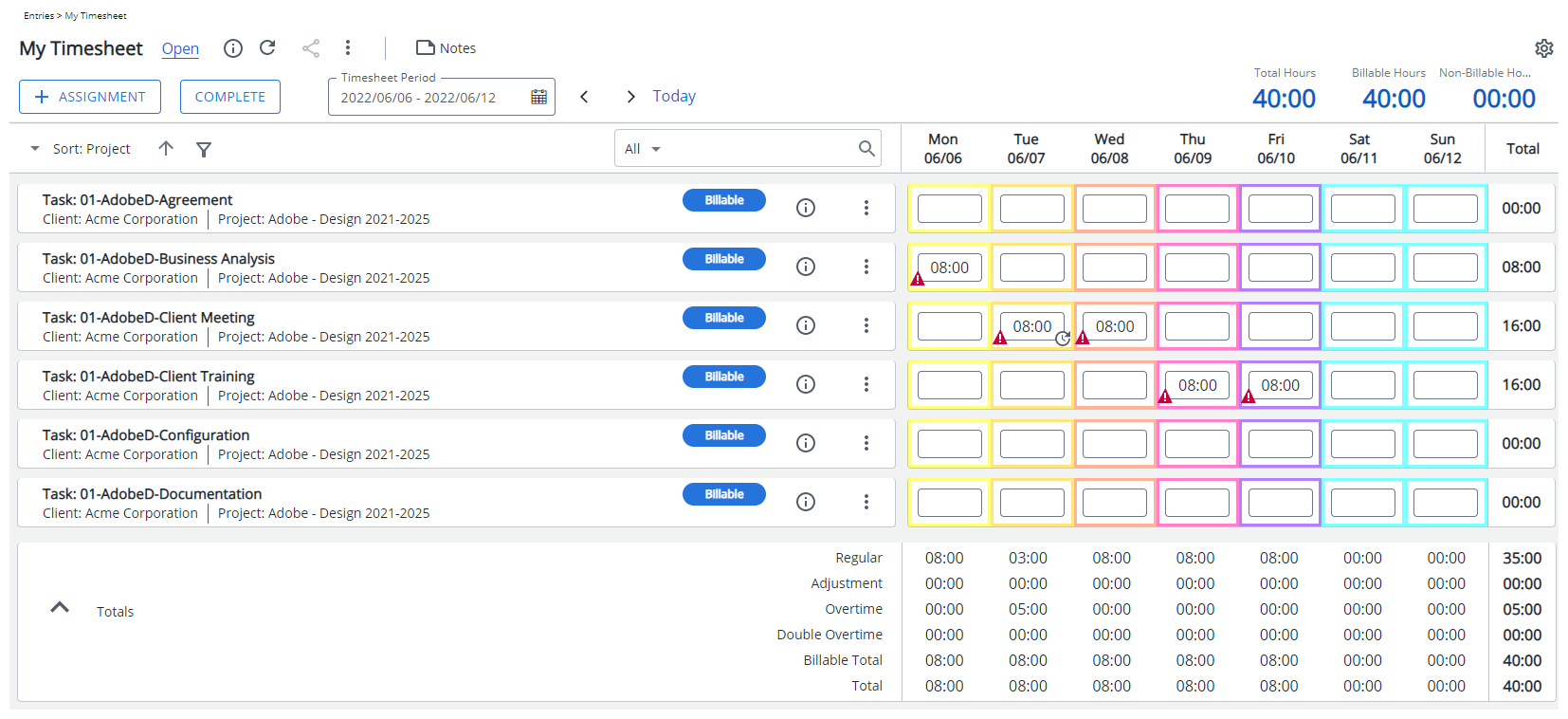To help visually differentiate days on the timesheet, you can assign a unique border color to each day of the week. This setting, available in the Setup tab of the Timesheet Template Edit page, enhances the clarity of time entry grids and improves usability for end users.
This article details how to designate a border color for each day of the week using the Setup tab in the Timesheet Template Edit page.
- From the Icon Bar click Setup
 .
. - From the Navigation Menu click Timesheet.
- From the available options select Timesheet Templates.
- From the Timesheet Templates list that displays, click the Name of the Timesheet Template you wish to access.
- Upon the Timesheet Template Edit page displaying, navigate to the Setup tab.
- Scroll to the bottom of the Setup tab, within the Show Selected Days frame, click the arrow in the box to the right of each day, and then select the desired color from the Basic Colors palette.
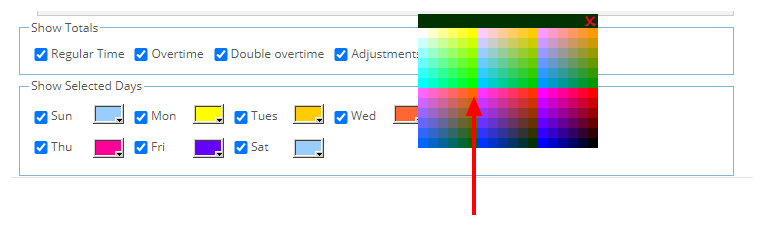
-
Click Save.
-
View the impact as a user making an entry on their timesheet: The defined background colors for each day will now be visible to the end user assigned to this Timesheet Template when they view their respective Timesheet.