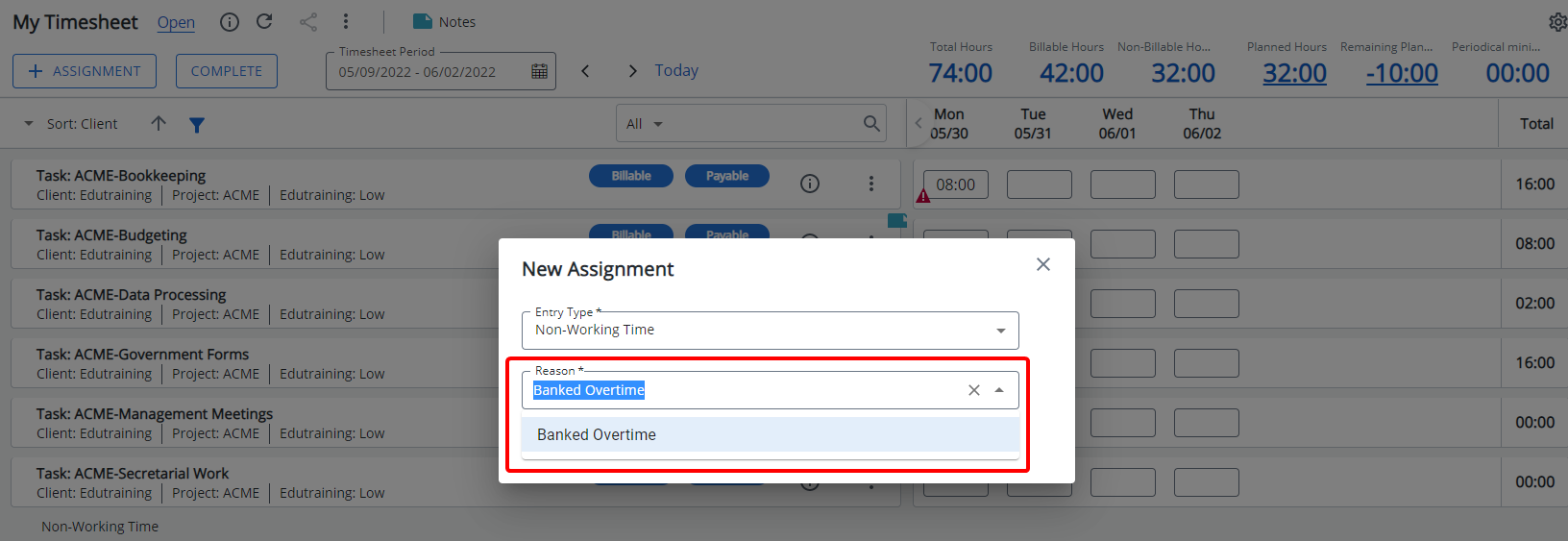The Display in Timesheet setting, found in the Leave Time Task table under the Setup tab of the Timesheet Template, controls which reasons are available to users when they select a Non-Working Time Entry Type on their timesheet.
This article details how this setting determines which Leave Time Tasks (reasons) are visible for selection, allowing administrators to control user access to specific options.
Caution: Tasks not marked to display won't be available in the Reason selection list.
- From the Icon Bar click Setup
 .
. - From the Navigation Menu click Timesheet.
- From the available options select Timesheet Templates.
- From the Timesheet Templates list that displays, click the Name of the Timesheet Template you wish to access.
- Upon the Timesheet Template Edit page displaying, navigate to the Setup tab.
- Remove the selection for the Leave Time Tasks you wish to prohibit users from being able to use .
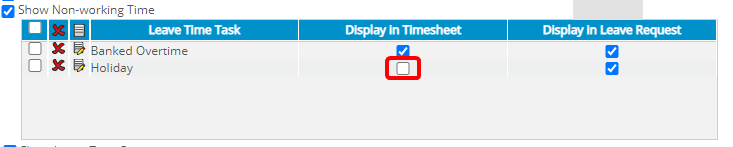
Note: The Display in Timesheet checkbox is selected by default when a Leave Time Task is added to the Template.
Impact of this Change
Only Leave Time Tasks marked as Display in Timesheet are available for selection.
In the example shown, two Leave Time Tasks were added: Banked Overtime and Holiday. However, only Banked Overtime was configured to display in the timesheet.
As a result, when a user selects a Non-working Time Entry Type, only Banked Overtime appears as a selectable Reason.