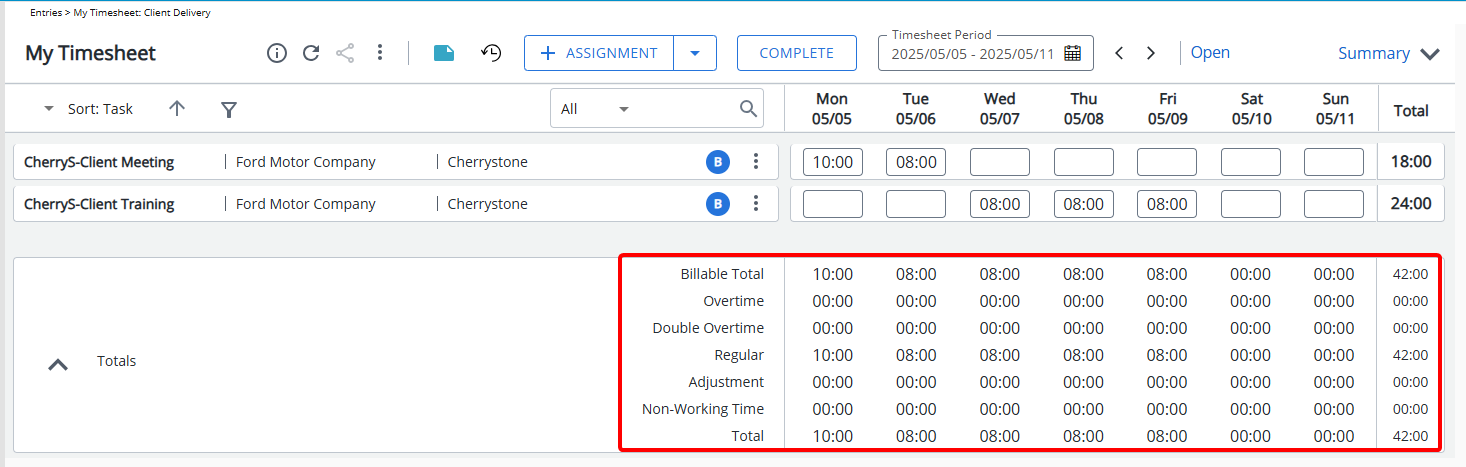You can customize the order and visibility of items in the Show Totals section of Timesheet Templates. By clicking the Edit button next to any field, you can choose whether to include it in the Timesheet Totals section and adjust its position by changing the Column Order. This flexibility allows you to tailor the totals display to better fit your organization’s needs.
This article details how you can customize the order and display of items in the Show Totals section within Timesheet Templates, providing greater flexibility in managing Timesheet configurations.
Caution: The article outlined here applies to the new My Timesheet.
- From the Icon Bar click Setup
 .
. - From the Navigation Menu click Timesheet.
- From the available options select Timesheet Templates.
- From the Timesheet Templates list that displays, click the Name of the Timesheet Template you wish to access.
- Upon the Timesheet Template Edit page displaying, navigate to the Setup tab.
- Scroll to the Show Totals section.
- The default Sort Order is as follows:
- Regular: Represents the total hours logged by the user that are not categorized as Non Working Time, Overtime, Double overtime or Adjustments.
- Adjustment: Reflects the total Time Adjustments. This field is selected by default when Show Adjustments setting is enabled.
- Overtime: Represents the total hours logged by the user that are categorized as Overtime.
- Double overtime: Represents the total hours logged by the user that are categorized as Double overtime.
- Billable Total: Shows the total number of hours that are flagged as Billable.
- Non-working Time Total Time Entries for Non-working Time such as vacation, sick leave, holidays, or other non-billable absences. This field is selected by default when Show Non-working Time setting is enabled.
- Total Excluding Adjustment: A calculated total that includes Regular, Non-Working Time, Overtime and Double Overtime hours entered by the user.
- To include a Field in the Totals Section:
- Click the Edit
 button located against the required Field to access the Field Edit dialog box.
button located against the required Field to access the Field Edit dialog box. - Select the Display in Totals check-box.
- Click the Edit
- If required modify the Column Order.
Note: Multiple fields cannot be assigned or saved with the same Column Order unless they are left empty.
- When finished, click the Save link. the Field Edit dialog box will close automatically.
- Click Save to apply your changes.
Impact of your changes
Example 1:
In this example, the following fields have been selected to appear in the Totals section, in the specified sort order:
| Field | Sort Order |
|---|---|
| Regular | 0 |
| Adjustment | 1 |
| Overtime | 2 |
| Double overtime | 3 |
| Billable Total | 4 |
| Non-working Time | 5 |
A user assigned to this Timesheet Template will see these totals displayed in the defined order when accessing their Timesheet, providing a clear and organized summary of time categories.
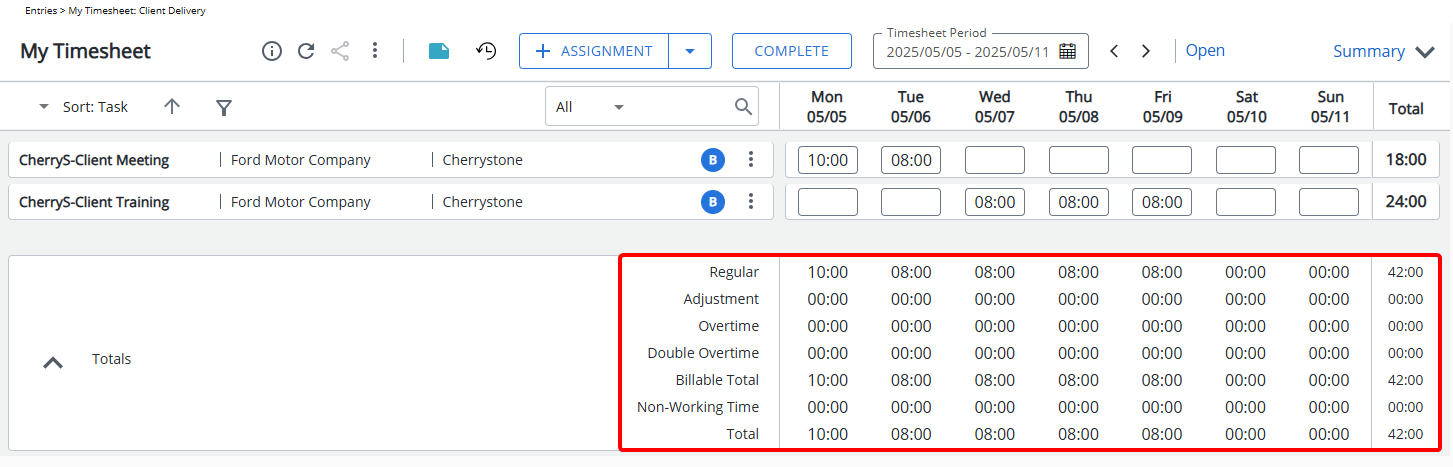
Example 2:
In this second example, the sort order of the Totals section has been customized to prioritize billable and overtime-related fields:
| Field | Sort Order |
|---|---|
| Billable Total | 0 |
| Overtime | 1 |
| Double overtime | 2 |
| Regular | 3 |
| Adjustment | 4 |
| Non-working Time | 5 |
With this configuration, users assigned to the Timesheet Template will see Billable Total, Overtime, and Double Overtime listed first in their timesheet, followed by Regular, Adjustment, and Non-working Time. This ordering can help highlight key metrics for billing and project tracking purposes.