This article covers the key performance indicators (KPIs) available through the Project Time Fields that can be added to a Timesheet Template for use in the new My Timesheet. Including these KPIs helps organizations track critical project metrics directly within timesheets, enhancing visibility and enabling better project management.
Caution: The article outlined here applies to the new My Timesheet.
The following KPIs can be added to the Timesheet Template when adding Project Time Field(s):
| Field Name | Description |
|---|---|
| Task Actual Hours | The “Actuals Time Total Budget” total hours of Timesheets for a task |
| Task Remaining Budget | The “Delta Current Time Total Budget” defined in the budget page for a task |
| Assignment Actual Hours | The “Actuals Time Total Budget” total hours of Timesheets for an Assignment |
| Assignment Remaining Budget | The “Delta Current Time Total Budget” defined in the budget page for an Assignment |
| Task % Budget Consumed | Actual Time Total / Current time total (BAC) * 100 |
| Task Budget Total Hours | The “Current Time Total Budget” defined in the budget page for a task |
| Assignment Budget Total Hours | The “Current Time Total Budget” defined in the budget page for an Assignment |
| Task % Complete | ( Actual Time Total / ETC + Actual Time Total (EAC) ) * 100 |
| Assignment % Budget Consumed | Actual Time Total / Current time total (BAC) * 100 |
Adding a KPI Project Time Field to a Timesheet template
- From the Icon Bar click Setup
 .
. - From the Navigation Menu click Timesheet.
- From the available options select Timesheet Templates.
- From the Timesheet Templates list that displays, click the Name of the Timesheet Template you wish to access.
- Upon the Timesheet Template Edit page displaying, navigate to the Setup tab.
- Select Show Project Time to display the selected project time fields in the Assignments section within the User Timesheets.
- Click the New
 icon in the table header.
icon in the table header. - From the Add Project Time Field dialog box select a KPI from the available options. In our example we are going to choose the Assignment Actual Hours and see how it will be displayed on the User's Timesheet.
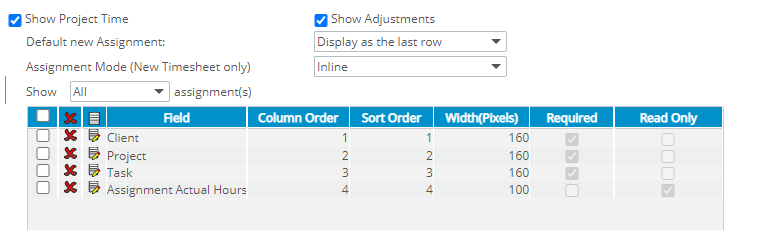
- Click Save and then Close.
Viewing a KPI Project Time Field in My Timesheet
- From the Icon Bar click Entries
 .
. - From the Navigation Menu click My Timesheet.
Tip: You can access your timesheet through different avenues, which are further detailed in Accessing My Timesheet.
- Click the Assignment context menu.
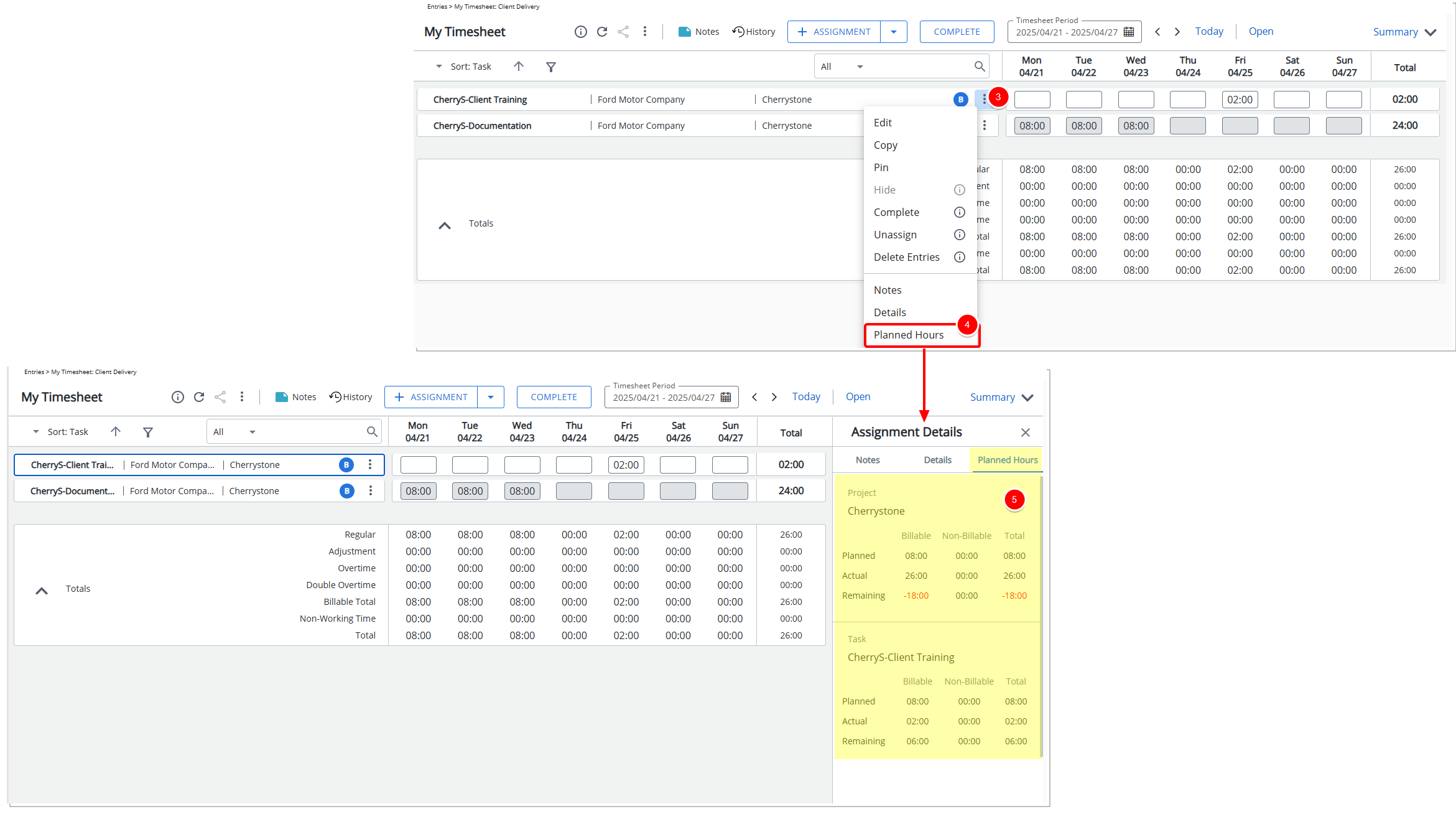
- From the available options select Planned Hours.
- The Assignment Details dialog box will be opened and the Planned Hours tab will be displayed where you can view the Actual Planned Hours.