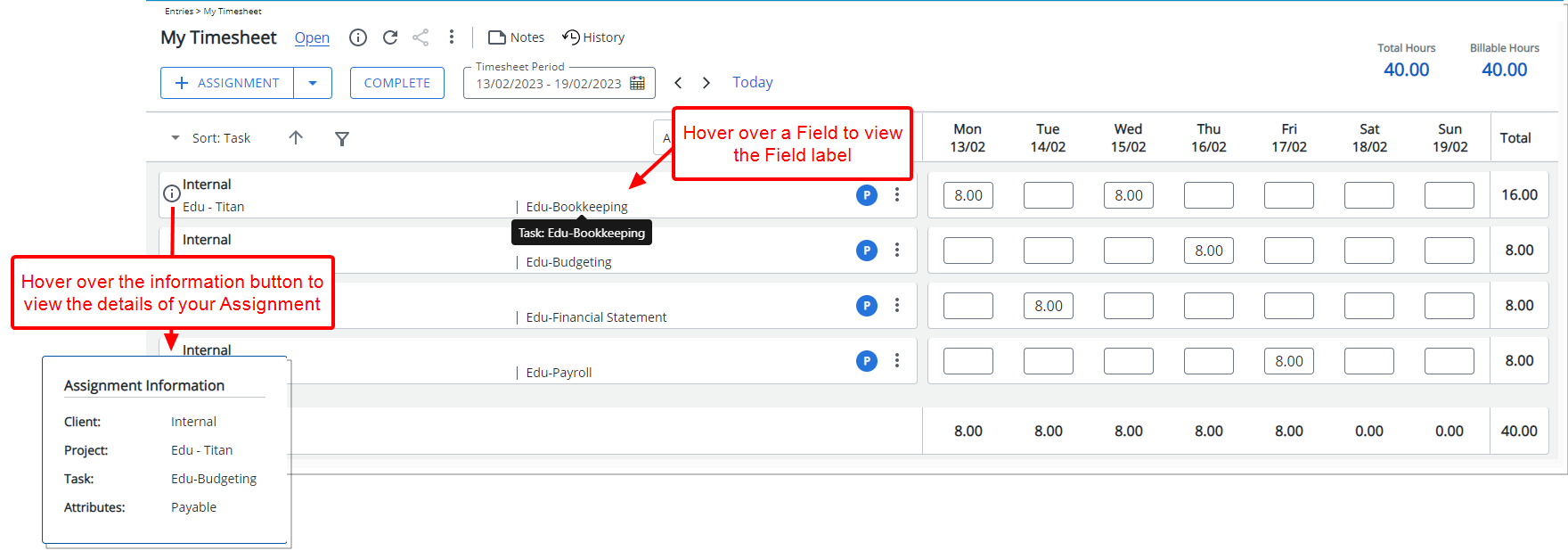You can choose to hide Assignment field labels by selecting the Hide field name option while creating or editing a Timesheet Template. This setting applies only to the Default and Comfortable Density views, simplifying the display of assignment rows for users.
This article details how to hide field labels in the Assignment rows for Default and Comfortable Density views when creating or modifying a Timesheet Template.
Note: Field labels are always hidden in the Compact Density view.
- From the Icon Bar click Setup
 .
. - From the Navigation Menu click Timesheet.
- From the available options select Timesheet Templates.
- From the Timesheet Templates list that displays, click the Name of the Timesheet Template you wish to access.
- From the Setup tab of the Timesheet Template Edit page select Hide field name
- Click Save and then Back to save your changes and return to the previous page.
View the impact of your changes
Default view Density
- Hover your mouse over a Field to view the tooltip displaying the Field label.
- An information icon is displayed upon hovering over an Assignment. Move your mouse over this icon to view the Assignment Information.
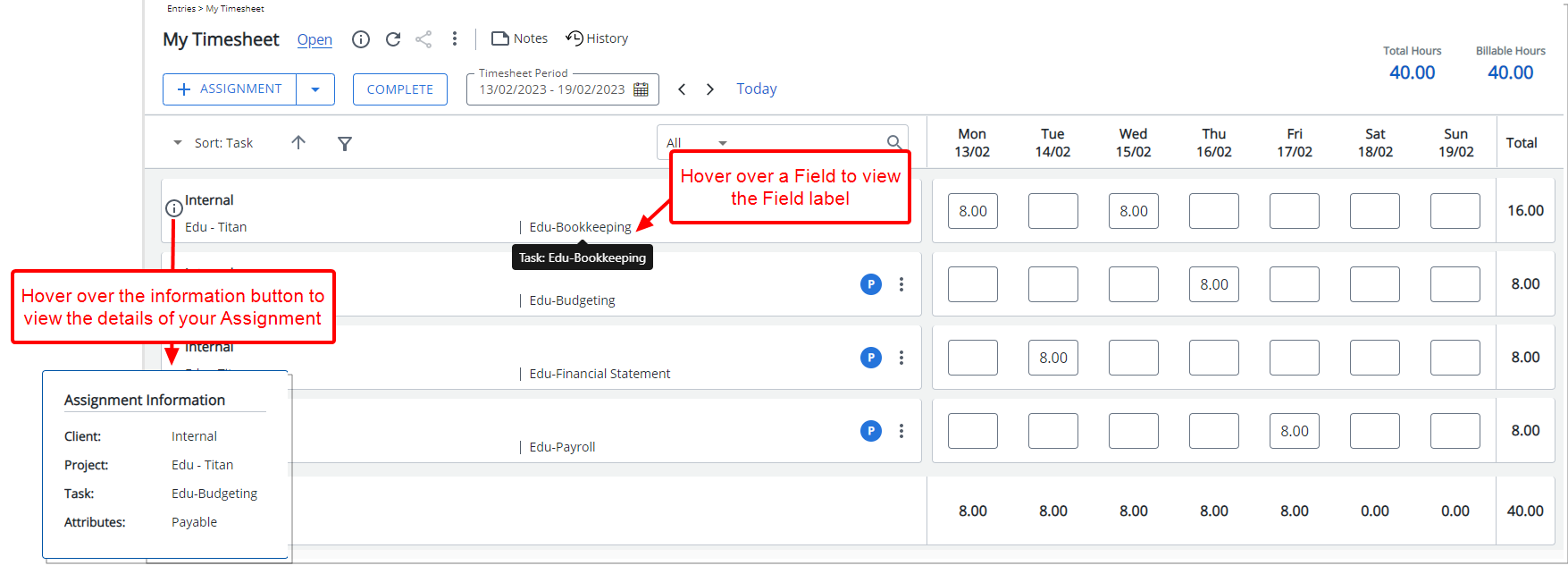
Comfortable view Density
- Hover your mouse over a Field to view the tooltip displaying the Field label.
- An information icon is displayed upon hovering over an Assignment. Move your mouse over this icon to view the Assignment Information.