The Project Time Field table is available when either the Show Project Time or Show Adjustments option is selected in the Timesheet Template. By default, the table displays fields in the following order: Client, Project, Task, Billable, Payable, and ETC.
When editing a Project Time Field, you can modify the Sort Order to control how columns are arranged in the timesheet. This allows you to tailor the display for better readability and efficiency.
Sort values can range from 1 to the total number of fields shown. If no sort value is entered, the field uses the default value from the Column Order.
Note: Multiple fields cannot be assigned or saved with the same Sort Order unless they are left empty (-).
This article details to modify the Sort Order of Project Time Fields in a Timesheet Template to control how time entry columns are arranged for better visibility and user experience.
- From the Icon Bar click Setup
 .
. - From the Navigation Menu click Timesheet.
- From the available options select Timesheet Templates.
- From the Timesheet Templates list that displays, click the Name of the Timesheet Template you wish to access.
- Upon the Timesheet Template Edit page displaying, navigate to the Setup tab.
- Scroll to the Show Project Time section. For the purpose of our example we are going to switch the Sort Order of the Project and Task.
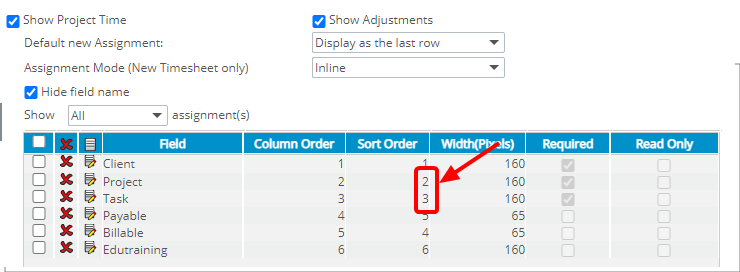
- Click the Edit
 icon located against the Project Field.
icon located against the Project Field. - From the Edit Project Time Field dialog box, change the Sort Order to none (-).
Note: Multiple Fields cannot be assigned or saved with the same Sort Order unless they are left empty (-). For this reason we are setting the Sort Order to none (-) so that the Project Field Sort Order can be set to 1 instead in step 11. We will then be able to modify the Task Field Sort Order to 2.
- Click Save.
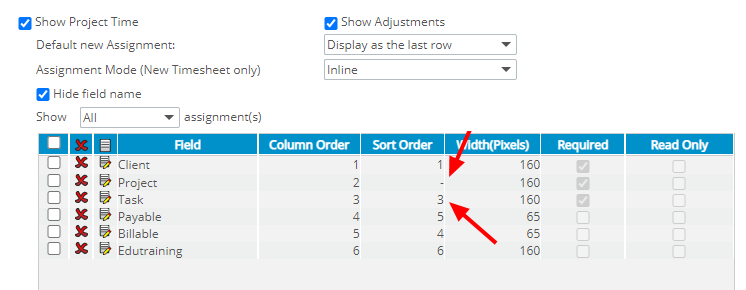
- Click the Edit
 icon located against the Task Field.
icon located against the Task Field. - From the Edit Project Time Field dialog box, change the Sort Order to 2.
- Click Save.
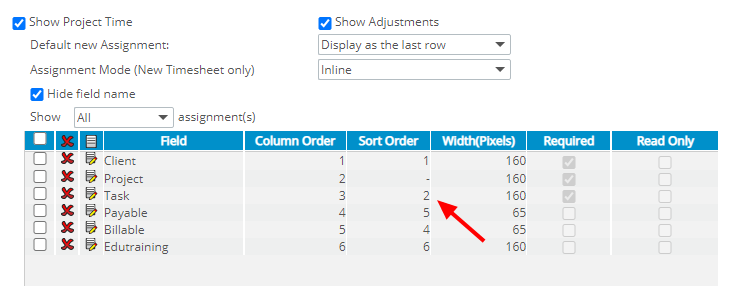
- Click the Edit
 icon located against the Project.
icon located against the Project. - From the Edit Project Time Field dialog box, change the Sort Order to 3.
- Click Save.
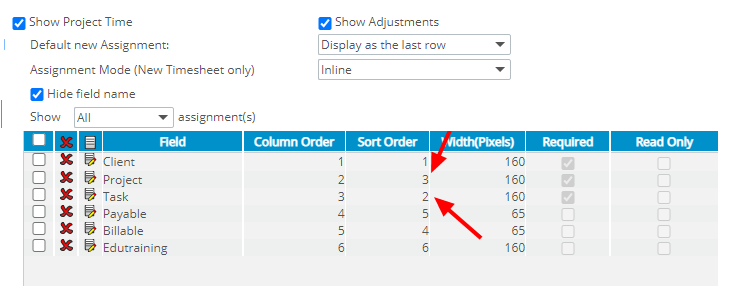
- View the impact of your changes: Upon navigating to the Timesheet page note that the default sorting order has changed and is now based on Client > Task > Project > Payable > Billable.
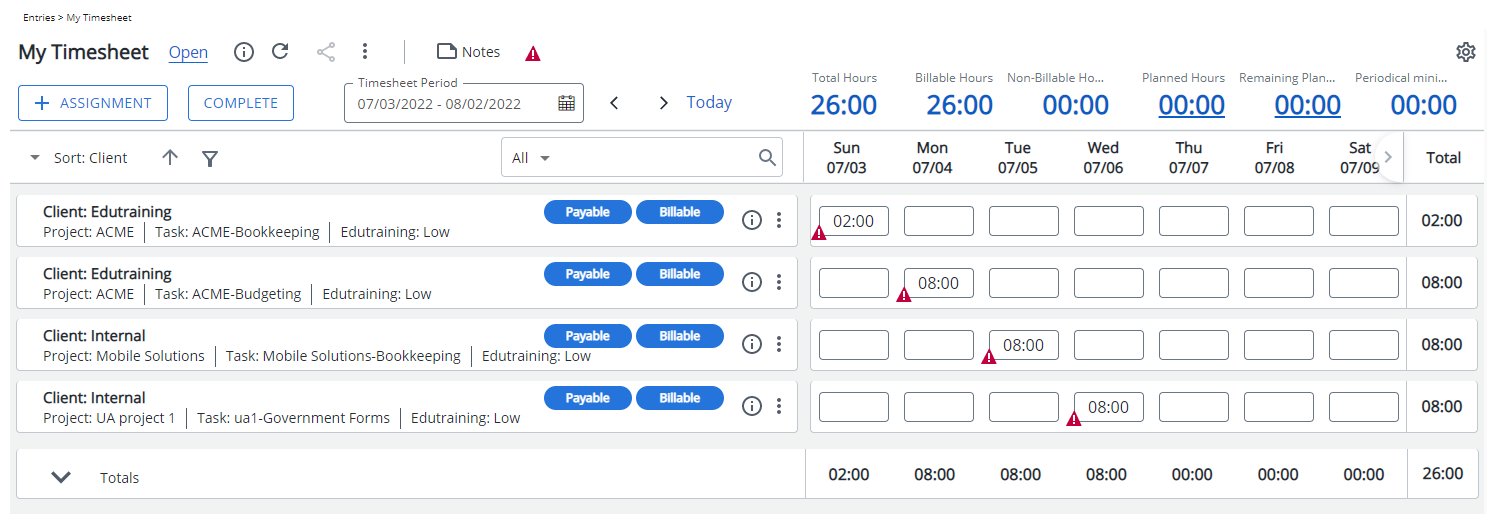
Note: Users accessing their timesheet can click the Sort button and choose to sort the rows based on their preference and the fields available to them in ascending or descending order.