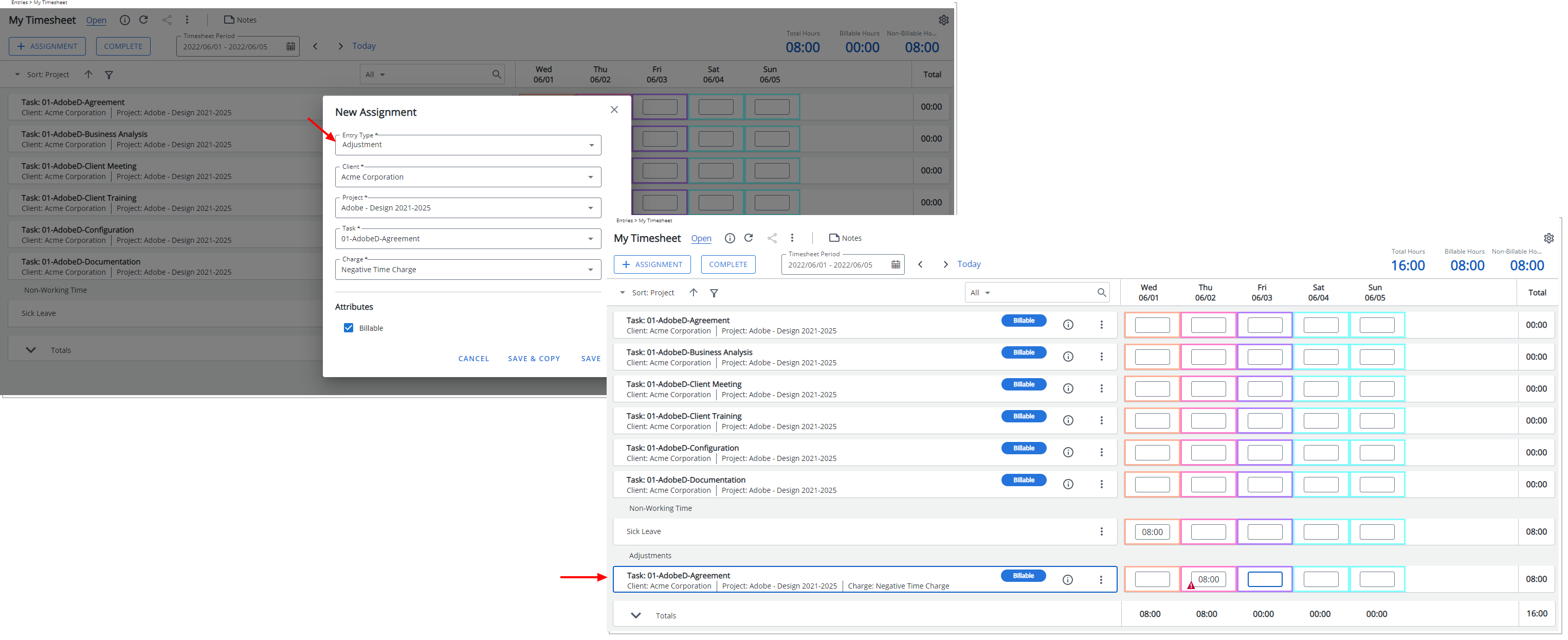To enable the Timesheet Adjustments feature, you must first select the Show Adjustment option and then enable Can enter Adjustments on the Options tab of the Timesheet Template. Once activated, users assigned to this template can create Adjustments for Project and Leave Time Tasks directly within their timesheets, improving accuracy and flexibility in time tracking.
This article details how to enable the Timesheet Adjustments feature at the template level, allowing users to enter adjustments for project and leave time tasks on their timesheets.
Note: By default, the Show Adjustment option is cleared.
- From the Icon Bar click Setup
 .
. - From the Navigation Menu click Timesheet.
- From the available options select Timesheet Templates.
- From the Timesheet Templates list that displays, click the Name of the Timesheet Template you wish to access.
- Upon the Timesheet Template Edit page displaying, navigate to the Setup tab.
- Choose Show Adjustments option.
- Navigate to the Options tab and select the Can enter Adjustments option.
- Select Save and Back to return to the Timesheet Templates list page.
- View the impact of your changes: Users associated with this Timesheet Template can now choose the Adjustment Entry Type from the New Assignment dialog box and enter Adjustments.