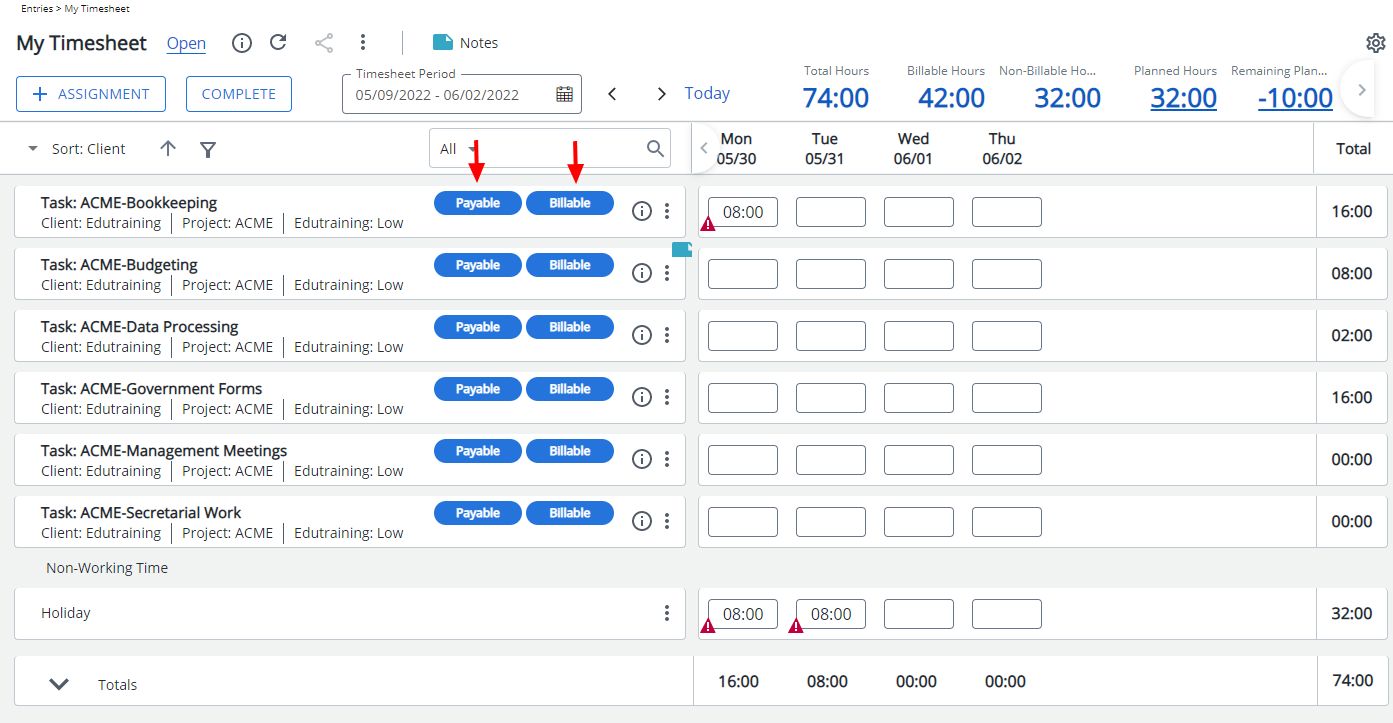The Project Time Fields table becomes available when either the Show Project Time or Show Adjustments option is selected in the Timesheet Template. By default, it displays columns in a fixed order: Client, Project, Task, Billable, Payable, and ETC.
This article details how to customize the column order to better reflect organizational preferences or reporting priorities—helping users view and enter time data in the most logical and efficient sequence.
- From the Icon Bar click Setup
 .
. - From the Navigation Menu click Timesheet.
- From the available options select Timesheet Templates.
- From the Timesheet Templates list that displays, click the Name of the Timesheet Template you wish to access.
- Upon the Timesheet Template Edit page displaying, navigate to the Setup tab.
- Scroll to the Show Project Time section. For the purpose of our example we are going to switch the Sort Order of the Billable and Payable.
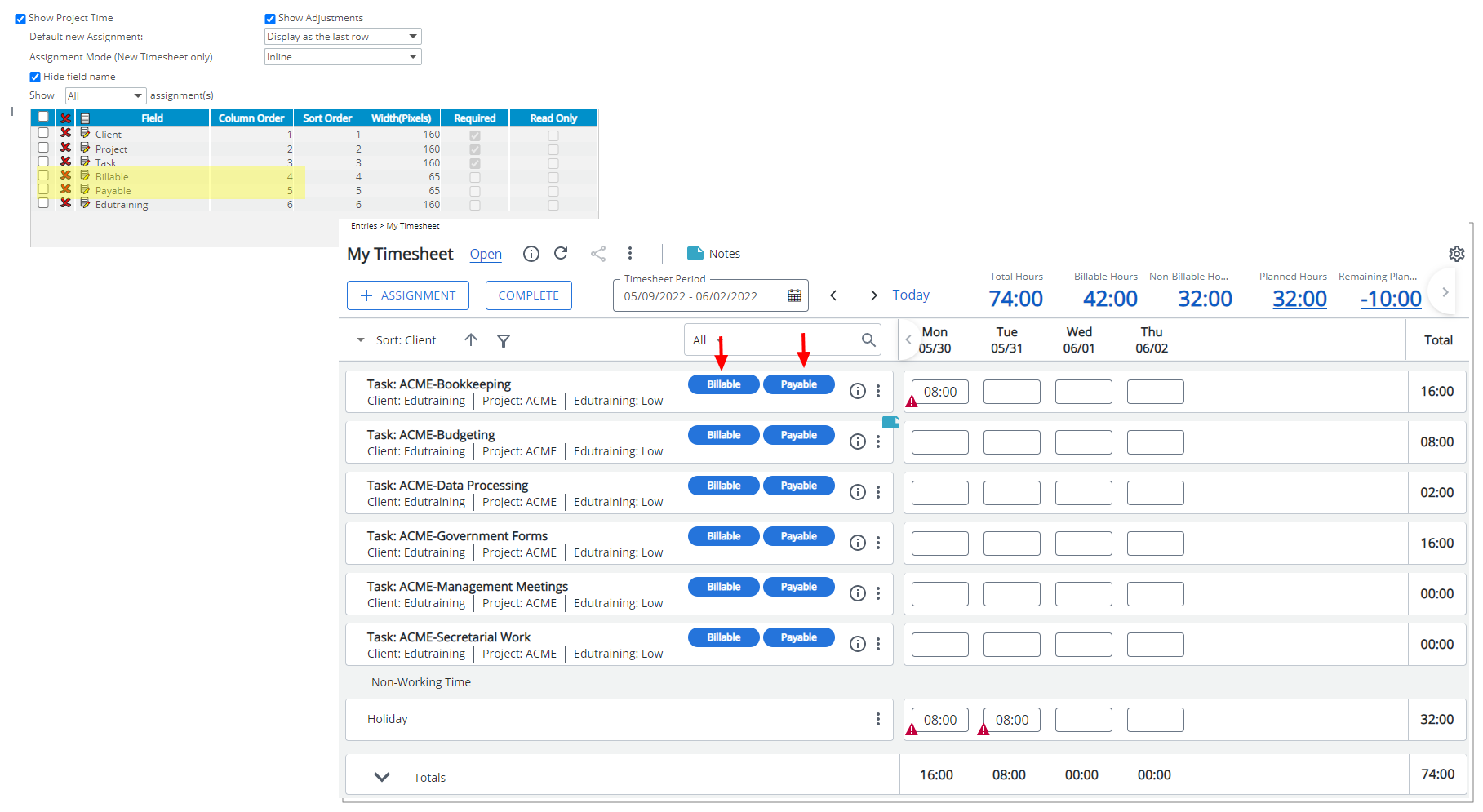
- Click the Edit
 icon located against the Billable Field.
icon located against the Billable Field. - From the Edit Project Time Field dialog box, change the Column order to 5.
- Click Save.
- Click the Edit
 icon located against the Assignment Total ETC Field.
icon located against the Assignment Total ETC Field. - From the Edit Project Time Field dialog box, change the Column order to 4.
- Click Save.
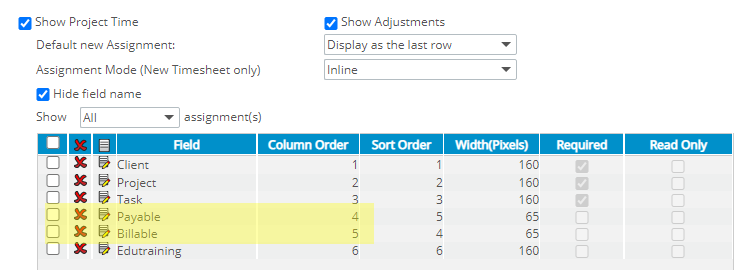
- View the impact of your changes: Upon navigating to the Timesheet page note that the position of Billable and Payable columns have changed.