The Non-Working Time grid in the Timesheet Template Edit page allows you to control which predefined Leave Time options are visible to users. This does not modify the Leave Time options themselves, but rather determines which ones are available for selection in a user’s timesheet by adding or removing them from the Template.
Leave Time options are configured under Setup > Timesheet > Leave Time. For details on creating or editing these options, refer to Configuring Leave Time.
This article details how to manage the visibility of Non-Working Time options in a Timesheet Template.
- From the Icon Bar click Setup
 .
. - From the Navigation Menu click Timesheet.
- From the available options select Timesheet Templates.
- From the Timesheet Templates list that displays, click the Name of the Timesheet Template you wish to access.
- Upon the Timesheet Template Edit page displaying, navigate to the Setup tab.
- To edit a non-working time option, click the Edit
 icon beside the item.
icon beside the item. - From the Edit Non-working Time dialog box, select another replacement from the Leave Time list.
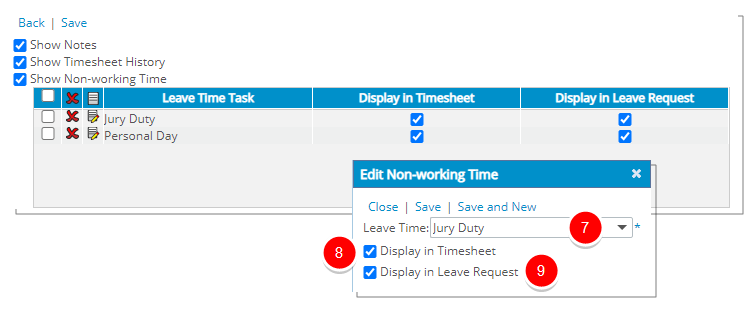
- Choose the Display in Timesheet option to display the chosen Non-working Time within User Timesheet.
- Choose the Display in Leave Request option to display the chosen Non-working Time within the Leave Request.
- Proceed to do any of the following:
- Click the Save and New link to save and add your selection to the table while the Edit Non-working Time dialog box remains open to make another selection.
- Click the Save link to save and add selection to the table, then the Edit Non-working Time dialog box automatically closes.
- Click the Close link to simply close the Edit Non-working Time dialog box.