Reports Overview
Eclipse PPM provides a number of options to meet your reporting needs. These range from structured native reports to data extracts for further manipulation and formatting in Microsoft Excel. Additionally, a comprehensive list of REST APIs are available to export your data to other sources for reporting.
To access the "Reports" page, simply select the Reports icon ![]() from the Icon bar:
from the Icon bar:
![]()
There are two basic Report types that can be accessed from the "Reports" page:
Eclipse Reports
Eclipse PPM comes with various pre-built reports that can be run at any time. These system-built reports provide a simple method of meeting the Project and Resource information needs of executives, project managers, and project resources. These reports can be easily seen and ran from the left-hand side of the "Reports" page:
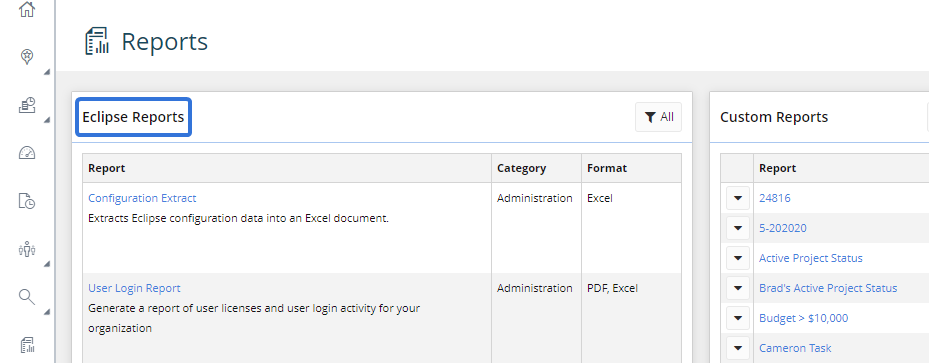
The following Eclipse Reports are available. Select any report below to learn more about it:
-
Application Policy Report:This report contains Application Policies, the permissions they enable, and the users/groups that belong to them.
-
Configuration Extract: Pulls all of the configuration options into an Excel spreadsheet. Each type of configuration will have its own tab in the spreadsheet (Project Statuses, Risk Categories, etc.).
-
Organization Unit Structure Extract: Extracts Organization Unit Structure configuration data into a Microsoft Excel document (the same structure that administrators can view and edit on the Organization Structure page). The report output lists all of the Organization Units and Resource Types that can be found in the structure. It includes columns for the name, type, and abbreviation (if provided) of each listed entity, as well as Default Allocations and Default Rates for every Resource Type.
-
Program Policy Extract: This report contains Project Policies, the permissions they enable, and the users/groups that belong to them.
-
Project Policy Extract: This report contains Project Policies, the permissions they enable, and the users/groups that belong to them.
-
User Login Report: Pulls user login and contact information into an Excel or PDF file.
-
Issue Detail: Pulls information on the details of one or more Issues into an Excel, Work, or PDF file.
-
Program Security Extract: This report will display the permissions that users have on specific Eclipse PPM Programs.
-
Baseline Extract: Pulls schedule and baseline schedule information for one or more Projects, including dates, duration, effort, and cost. Users have the option to only include Project data when the baseline deviates from the Work Plan.
- Project Activity: A summary report showing Project-related activities for a selected period (Status update changes, Health Indicator modifications, etc.).
- Project Alignment and Evaluation: Multi-worksheet Excel report summarizing high level Project information, objective alignment, and evaluation scoring.
- Project Executive Summary: Summary report showing schedule, financial and other key performance indicators for the selected group of Projects.
- Project Financial Extract: Detailed extract of budget & transactional data for a defined group of Projects during a defined period of time. Users can determine the level of detail and specify which fiscal periods to include.
- Project Portfolio Financial Summary: Current and forecast financial indicators for a set of Projects over a specified date range.
- Project Portfolio Gantt: Graphical view of the timelines for a selected set of Projects.
- Project Resource Roles (by Project): A hierarchical extract of Projects that lists their Resoures and Roles.
- Project Resource Roles (by Resource): A hierarchical extract of Resources that lists their Roles on a set of Projects.
- Project Security Extract: This report will display the permissions that users have on specific Eclipse PPM Projects.
- Project Status: Multi-worksheet summary status report for multiple Projects over a specified date range.
- Project Timesheet: Multi-worksheet weekly Timesheet report for Resources against a selected set of Projects across a specified date range.
- Resource Extract: Multi-column extract of planned allocation and actual utilization for Resources on Project and Operations activities.
- Resource Histogram: Pulls data for Resources' allocated/actual time on Projects and/or Operations. It also articulates this data in a histogram graph.
- Resource Schedule Sheet: Pulls Resource activity across their assigned Projects.
- Resource Time: Pulls a tabular listing of time entries and assignments across a set of Projects. This is similar to the Resource Extract report, but this reports has the option to include/exclude columns and the ability to add availability.
- Resource Timesheet: A Resource-focused weekly Timesheet, with one worksheet per resource
-
Timesheet Compliance: Facilitate the review of actual time entered vs. planned. This allows users to easily see which Resources are violating their weekly Timesheet.
Note: This report uses SSRS with an Excel output. The maximum columns SSRS will add is 256.
- Timesheet Note Summary: A summary Timesheet across Resources and Projects that includes Timesheet Notes.
- Risk Detail: Pulls information on the details of one or more Risks into an Excel, Work, or PDF file.
Custom Reports
Custom reports allow users to extract specific information to Microsoft Excel, in a usable format for further analysis. A raw data output of selected fields allows users to further modify information with the use of Pivot tables and charts or by simply reorganizing rows and columns in a desired way to accommodate custom report structure.
Custom Report Templates
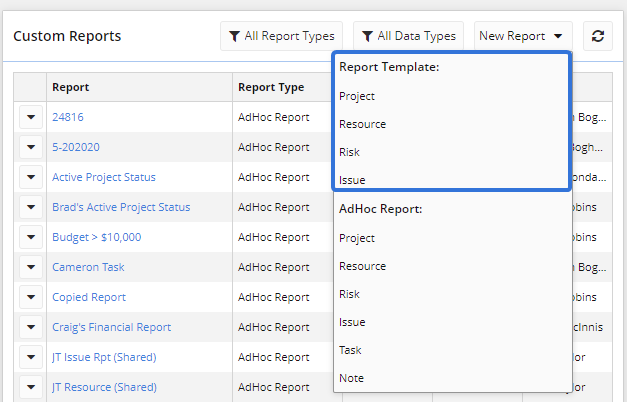
Eclipse PPM Report Template feature gives users the ability to create custom report templates using Microsoft Excel. By using various formatting options and marking up the document, you can indicate where Eclipse PPM data should appear when the report is generated within the application.
Custom AdHoc Report
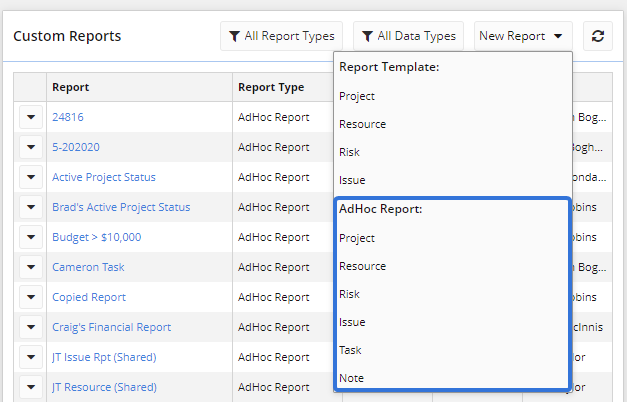
AdHoc reporting is the creation of dynamic, real-time reports by users on an as-needed basis.
These kind of reports are unique to your specific business query. They need to be precise, easy to understand, and sharable in order to make data-driven decisions as quickly and successfully as possible.